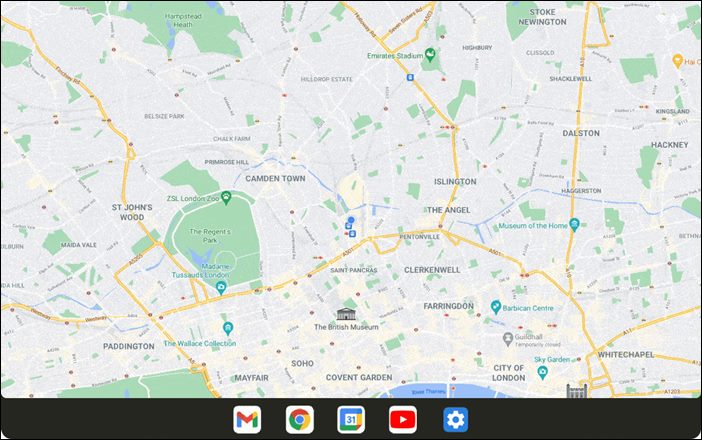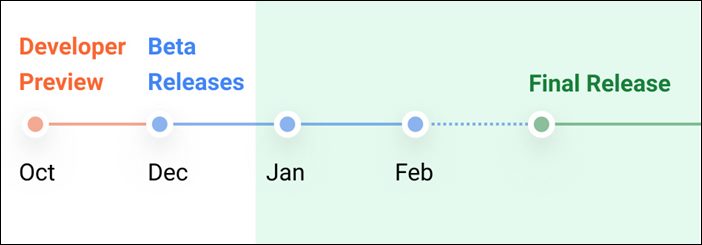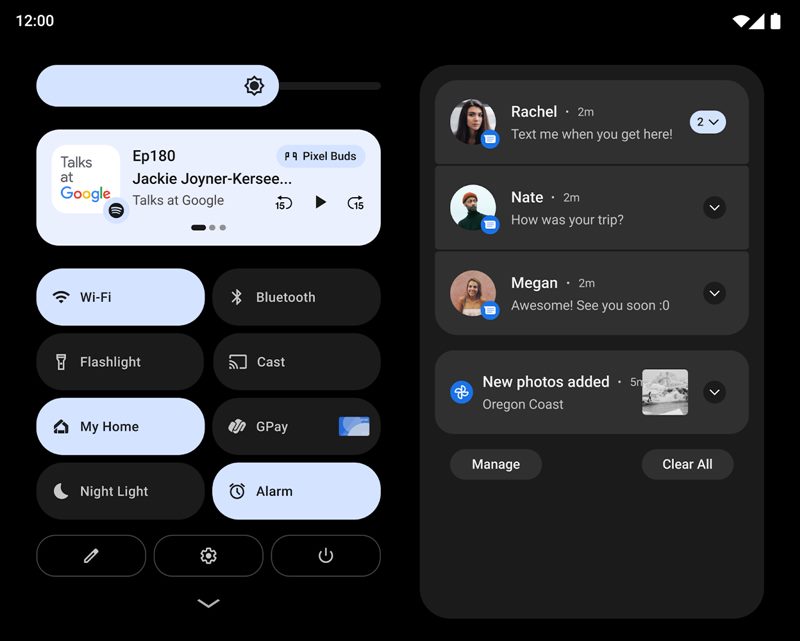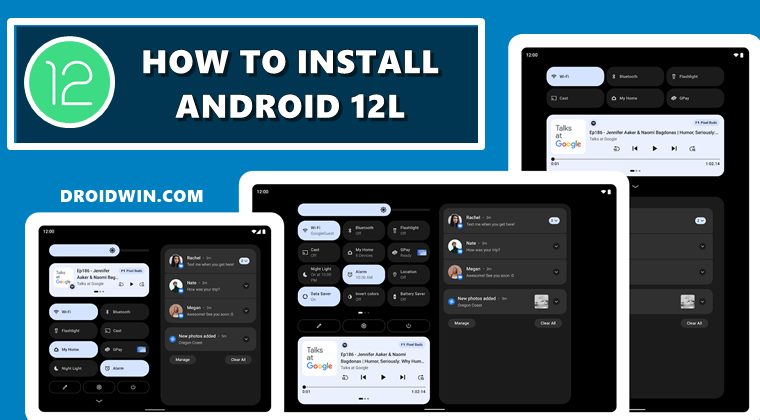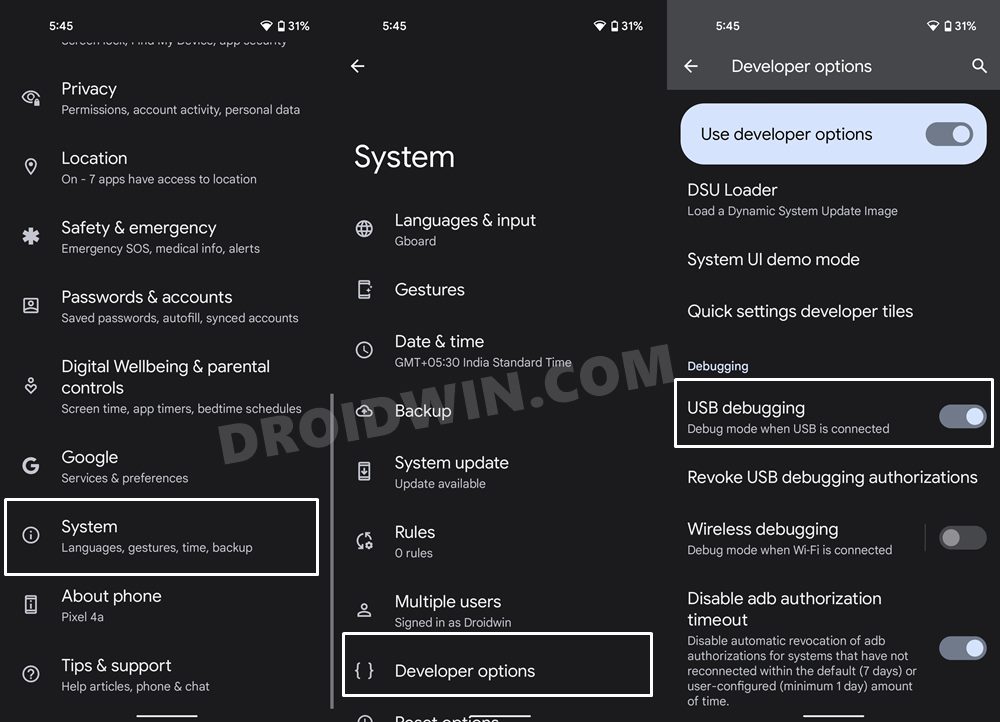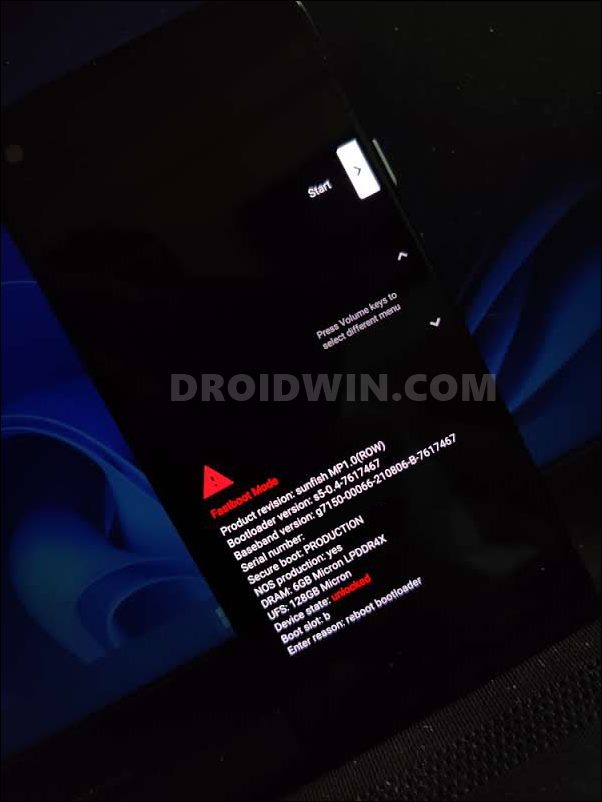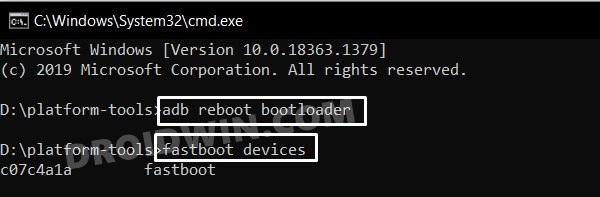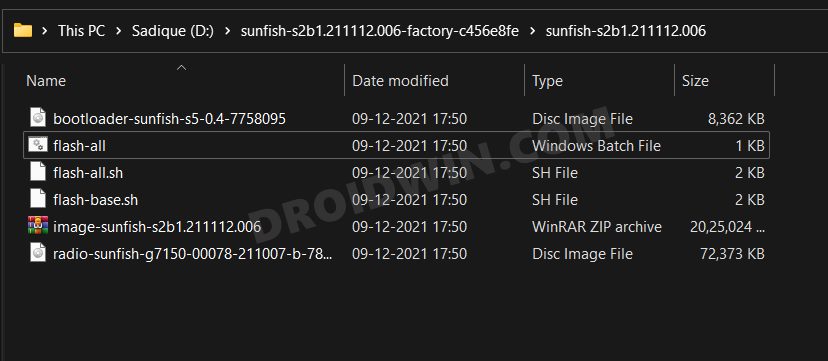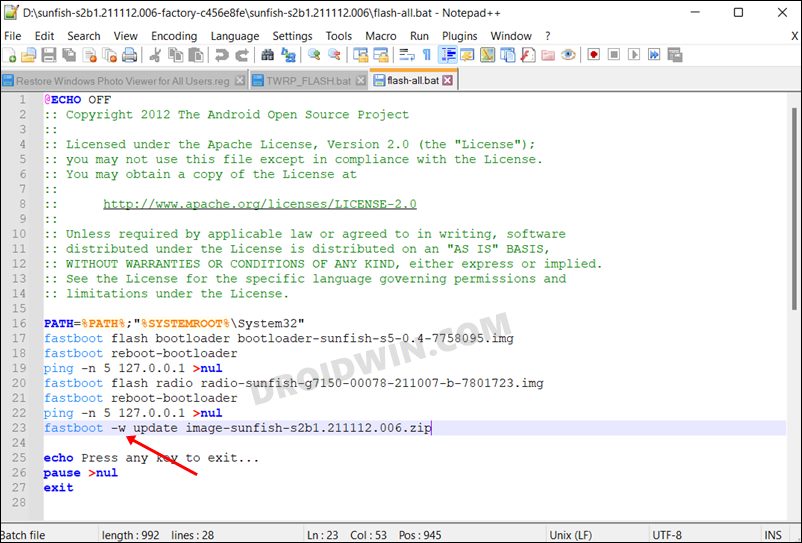However, when it came to a large screen or foldable devices, the OS still felt that it is lacking that polished finishing. Well, Silicon Valley giants have finally addressed this concern with the launch of the Android 12L. Focusing on tablets, foldable, and Chromebooks, this new OS build has been specifically designed and crafted for large-screen devices. But that doesn’t mean that smartphones are left behind. You could still install the Android 12L Beta 1 onto your smartphone and welcome ‘some’ of those goodies. And in this guide, we will show you how to do just that. But first, let’s check out all the new features that this new Android version has to offer. Follow along.
What is Android 12L?
One of the most glaring features that have grabbed everyone’s attention is the introduction of the Two-Column Layout. Most of the OS components such as the notification panel, lock screen, and settings menu have adopted this new UI style. Apart from that, there’s also a new taskbar at the bottom of the screen. Similar to your PC, you could pin your favorite apps over to this taskbar and access them with just a single tap.
Then there’s a new “quick wallpaper picker” option in the stock launcher. Likewise, the Nearby Calling feature has also been added for Google Pixel and Nest devices. Then the popular dynamic theme support that was present in the Android 12 has also made its way over to the L variant, but with an additional bonus- you get the Material You theme in the Boot Animations as well. All in all, there are a few UI tweaks that would be greatly beneficial for the late screen display.
Android 12L Release Schedule
As per the timeline released by Google, the first developer preview build will be released somewhere around October 2021. Then by the end of the year, we might get a taste of the first beta build as well. Next year January will be the time for the release of the second beta build followed by February 2022 for the third and final beta. After that, the stable Android 12L build will be rolled out for eligible devices.
Can I Install Android 12L on my Device?
So could you install the Android 12L onto your smartphone (that isn’t a tablet, Chromebook, or have a large screen display!)? Well, if you own a Pixel device 3A or later variants, then the answer is in the affirmative. On the other hand, if you own a non-Pixel device then also you could try out this build, albeit via the GSI build.
Download Android 12L
You could now download the Android 12L for your Pixel device from below or download the GSI package for non-Pixel devices.
Android 12L Beta 1 for Pixel Devices
Android 12L Beta 1 for Non-Pixel Devices (GSI Builds)
About Chief Editor
How to Install Android 12L Beta 1
Given hereby are the steps to install the Android 12L onto your Pixel device via Fastboot. You could also use the Android Flash Tool to automate the installation process, but we would be focusing on the manual approach in this guide. Moreover, the below process will wipe off all the data from your device (via the fastboot -w command). So please take a complete device backup beforehand. Though you could skip the factory reset, that might prove to be risky. But we have still listed the steps to do, if you are interested in trying it out, then you are more than welcome, but at your own risk]. Droidwin and its members wouldn’t be held responsible in case of a thermonuclear war, your alarm doesn’t wake you up, or if anything happens to your device and data by performing the below steps.
STEP 1: Install Android SDK
First and foremost, you will have to install the Android SDK Platform Tools on your PC. This is the official ADB and Fastboot binary provided by Google and is the only recommended one. So download it and then extract it to any convenient location on your PC. Doing so will give you the platform-tools folder, which will be used throughout this guide.
STEP 2: Enable USB Debugging
Next up, you will have to enable USB Debugging so that your device is recognizable by the PC in ADB mode. This will then allow you to boot your device to Fastboot Mode. So head over to Settings > About Phone > Tap on Build Number 7 times > Go back to Settings > System > Advanced > Developer Options > Enable USB Debugging.
STEP 3: Boot to Fastboot Mode
STEP 4: Extract the Android 12L Firmware
That’s it. These were the steps to install the latest Android 12L onto your Pixel device. While you wouldn’t be able to enjoy all the goodies on your smartphone that this L variant has in store (because your device would be having a DPI of less than 600), but still there will be a few minor changes. So do let us know your views about the same in the comments section. Likewise, all your queries are welcomed in the comments below.