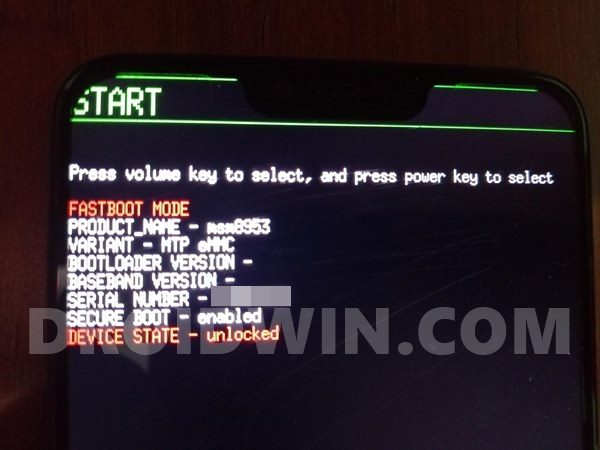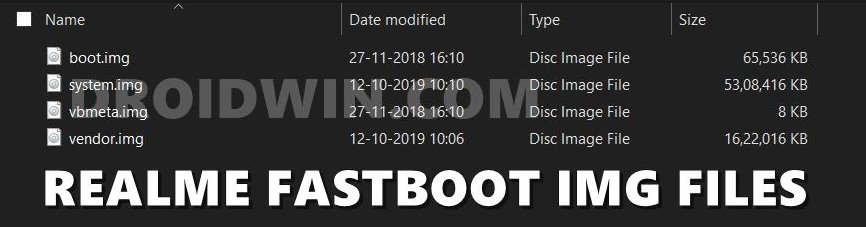But it’s not only for the general users, the device has plenty in store for the tech enthusiasts as well. Once you unlock the device’s bootloader via In-Depth Test APK, there are a plethora of tweaks to try out. From flashing custom ROMs to custom recoveries, there’s a lot to try out. Likewise, you could also root the device via Magisk ZIP (which is now part of the Magisk App, beginning with v22). Once rooted, you could flash Magisk Modules, Substratum Themes, Xposed Frameworks, and the likes. But this is just one side of the coin. If you end up performing an incorrect step, flash an incorrect binary or install it to the incorrect slot, then there could be quite a few issues. More often than not, your device could end up in a bricked or bootloop state. Fortunately, even if that happens, there’s a handy way out. You could easily unbrick your Realme X3 SuperZoom via Fastboot Commands. And in this guide, we will show you how to do just that. So without further ado, let’s get started.
How to Unbrick Realme X3 SuperZoom via Fastboot Commands
We are listing out the instructions out under separate sections for ease of understanding. Make sure to follow in the exact same sequence as mentioned. Moreover, these instructions could also be used if you are planning to manually flash the stock firmware onto your ‘working device’ via Fastboot Commands. But before doing so, make sure that you unlock the device’s bootloader as well. Anyways, moving on, let’s now turn our attention towards the instructions to unbrick your Realme X3 SuperZoom device via Fastboot Commands. Droidwin and its members wouldn’t be held responsible in case of a thermonuclear war, your alarm doesn’t wake you up, or if anything happens to your device and data by performing the below steps.
Fix Realme Bootloader Unlock Failed to Submit ApplicationHow to Extract OZIP Realme Stock ROM (Firmware)Flash OFP File in Realme Devices using Realme Flash ToolHow to Boot Realme Devices to EDL Mode (3 Methods) | Unbrick It
Install Android SDK
First and foremost, you will have to install the Android SDK Platform Tools on your PC. This is the official ADB and Fastboot binary provided by Google and is the only recommended one. So download it and then extract it to any convenient location on your PC. Doing so will give you the platform tools folder, which will be used throughout this guide.
Boot Bricked Realme X3 SuperZoom to Fastboot Mode
Since your device is in a bootloop/soft-brick state, you cannot use the adb reboot bootloader command. Hence you will have to opt for the hardware key combinations. Here’s how it could be done:
Download Realme X3 SuperZoom Fastboot ROM
As you might be aware, Realme has their firmware file in OZIP format. ANd we cannot directly flash this OZIP file format via Fastboot Commands. We would rather need to get our hands on its Fastboot ROM file. Fortunately, XDA Recognized Developer acervenky has already done this task. He has uploaded the firmware for the Indian build with the firmware version A33.
So if your device belongs to this region and more importantly it matches the firmware version currently installed on your device, then you could directly pick up the Fastboot ROM file from above. However, if it’s a different firmware build, then you will have to manually convert this OZIP to Fastboot ROM. For that, please refer to our guide to Extract Fastboot Images from Realme/Oppo OZIP Firmware.
Convert Realme X3 SuperZoom OZIP Firmware to Fastboot ROM
Once you have got hold of the Fastboot ROM file, transfer its content to the platform-tools folder on your PC. Make sure you transfer all the four IMG files, i.e. boot.img, system.img, vbmeta.img, and vendor.img.
Open CMD Window inside ADB
Flash Realme X3 SuperZoom Stock ROM via Fastboot Commands and Unbrick It
It’s now time to flash all these four files to the Realme X3 SuperZoom respective partitions and hence unbrick it. So type in the following commands in the CMD window that is opened inside the platform-tools folder: That’s it. This wall all from this guide to unbrick Realme X3 SuperZoom via Fastboot Commands. If you have any queries concerning the aforementioned steps, do let us know in the comments. We will get back to you with a solution at the earliest.
About Chief Editor