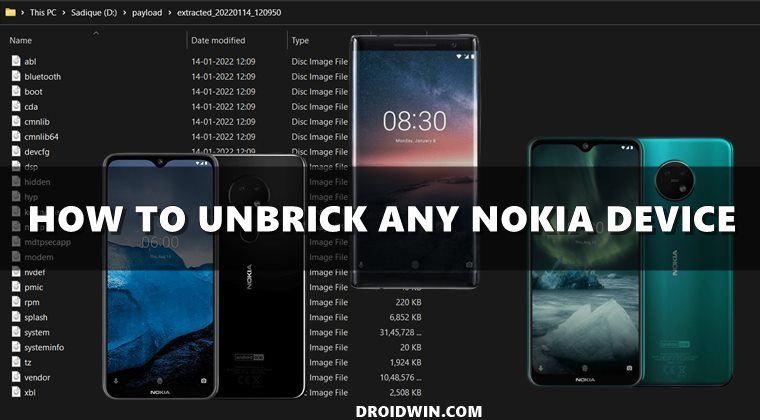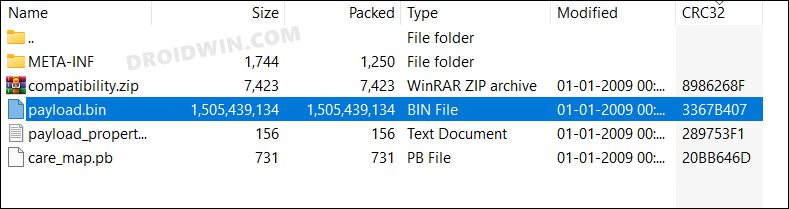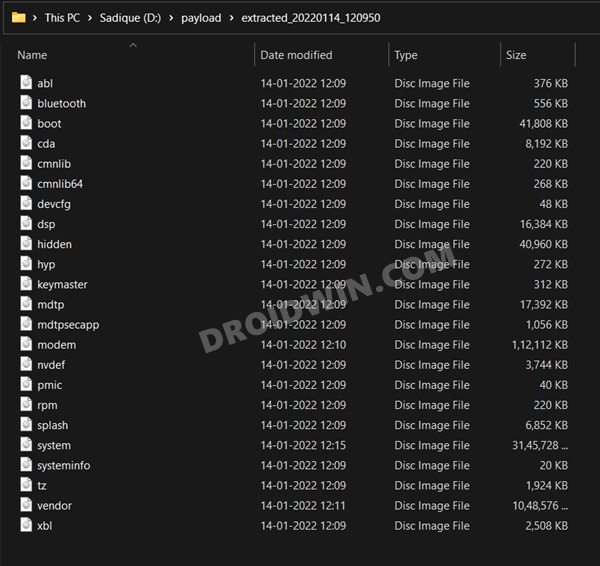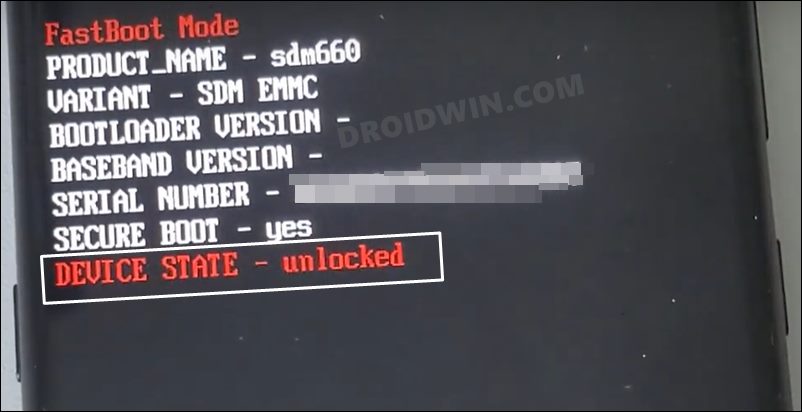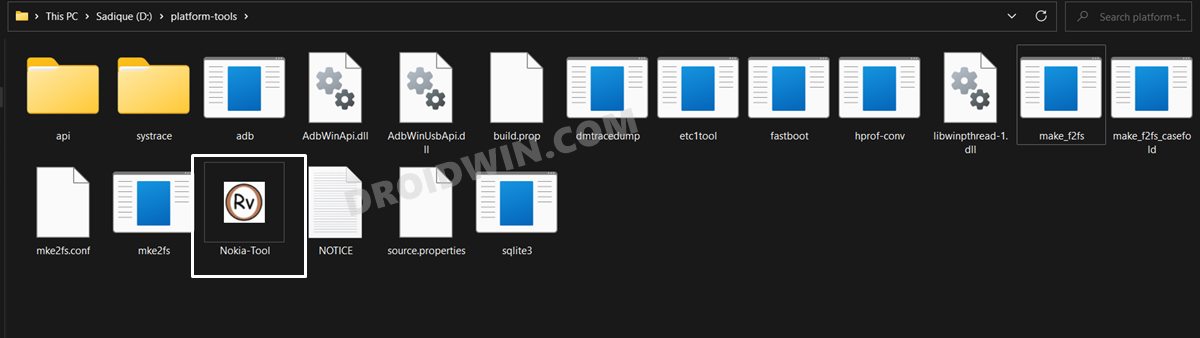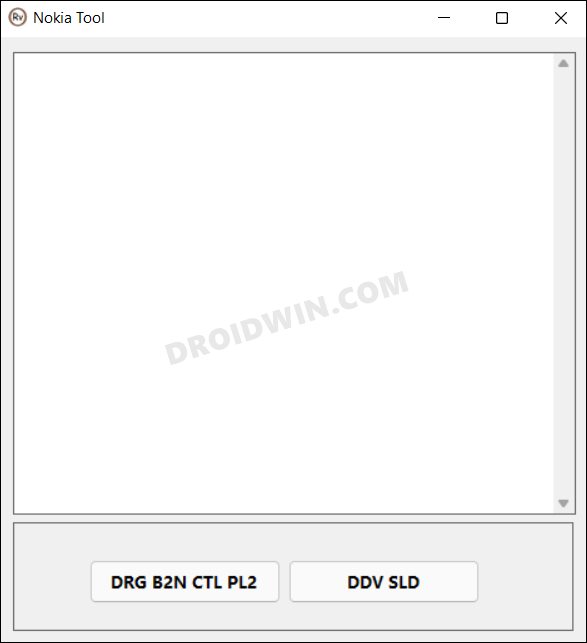Until the OEM decided to mess it all up. As things currently stand, you can not officially unlock the device’s bootloader- the official way. But there still exists some ‘nearly’ official yet safe (such as for Nokia 6.2 and 7.2) or unofficial and unsafe methods through which you could still carry out this task. And once you do so, there are a plethora of tweaks and customizations that you could get your hands on. However, it goes without saying that all these tweaks could prove to be risky as well. If you flash the incorrect binary or flash the correct binary to the incorrect slot (the major issue with A/B partition devices), then a bricked or boot-looped device is on the cards. Fortunately, you could easily rectify this issue by flashing the stock firmware via Fastboot Commands or by using the Nokia Flash Tool. And in this guide, we will make you aware of both these methods. So without any further ado, let’s get started with the steps to unbrick your Nokia device.
Two Methods to Unbrick Your Nokia Device: Which One to Choose?
Since there exist two different methods to carry out this task, which one should you opt for? Well, let’s explain both these methods so that you may then decide accordingly. In the Fastboot Method, you will have to manually flash each partition file by copy-pasting the commands that we have provided below in the CMD window. On the other hand, the Nokia Tool will do the same on your behalf- just a few clicks from your end are required. So if you are a tech geek who wishes to manually carry out this task and get a deep insight into its working, then you should opt for the Fastboot method. On the other. the Nokia Tool is the perfect choice for newcomers and these who just want the work done. We have explained both these methods below that shall help you unbrick your Nokia device, you may refer to the one that is in sync with your requirement.
Method 1: Unbrick any Nokia Device via Nokia Tool
The below instructions are listed under separate sections for ease of understanding. Make sure to follow in the exact same sequence as mentioned. Droidwin and its members wouldn’t be held responsible in case of a thermonuclear war, your alarm doesn’t wake you up, or if anything happens to your device and data by performing the below steps.
STEP 1: Install Android SDK
First and foremost, you will have to install the Android SDK Platform Tools on your PC. This is the official ADB and Fastboot binary provided by Google and is the only recommended one. So download it and then extract it to any convenient location on your PC. Doing so will give you the platform-tools folder, which will be used throughout this guide.
STEP 2: Download Nokia Stock Firmware
Your next course of action should be to download the stock firmware for your Nokia device. So download it from the below links [Credits: XDA Senior Member raghu-varma].
Nokia 6.1 Firmware
Android 9.0.0 PL2354H HOME BREW (July 2019)Android 10.0.0 PL2410C HOME BREW (December 2019)
Nokia 6.1 Plus Firmware
Android 9.0.0 DRG354H HOME BREW (July 2019)Android 10.0.0 DRG410C HOME BREW (December 2019)
Nokia 6.2 Firmware
Android 9.0.0 SLD1170 HOME BREW (January 2020)Android 10.0.0 SLD2290 HOME BREW (April 2020)
Nokia 7 Plus Firmware
Android 9.0.0 B2N354H HOME BREW (July 2019)Android 10.0.0 B2N410C HOME BREW (December 2019)
Nokia 7.1 Firmware
Android 9.0.0 CTL354H HOME BREW (July 2019)Android 10.0.0 CTL408B HOME BREW (November 2019)
Nokia 7.2 Firmware
Android 9.0.0 DDV1400 HOME BREW (January 2020)Android 10.0.0 DDV2250 HOME BREW (March 2020)
STEP 3: Extract Nokia Payload.Bin
STEP 4: Boot Bricked Device to Fastboot Mode
In most cases, a soft-bricked or boot looped device might already be in the Fastboot Mode. However, if you are stuck in a bootloop, then long-press the Power key to turn it off. Then press and hold the Power and Volume Down keys together to boot your device to Fastboot Mode.
However, if you are unable to power off the device, then let its battery drain out. Once that happens, connect it to the charger. Then as soon as it is about to boot up, use the Power and Volume Down keys and it will straightaway boot to Fastboot Mode.
STEP 5: Unbrick Device via Nokia Tool
That’s it. These were the steps to unbrick your Nokia device via the Nokia Tool. Let’s now check how the same could be carried out via Fastboot Command.
Method 2: Unbrick Nokia Devices via Fastboot Commands
If the Nokia Tool didn’t work out for you or you wish to take the manual approach, then please check out our standalone guides corresponding to your Nokia device from below. So with this, we round off the guide on how you could unbrick your Nokia device. We have shared two different methods for the same. Do let us know in the comments which one spelled out success for you. Likewise, all your queries are welcomed in the comments section below.
How to Fix Nokia Device Stuck in No Command ScreenInstall Stock Firmware via Nokia OST Tool | Unbrick NokiaHow to Unlock the Bootloader on Nokia 6.2How to Root Nokia 6.2 via Magisk Patched Boot.img
About Chief Editor