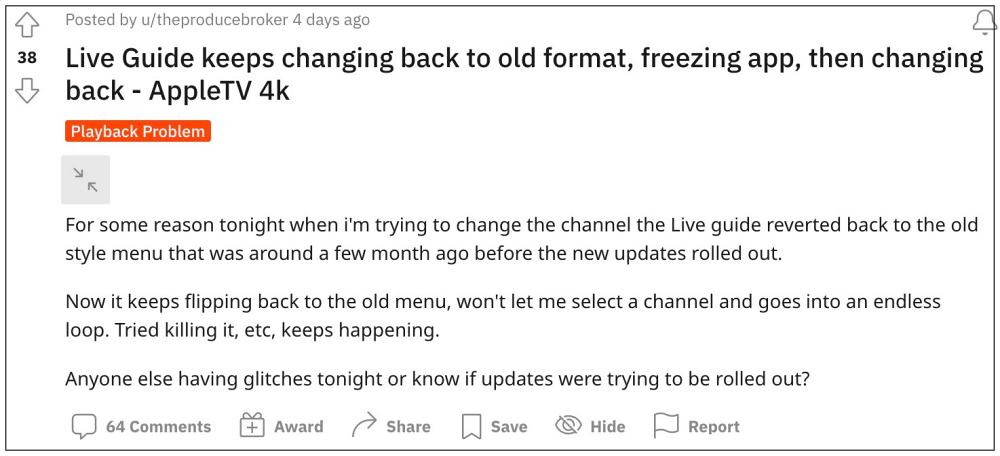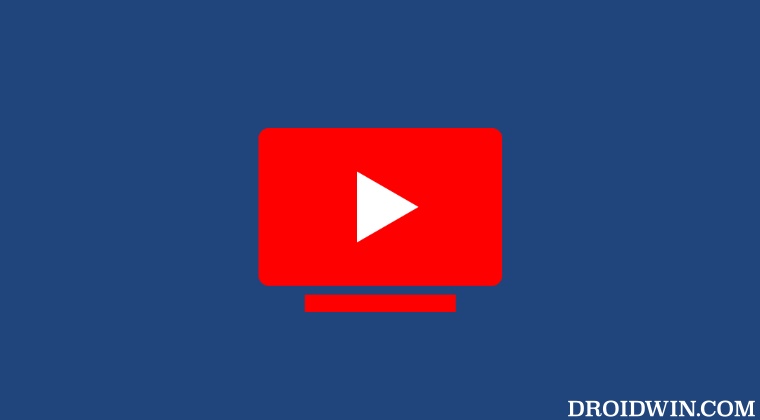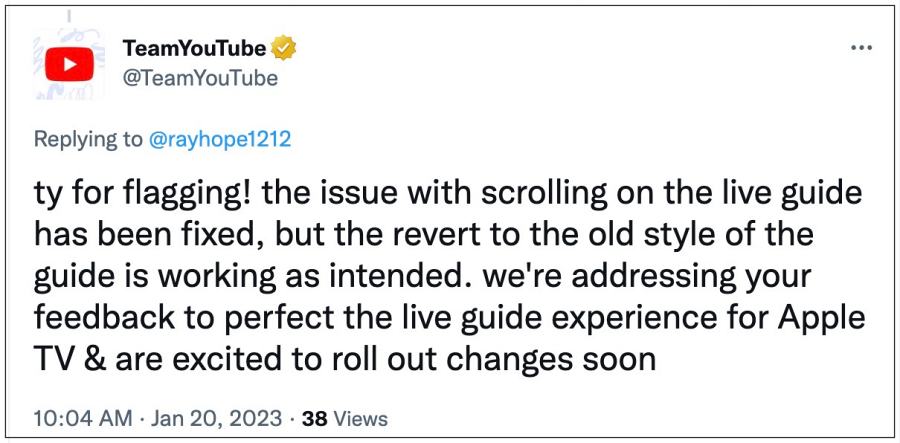Numerous users have voiced their concern that the scroll is not working on YouTube TV ‘Live Guide’on their Apple TV. This issue first came to light when Youtube decided to switch over to the old style grid guide UI all of a sudden. Moreover, as of now, it is only affecting TVs from the Cupertino giant as its Android counterpart is free from this issue. With that said, there does exist a nifty workaround that could help you rectify this bug. So without further ado, let’s check it out.
Fix Scroll not working on YouTube TV ‘Live Guide’on Apple TV
It is recommended that you try out each of the below-mentioned workarounds and then see which one spells out success. So with that in mind, let’s get started.
FIX 1: Click Live Multiple Times
For some users, clicking on the Live button multiple did the job. So do give this tweak a try and then check out the results
FIX 2: Reinstall YouTube TV App 3 Times
Another workaround that is spelling out success for the users involves uninstalling the app, reinstalling the app, and signing in to your account. You will have to carry out this process three times and when you launch the app the fourth time, the issue stands rectified.
YouTube TV DVR and Live TV Pause/Resume Issue [Fixed]YouTube TV Outside Your Home Area Error: How to FixHow to Fix YouTube TV App not working on RokuYouTube App Displaying Chinese Characters on Smart TVs- How to Fix
UPDATE: YouTube TV ‘Live Guide’ Old UI is an intended change!
While the scrolling issue on YouTube TV ‘Live Guide’ on Apple TV has been fixed, but the issue of the app switching over to the old style grid guide UI was not a big after all but rather an intended change. This has been confirmed by TeamYouTuhe on Twitter.
About Chief Editor