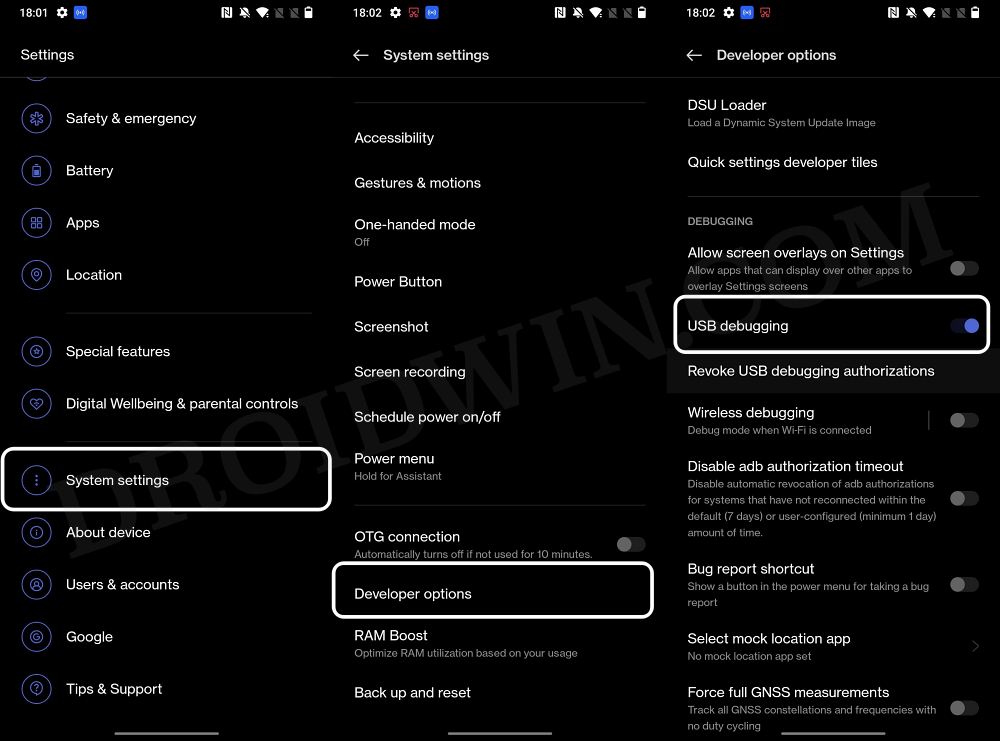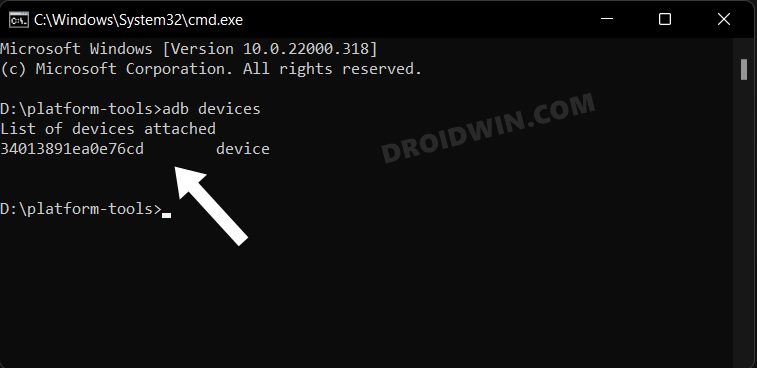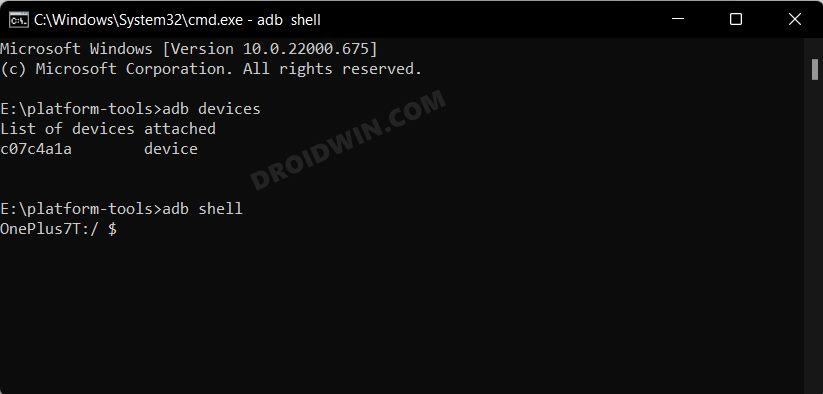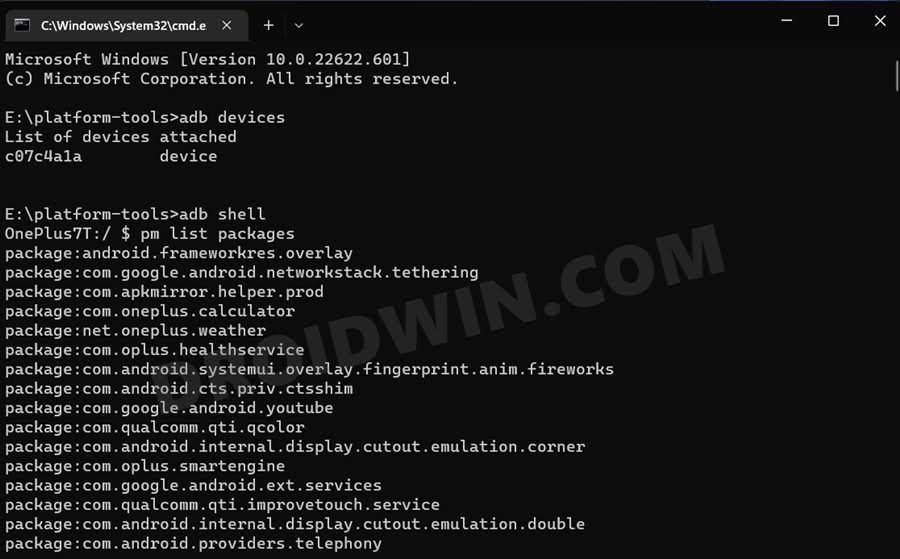More importantly, even the OEM themselves knew what they were up to, but preserving the economies of scale and pushing aside the user’s requirement is sadly becoming a new trend, which OnePlus has mastered with full expertise. To concrete this statement, one shouldn’t look any further than their questionable decisions to incorporate the elements of Oppo’s ColorOS into its own house OxygenOS. Not only has OnePlus lost its originality, but the underlying OS skin has completely ruined the software experience as well. The entire OS is now bloated with tons of unnecessary apps, most of which are treated as system apps and you wouldn’t b able to remove them from your device the native way. But free not. You could still remove all these craps from your device with the help of ADB Commands. And in this guide, we will show you how to do just that. Given here are the detailed steps to debloat/remove bloatware from your OnePlus 10 Pro via ADB Commands.
How to Remove Bloatware/Debloat OnePlus 10 Pro
The below instructions are listed under separate sections for ease of understanding. Make sure to follow the same sequence as mentioned. Droidwin and its members wouldn’t be held responsible in case of a thermonuclear war, your alarm doesn’t wake you up, or if anything happens to your device and data by performing the below steps.
STEP 1: Install Android SDK
First and foremost, you will have to install the Android SDK Platform Tools on your PC. This is the official ADB and Fastboot binary provided by Google and is the only recommended one. So download it and then extract it to any convenient location on your PC. Doing so will give you the platform-tools folder, which will be used throughout this guide.
STEP 2: Enable USB Debugging
Next up, you will have to enable USB Debugging on your device so that it is recognizable by the PC in ADB mode. So head over to Settings > About Phone > Tap on Build Number 7 times > Go back to Settings > System Settings > Developer Options > Enable USB Debugging.
STEP 3: Establish ADB Shell Connection
STEP 4: Debloat/Remove Bloatware from OnePlus 10 Pro
OnePlus 10 Pro: List of Bloatware Apps
Given here are the list of all the bloatware that we found to be of no use, apart from just hogging additional resources and storage on your device. We have also listed out the tasks that these apps perform, so you may decide accordingly whether or not you wish to remove them [Credits: XDA Senior Member Tilde88]. As already discussed, you just need to copy the app package name from below and use it in the “pm uninstall -k –user 0 PackageName” command.
How to Reinstall Bloatware Apps on OnePlus 10 Pro
If you have uninstalled any bloatware app but after that, your device or any of its apps isn’t functioning along the expected lines, then you could easily reinstall that app. That’s it. These were the steps to debloat your OnePlus 10 Pro by removing bloatwares from it. If you have any queries concerning the aforementioned steps, do let us know in the comments. We will get back to you with a solution at the earliest.
Bypass Login MSM Download Tool OnePlus 10 ProHow to Enable Call Recorder on OnePlus 10 Pro/10T/10RConvert OnePlus 10 Pro from Chinese ColorOS to International OxygenOSHow to Install OTA on Rooted OnePlus 10 Pro
About Chief Editor