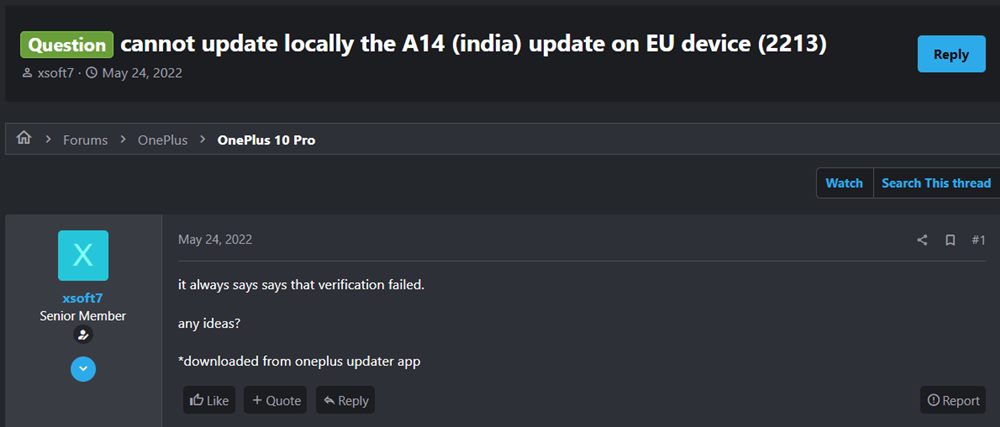Once you have downloaded the update, you could then install it via quite a few methods. Among them, it is the Local Upgrade approach that many users are inclined towards. However, some OnePlus users are reportedly getting the verification failed error when installing an update via Local Upgrade. If you are also in the same boat, then this guide shall make you aware of potential fixes to rectify this issue.
Fix Verification Failed when Installing Update in OnePlus
You will get this error message when you flash a different region’s firmware on your device using Local Upgrade [sich as installing EU firmware on Indian build]. Moreover, you may also get this error if you are flashing an older version of firmware or in other words, performing a downgrade. Since the Local Upgrade is the official method of installing updates, OnePlus wouldn’t allow you to cross flash the firmware or even perform a downgrade using this method. So what else could be done?
Well, you could opt for two additional methods- flashing the firmware via the Fastboot Enhance Tool or manually flashing it via Fastboot Commands, if your device’s bootloader is unlocked. Or you could use the MSM Download Tool in case of a locked bootloader device. As far as the Oxygen Updater app goes, it only allows you to download any region’s firmware, flashing is not possible via it.
In short, to fix the verification failed error when installing an update on a OnePlus device, you should install the update/downgrade firmware only using a third-party tool or fastboot commands and avoid Local Upgrade at all costs. On the other hand, to avoid this error in the first place, make sure to only flash the latest firmware version that corresponds to your region [for which you could use the Local Upgrade method].
Fix OnePlus Verification Failed Without Oxygen Updater App
So a few users have reported that they haven’t interacted with any third-party apps [such as the Oxygen Updater App] nor are they trying to perform the downgrade but are still getting bugged with this issue. They have simply downloaded the update directly from the OnePlus website and are installing it via the Local Upgrade method but are constantly getting the Verification Failed error. So what could be the reason for the same?
Well, beginning with Android 12, you will have to additionally download and install the OPLocalUpdate APK file onto your OnePlus device before you could proceed ahead with installing the update via Local Upgrade. If you don’t install this APK and straightaway jump over to the update process, then you are likely to get this error message. So download this APK file from the OnePlus website corresponding to your device’s update rollout page.
Usually, this file gets downloaded as a ZIP file, so make sure to rename it and remove .ZIP from the end so that it becomes the .APK file. Once that is done, you may then install the app like any other app. After that, install the update file via Local Upgrade on your OnePlus device and you will no longer get the verification failed error. And that’s all from this guide. If you have any queries, then drop them in the comments section below.
How to Enable Local Install in OnePlus 10 ProEnable Greyed out OEM Unlock in OnePlus Carrier Locked T-MobileHow to Enable Factory Mode in any OnePlus DeviceHow to Enable VoLTE and VoWiFi on any OnePlus Device
About Chief Editor