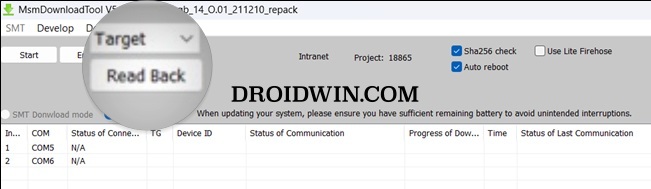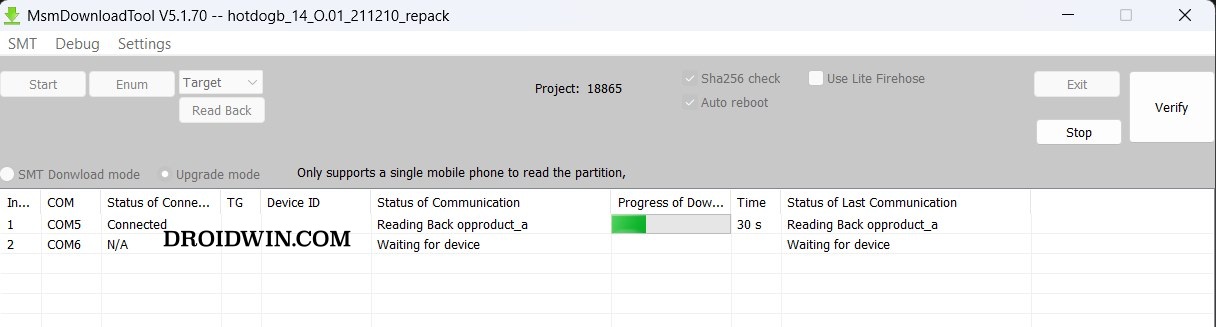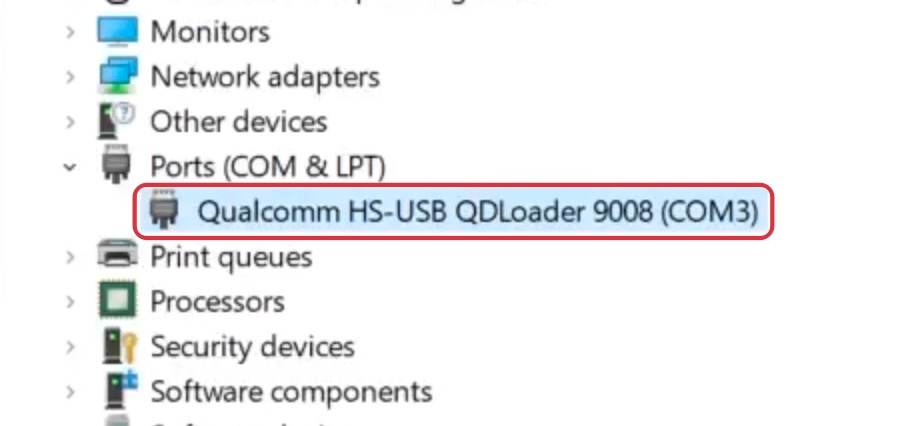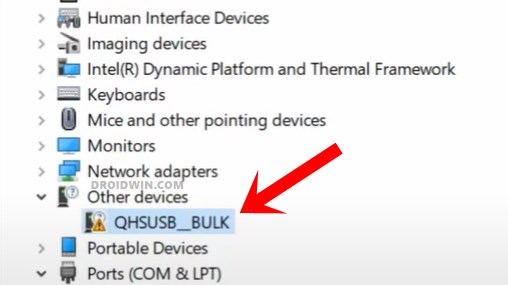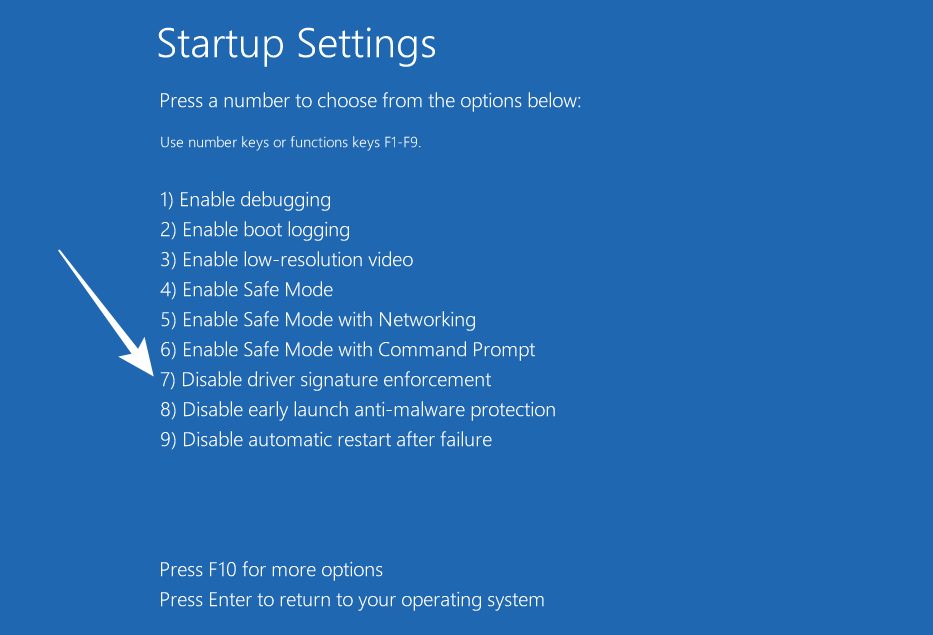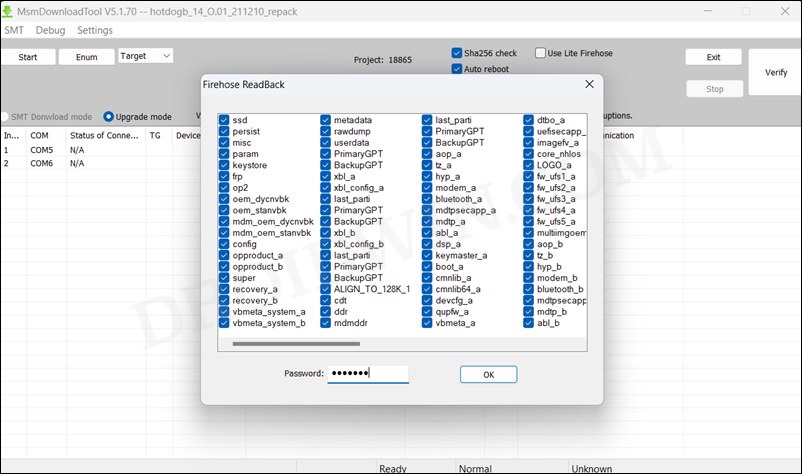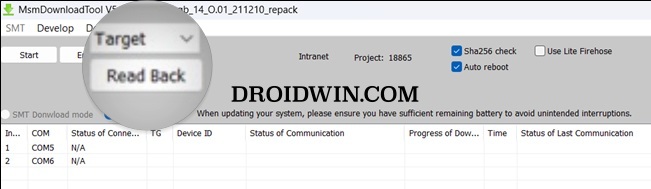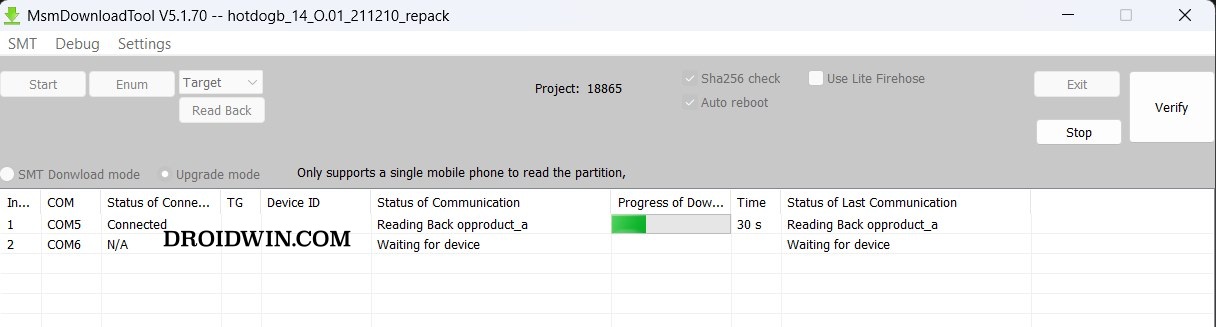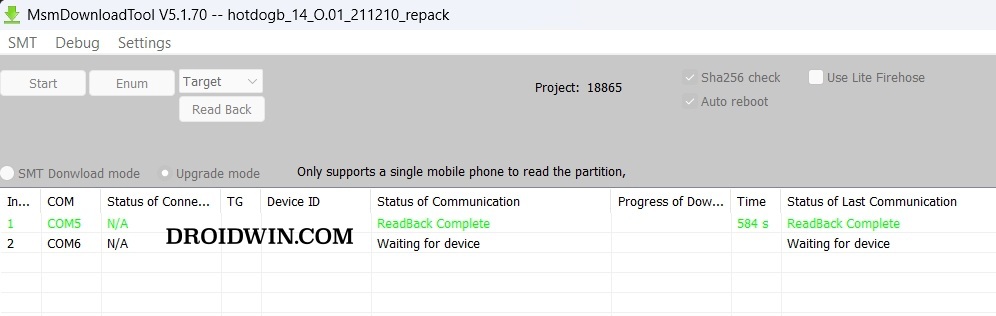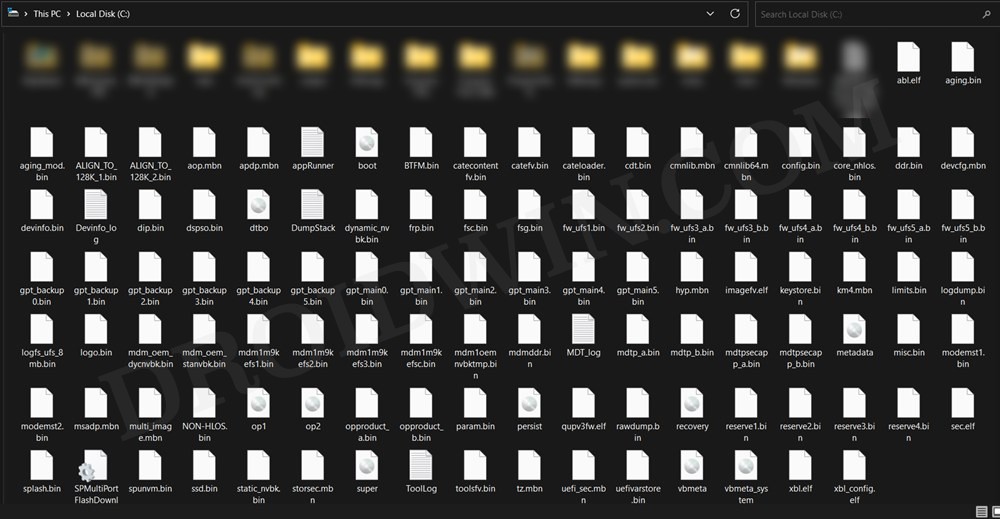Well, most of you might already be aware of the aforementioned process, but what you might not be aware of is the fact that you could also take a backup of all the partitions on your OnePlus device via the MSM Download Tool’s hidden Read Back Mode. And in this guide, we will show you how to do just that, But before that, you might ask what’s the need to carry out this task, and more importantly, why should one do so via the MSM Tool. Let’s check out.
What is MSM Download Tool Read Back Mode
The ReadBack is a hidden mode in the MSMDownload Tool that allows you to take individual [or complete] partition backups. For example, in case the abl partition has been corrupted, then you could extract the abl.img from the OPS firmware via Readback Mode and subsequently flash it on your device. Likewise, you could extract the boot.img/init_boot.img for root, vbmeta to disable the verity checks, and so on.
This will save your time and bandwidth as you wouldn’t need to download the entire firmware in case you need just a couple of firmware files. Likewise, you could carry out this task even if your device’s bootloader is locked or even if it is completely bricked. There’s just one minor issue with this feature- it extracts all the files directly inside the C drive, without giving us any option to change the directory or create a folder beforehand. So a messy C drive is on the cards!
How to Use MSM Download Tool Read Back Mode
The below instructions are listed under separate sections for ease of understanding. Make sure to follow the same sequence as mentioned. Droidwin and its members wouldn’t be held responsible in case of a thermonuclear war, your alarm doesn’t wake you up, or if anything happens to your device and data by performing the below steps.
STEP 1: Boot to EDL Mode
STEP 2: Verify EDL Connection
STEP 3: Disable Driver Signature Verification
STEP 4: Enable and Use Read Back Mode in MSM Download Tool
That’s it. These were the steps to take a backup of all the partitions on your OnePlus device via the MSM Download Tool Read Back Mode. If you have any queries concerning the aforementioned steps, do let us know in the comments. We will get back to you with a solution at the earliest.
Leaked EDL Flash Tool for OnePlus, Realme, and Oppo is here!Motorola Stuck in EDL Mode: Cannot Flash blankflash [Fixed]How to Exit EDL Mode [Emergency Download Mode] in AndroidUnbrick Hard Bricked Asus ROG Phone 3 via EDL Mode
About Chief Editor