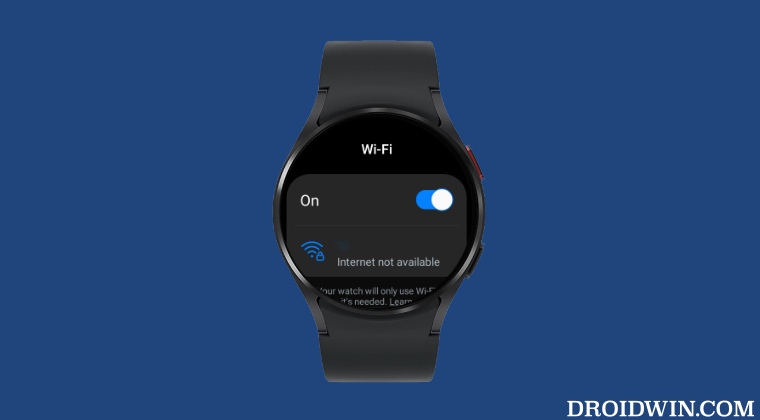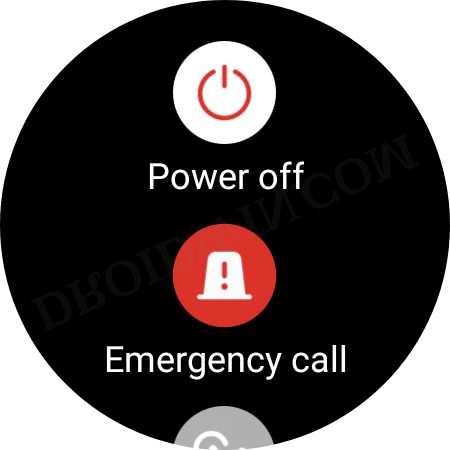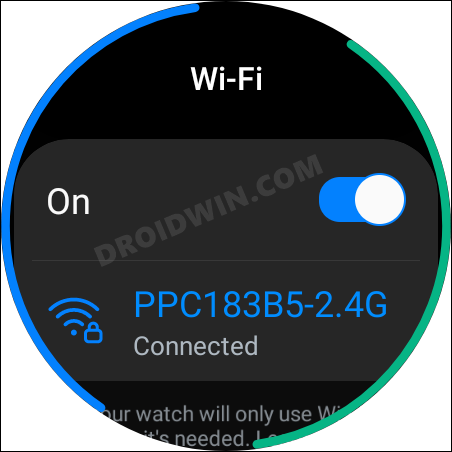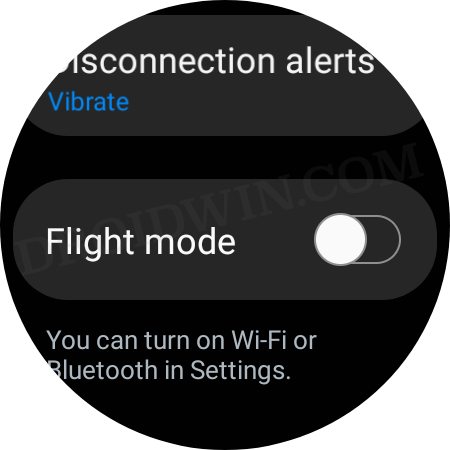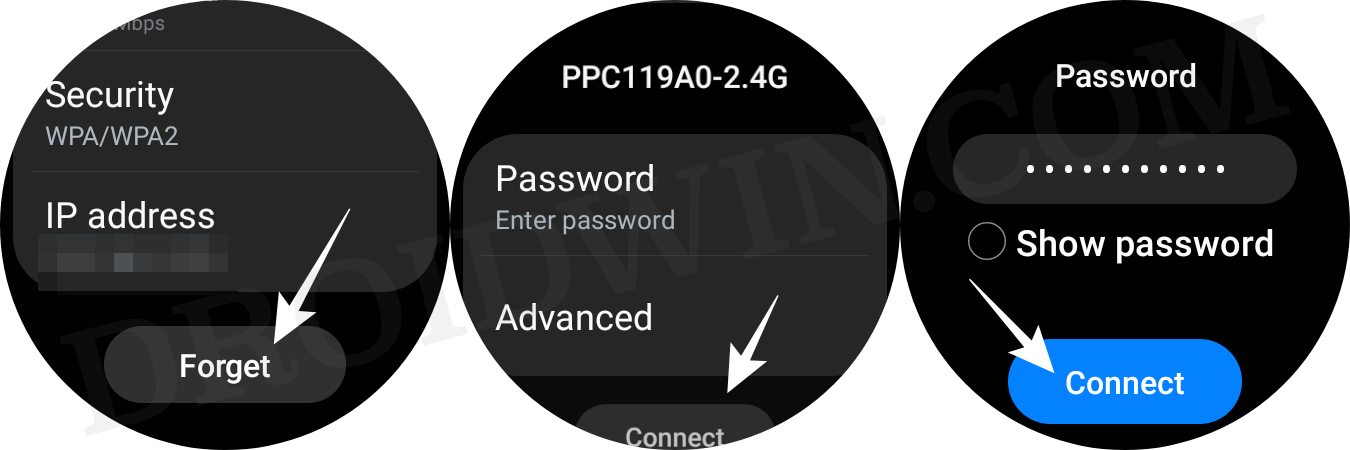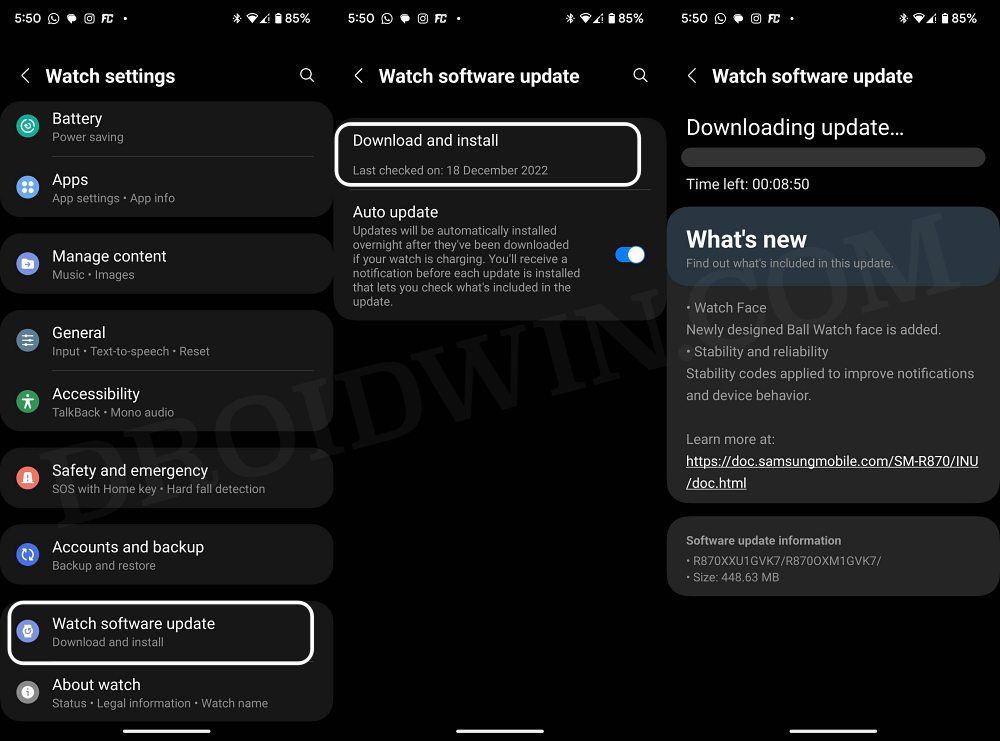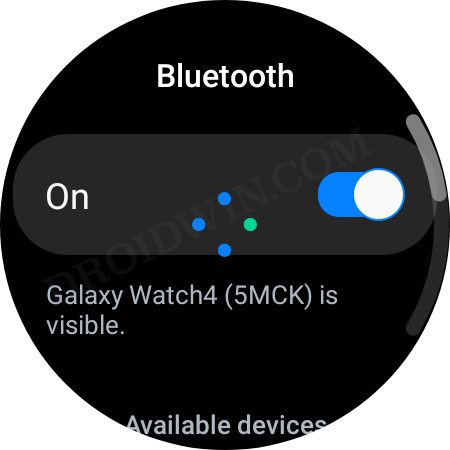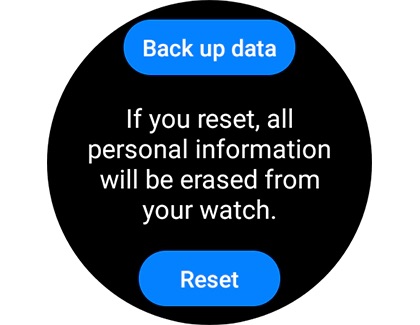However, you wouldn’t be able to carry out any of these tweaks if the internet/WiFi is not working on your Galaxy Watch 4 [even ADB Sideload requires a wireless connection via IP Address]. Apart from that, there are a few apps that are in need of constant internet connectivity, the inability of which makes the app futile. So owing to all these [and a plethora of other] reasons, it is extremely important to have the internet up and running on your watch. But if that is not the case, then this guide is here to help you out. Follow along for the fixes.
How to Fix Internet/WiFi not working on Galaxy Watch 4
It is recommended that you try out each of the below-mentioned workarounds and then see which one spells out success for you. So with that in mind, let’s get started.
FIX 1: Restart Watch
You should start off with the basic troubleshooting steps of restarting your watch as in most cases, a simple reboot is all that is needed to rectify the issue. So refer to the below steps to give it a try right away:
FIX 2: Toggle WiFi
Next up, you should consider disabling and then re-enabling the WiFi on your watch. This will refresh the underlying WiFi settings and could fix the issue of the internet/WiFi not working on your Galaxy Watch 4. So give it a try using the below-listed steps and then check out the results:
FIX 3: Toggle Airplane Mode
You should also consider disabling and then re-enabling the network on your watch by toggling the Airplane Mode. Here’s how it could be done:
FIX 4: Forget and Re-Add Network
In some cases, the saved network might get corrupted. Therefore, you should consider removing that saved network and then re-adding it from scratch. Here’s how it could be done:
FIX 5: Update Firmware
If you haven’t updated the watch’s firmware in quite some time, then now will be the perfect time to do so. Likewise, in some instances, the developers could roll out a buggy update which could have an adverse impact on the watch’s network. But they are usually quick to roll out a subsequent patch as well. So in all these cases, your best bet is to update the firmware on your watch right away. Here’s how it could be done:
FIX 6: Turn off Bluetooth
Some users have reported in the past that if the Bluetooth on their watch is activated, then the WiFi doesn’t work. And as soon as they turn off the former, the latter is up and running once again. So you could consider turning off the Bluetooth on your watch to rectify the internet issue, but it will come at a cost- the inability to connect your watch to your phone. However, for a temporary respite from this issue, you could give this a tweak a try:
FIX 7: Reset Watch
If none of the aforementioned methods spelled out success, then your last course of action is to factory reset your watch to its default state. So take a complete watch backup beforehand and then proceed ahead with the below steps to carry out this task: That’s it. These were the seven different methods to fix the issue of WiFi not working on the Galaxy Watch 4. If you have any queries concerning the aforementioned steps, do let us know in the comments. We will get back to you with a solution at the earliest.
Add Custom Notifications, Ringtones, and Alarms on Galaxy Watch 4/5Measure ECG and BP on Galaxy Watch 4 [Unsupported Countries]Mirror Galaxy Watch 4/5 Screen to PC [Mac/Windows]How to Install Pixel Watch Faces on Galaxy Watch 4/5
About Chief Editor