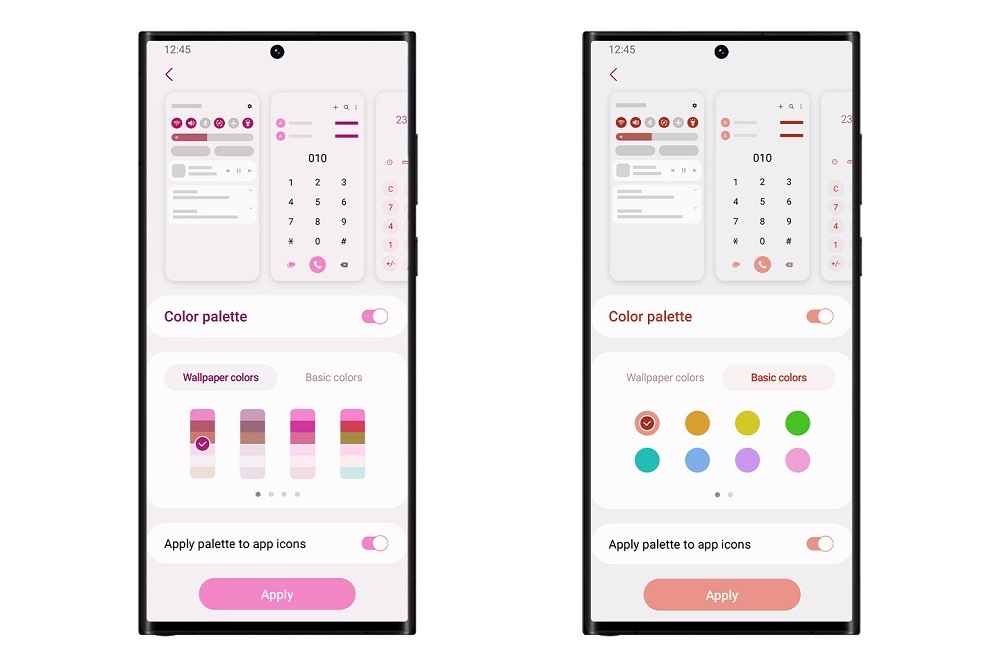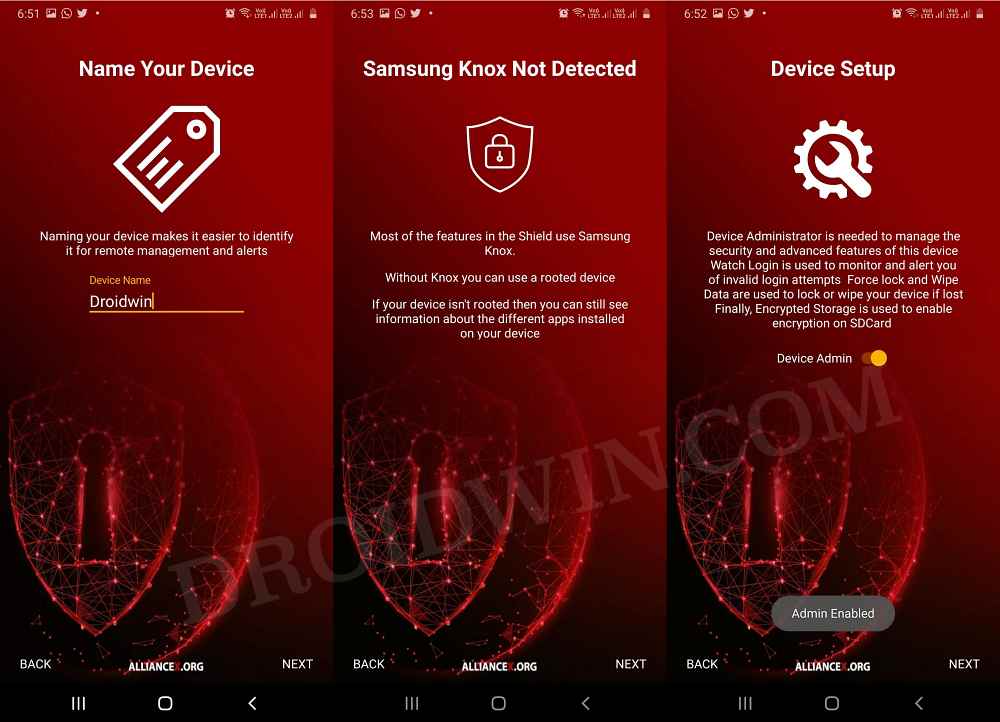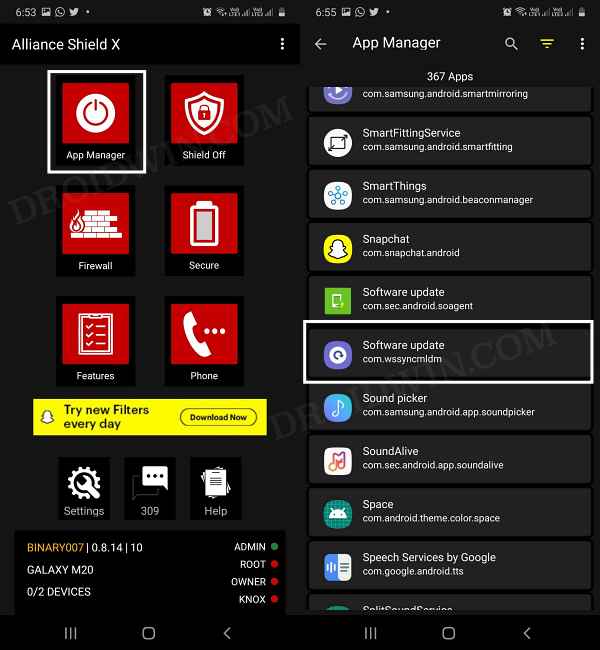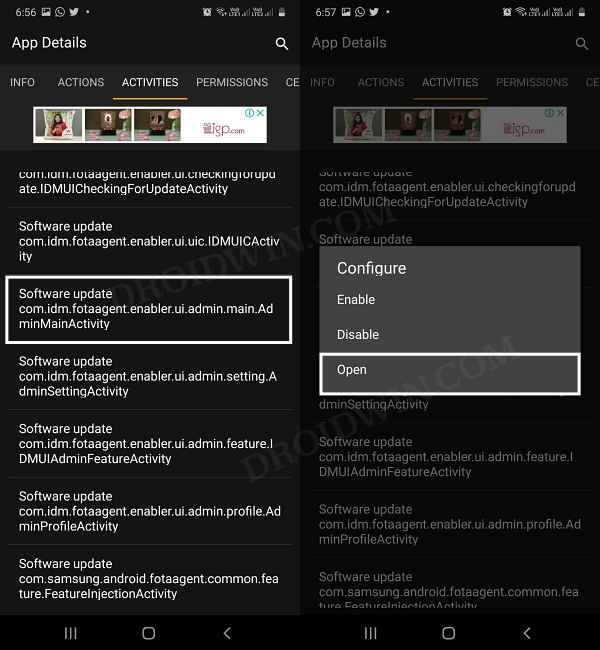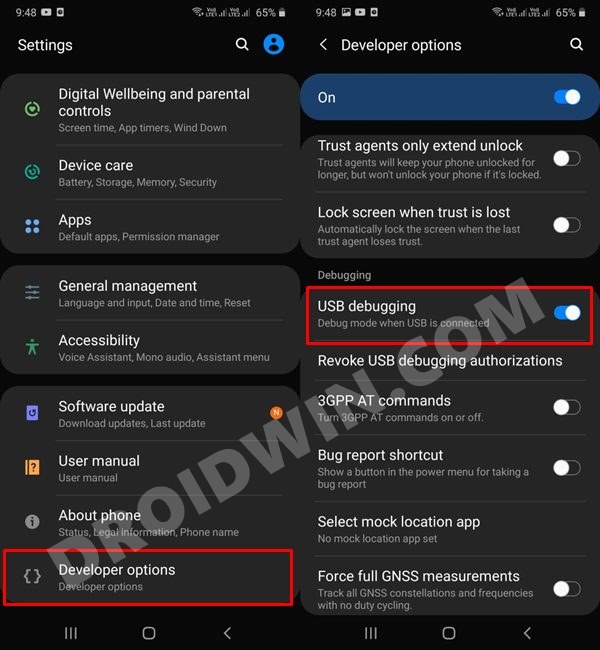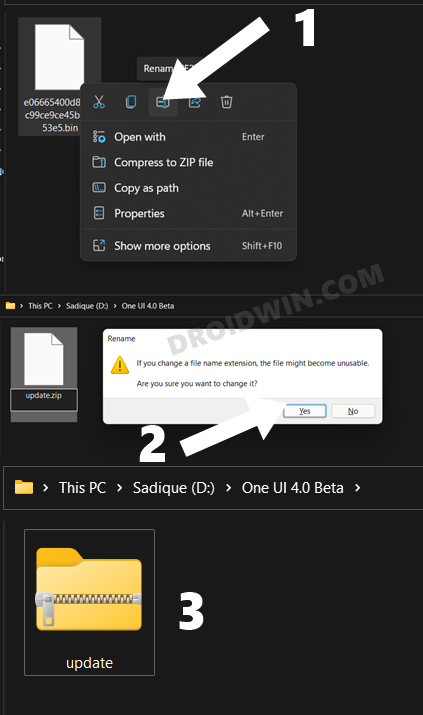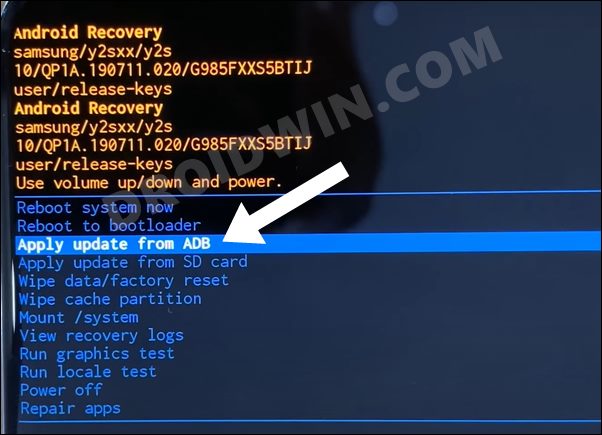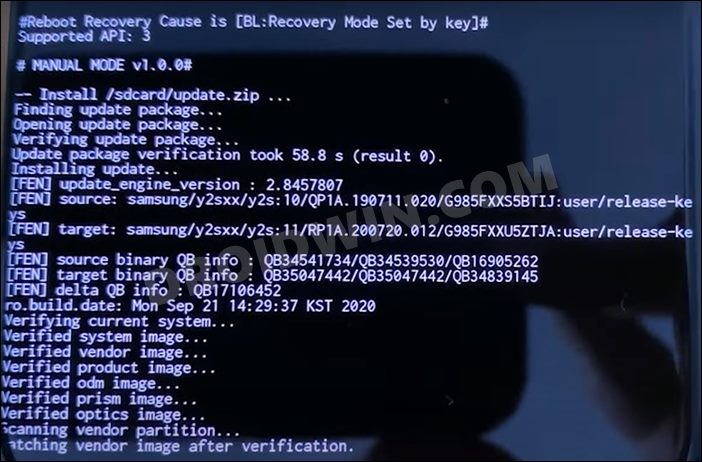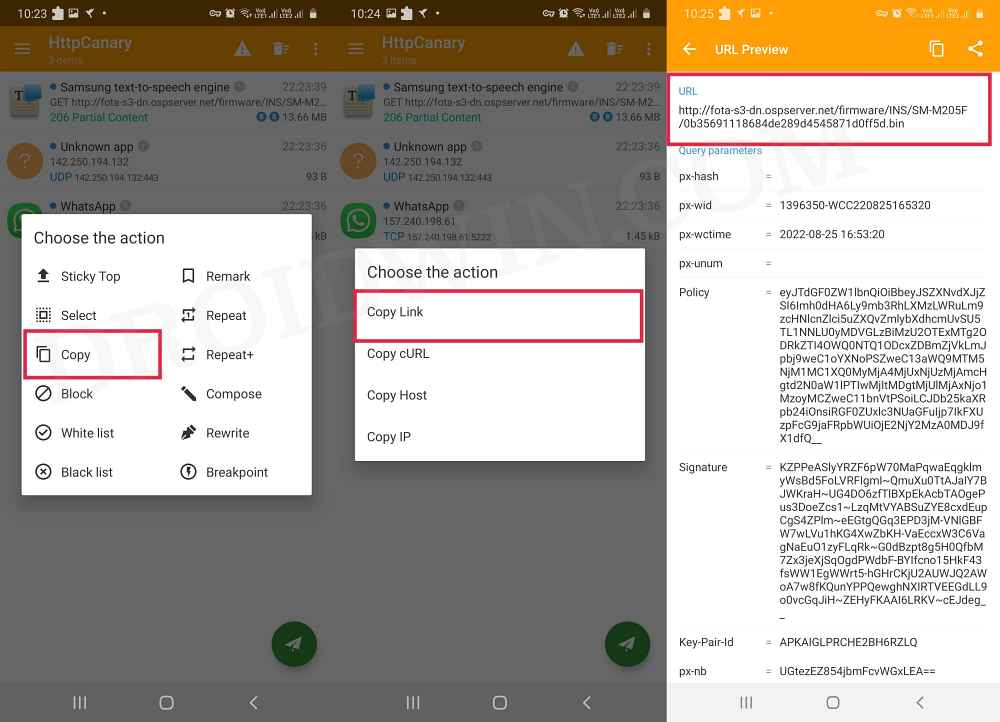However, there are two major concerns with that. First off, the beta testing is still not live in many regions, and secondly, in some regions, the seats are already filled. So what else could be done? Well, you could manually install the One UI 5 Android 13 onto your Galaxy Fold 4 via ADB Sideload. And in this guide, we will show you two different methods to get this job done [with and without a PC]. Follow along.
Install One UI 5 Android 13 on Galaxy Fold 4 without PC
In this method, the entire process will be carried out directly on your device itself, without the need to interact with your PC. Before proceeding, it is recommended to take a complete device backup, just to be on the safer side. So these were the steps to install the latest One UI 5.0 update on your Galaxy Fold 4 without using the PC. If you have any queries concerning the aforementioned steps, do let us know in the comments. We will get back to you with a solution at the earliest.
Install One UI 5.0 on Galaxy Fold 4 via ADB Sideload
While the aforementioned method is quite easy to execute and doesn’t require the need for a PC as well, but I guess not everyone might find it safe in converting a third-party app [Alliane Shield] into a Device Admin app. If you also echo this thought, then you should take the longer but much safer route of installing the One UI 5.0 update via the ADB Sideload command on your Samsung device. Here’s how it could be done:
STEP 1: Install Android SDK
First and foremost, you will have to install the Android SDK Platform Tools on your PC. This is the official ADB and Fastboot binary provided by Google and is the only recommended one. So download it and then extract it to any convenient location on your PC. Doing so will give you the platform-tools folder, which will be used throughout this guide.
STEP 2: Enable USB Debugging on Samsung
Next up, you will have to enable USB Debugging on your device so that your device is recognizable by the PC in ADB mode. This will then allow you to boot your device to Recovery Mode. So head over to Settings > About Phone > Tap on Build Number 7 times > Go back to Settings > System > Advanced > Developer Options > Enable USB Debugging.
STEP 3: Download One UI 5.0 Beta OTA File
STEP 4: Boot Samsung to Stock Recovery
STEP 5: Install One UI 5.0 on Galaxy Fold 4 via ADB Sideload
That’s it. These were the steps to install the One UI 5.0 update (based on Android 13) onto your Samsung Galaxy Fold 4 via the ADB Sideload method. If you have any queries concerning the aforementioned steps, do let us know in the comments. We will get back to you with a solution at the earliest.
A Request to the Beta Testers Users
If you are one of the One UI 5.0 beta testers, then before downloading/installing the OTA, please spare your valuable 2 minutes and capture the OTA download link and share it with us via the comments section of this guide. It will be of great help for the rest of the users who are still looking for the update file to sideload to their device.
How to Install Android 13 via ADB SideloadHow to Install Custom ROM on Android via ADB SideloadADB Sideload not working: Cannot Read File [Fixed]How to Use ADB Sideload in Android [Stock and TWRP Recovery]
About Chief Editor