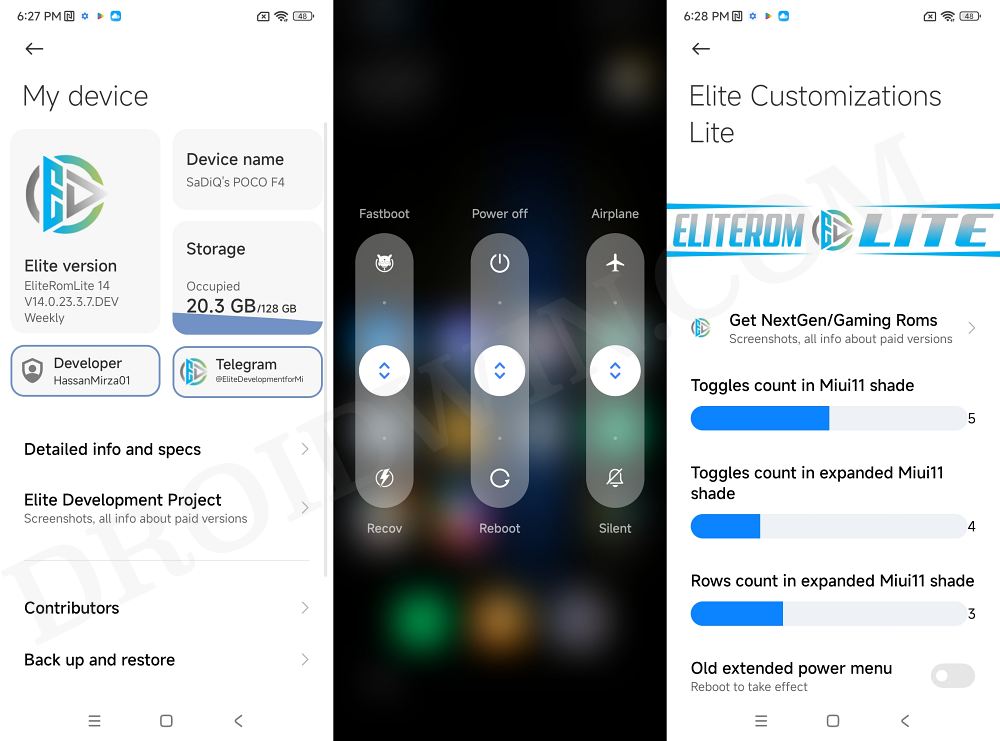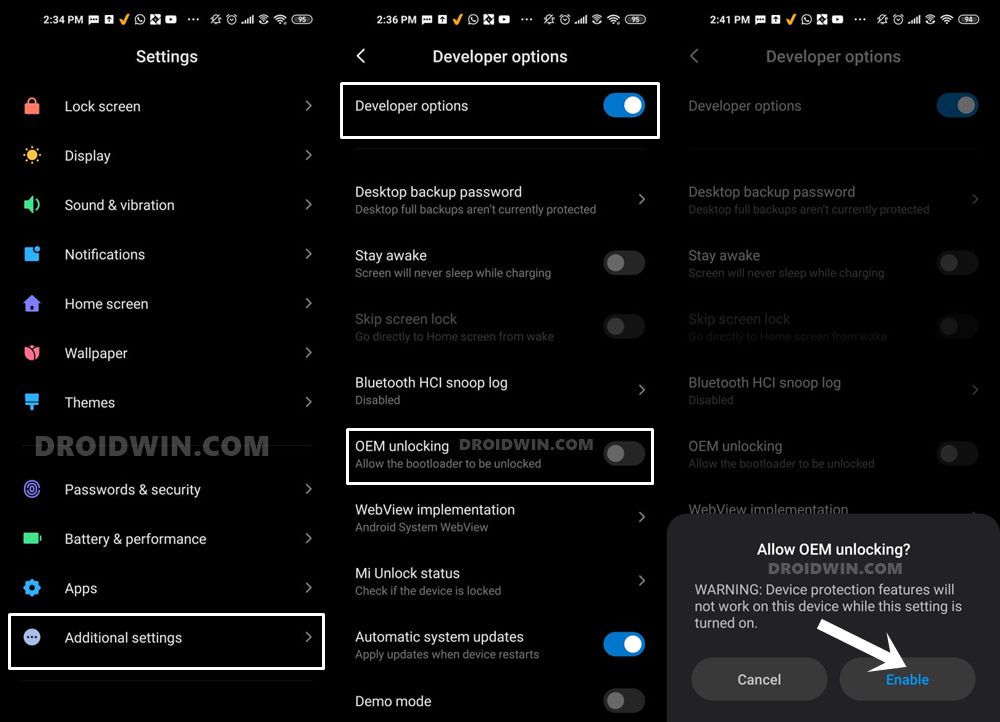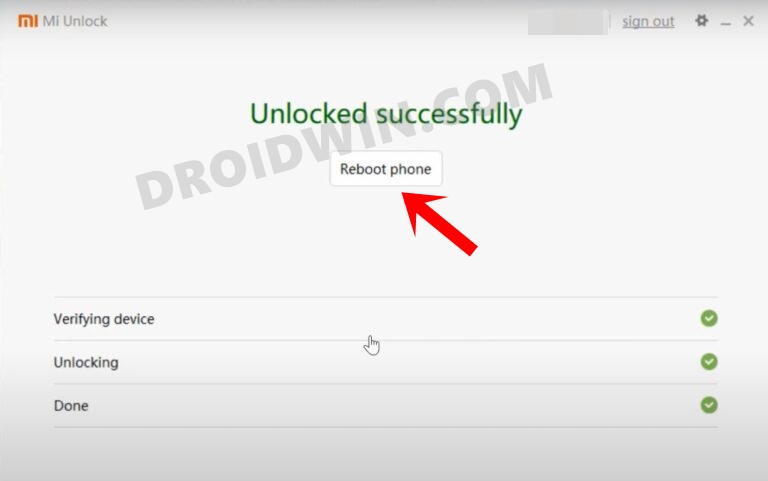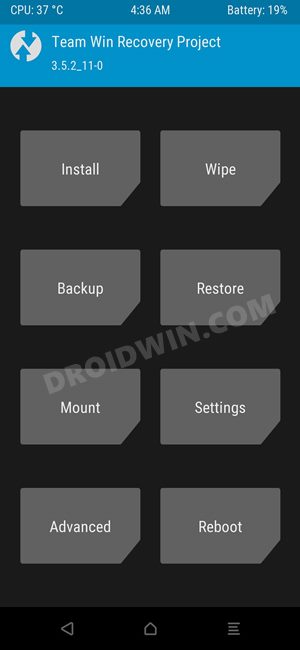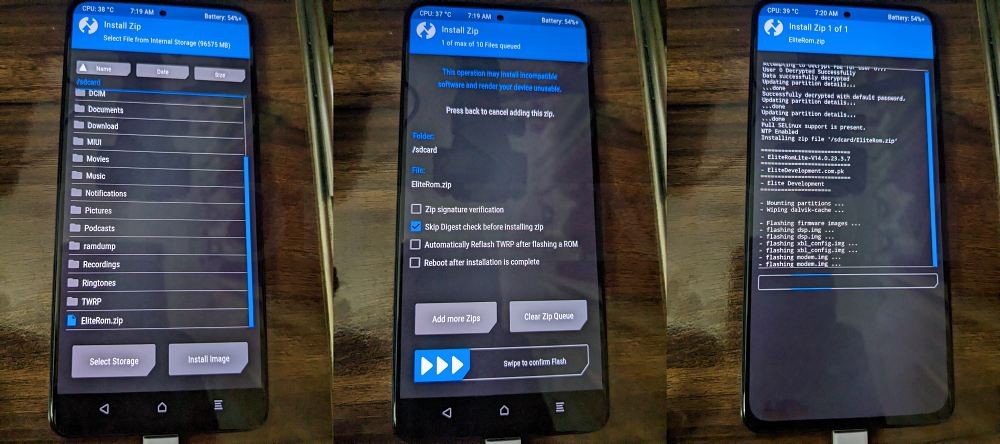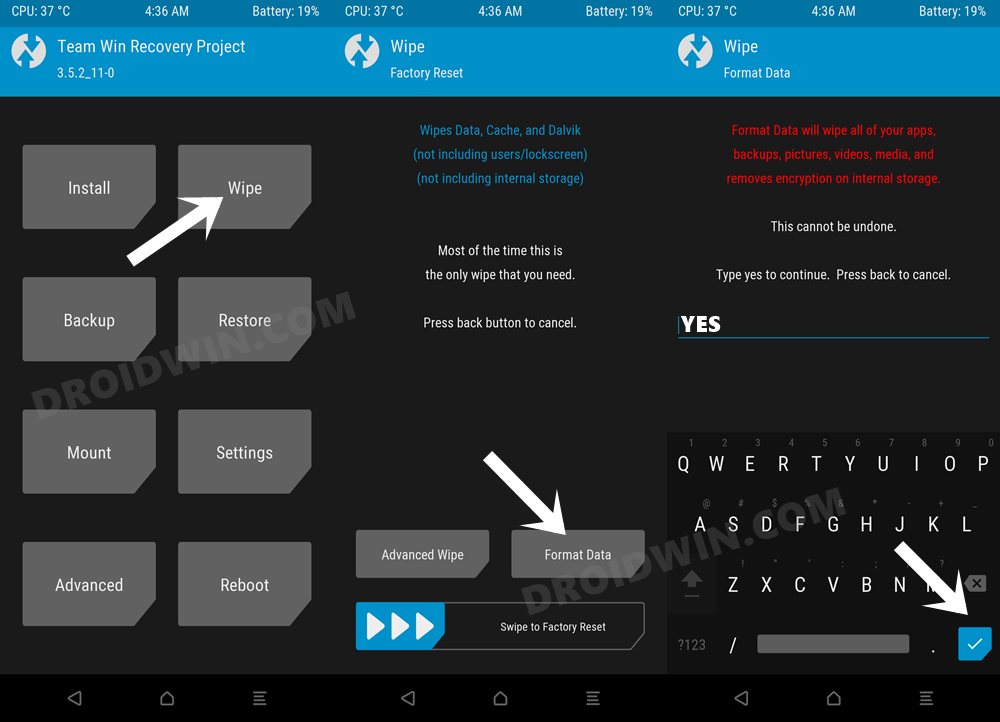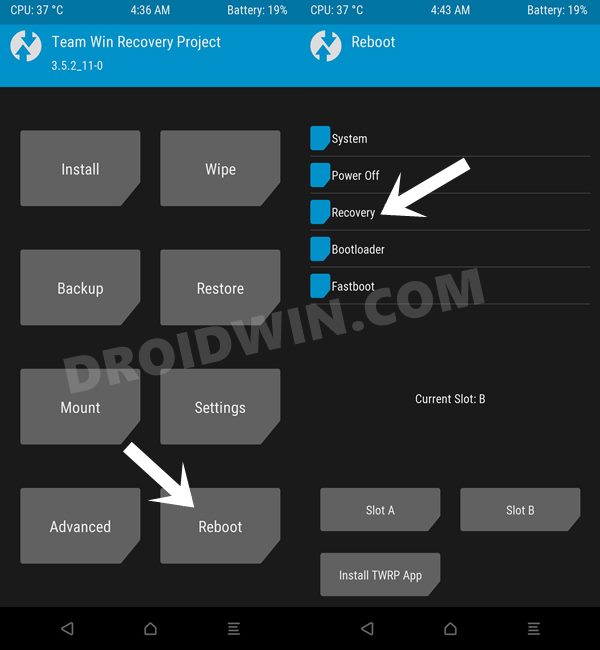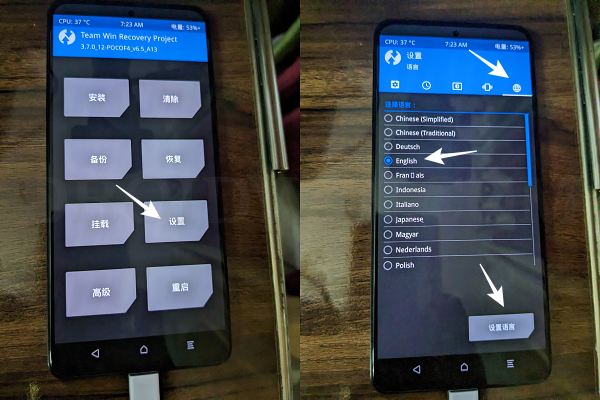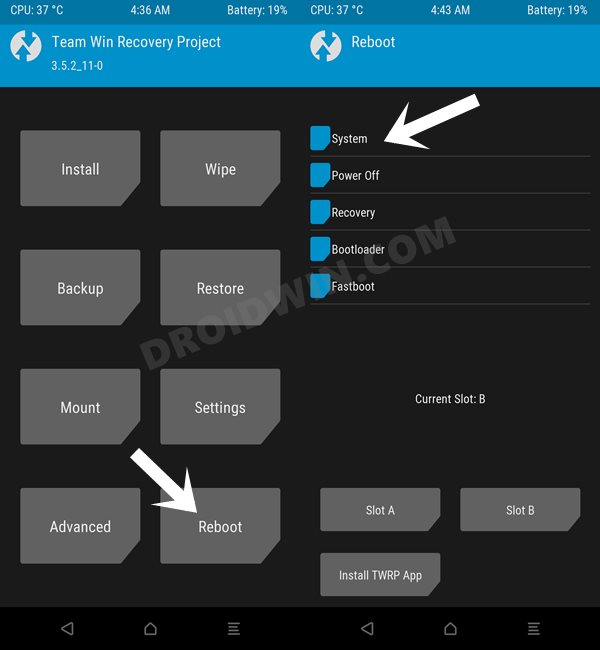If we talk about custom ROMs, then most of them are AOSP based and provide a clean stock usage experience with a few goodies. However, if you don’t want to leave the MIUI ecosystem but at the same time, wish to get hold of a slew of customizations, then your best bet is to install the EliteROM on your Poco F4/GT. And in this guide, we will show you how to do just that. Follow along.
How to Install EliteROM on Poco F4/GT [Video]
The below instructions are listed under separate sections for ease of understanding. Make sure to follow in the exact same sequence as mentioned. Droidwin and its members wouldn’t be held responsible in case of a thermonuclear war, your alarm doesn’t wake you up, or if anything happens to your device and data by performing the below steps.
STEP 1: Install Android SDK
First and foremost, you will have to install the Android SDK Platform Tools on your PC. This is the official ADB and Fastboot binary provided by Google and is the only recommended one. So download it and then extract it to any convenient location on your PC. Doing so will give you the platform-tools folder, which will be used throughout this guide to install EliteROM on Poco F4.
STEP 2: Enable USB Debugging and OEM Unlocking
Next up, you will also have to enable USB Debugging and OEM Unlocking on your device. The former will make your device recognizable by the PC in ADB mode. This will then allow you to boot your device to Fastboot Mode. On the other hand, OEM Unlocking is required to carry out the bootloader unlocking.
So head over to Settings > About Phone > Tap on Build Number 7 times > Go back to Settings > System > Advanced > Developer Options > Enable USB Debugging and OEM Unlocking.
STEP 3: Unlock Bootloader on Poco F4/GT
Next up, you will also have to unlock the device’s bootloader. Do keep in mind that doing so will wipe off all the data from your device and could nullify its warranty as well. So if that’s all well and good, then please refer to our detailed guide on How to Unlock Bootloader on any Xiaomi Device.
STEP 4: Download EliteROM for Poco F4/GT
STEP 5: Install TWRP/OrangeFox Recovery on Poco F4/GT
You will now have to install a custom recovery onto your Poco F4 to flash EliteROM. In this regard, you could either Install TWRP Recovery on Poco F4 [Video] or Install Orange Fox Recovery on Poco F4 [Video]. We will be using the TWRP Recovery.
STEP 6: Boot to TWRP Recovery
STEP 7: Install EliteROM on Poco F4/GT
That’s it. These were the steps to install EliteROM on your Poco F4. If you have any queries concerning the aforementioned steps, do let us know in the comments. We will get back to you with a solution at the earliest.
Root EliteROM and Pass SafetyNet
Check out this written guide or the below-attached video:
Install Pixel Experience ROM Android 13 on Poco F4[Video]Guide to Install crDroid ROM on Poco F4How to Install SparkOS Custom ROM on Poco F4How to Install Pitch Black Recovery Project on Poco F4
About Chief Editor