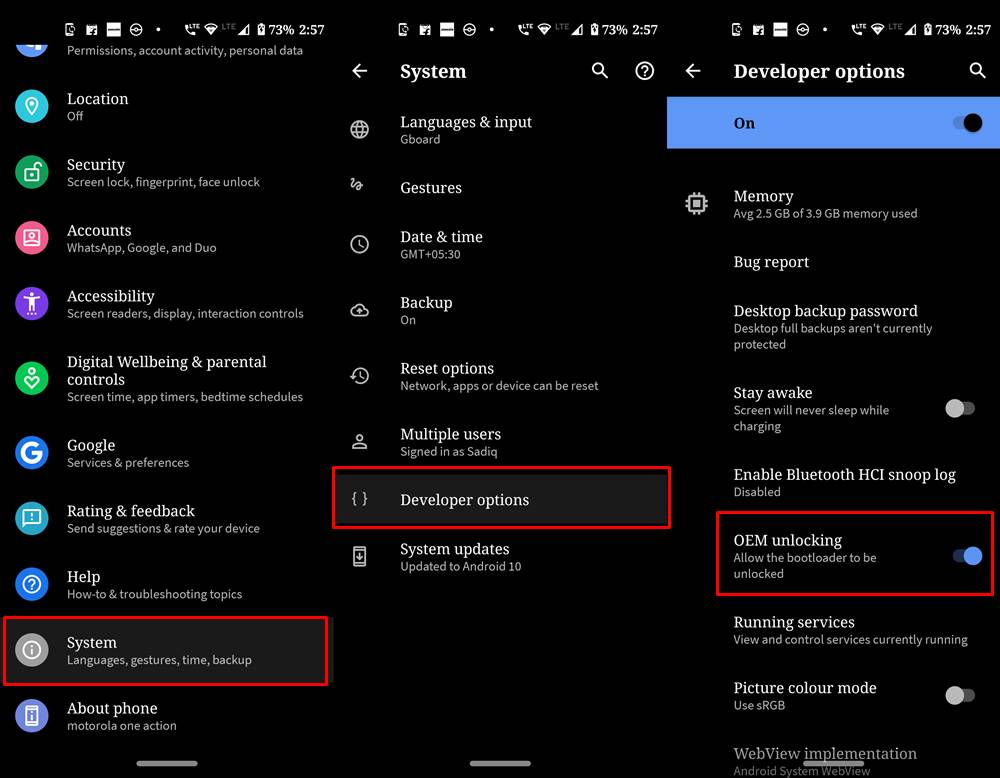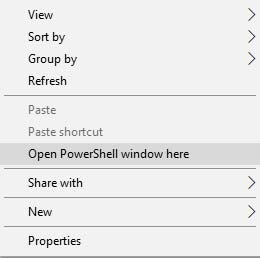8 GB RAM | 128 GB ROM | Expandable Upto 256 GB16.36 cm (6.44 inch) Full HD+ Display48MP + 8MP + 2MP + 2MP | 32MP Front Camera4500 mAh Li-ion BatteryQualcomm Snapdragon 675AIE ProcessorFHD+ E3 Super Amoled Display
Now that you are fully acquainted with the device’s specs, here are the steps to unlock the bootloader of Vivo V17.
What is Bootloader?
According to Google “A bootloader is a vendor-proprietary image responsible for bringing up the kernel on a device. It guards the device state and is responsible for initializing the Trusted Execution Environment (TEE) and binding its root of trust”. Confused? So am I! let us leave all this aside. In simpler terms, a Bootloader is a software that runs every time your phone boots (start). It contains a set of instructions that tells the device which program to load at what instance. It also decides whether to boot your device to ‘Android OS’ or the ‘recovery mode’. By default, most of the OEMs ships their devices with a locked bootloader. The reason for their part is quite simple: they only want you to run the OS that they ship on their device. The reason for the same is due to security concerns. But they still leave a window of opportunity for the tech geeks those who wish to tweak their device’s system. And if you are one of them, then this guide is all that you will require.
Why Should I Unlock the Bootloader of Vivo V17
Unlocking your device’s bootloader is like opening the gate to a plethora of opportunities. You could flash various Custom ROMs, install Custom Recovery (like TWRP), try out tons of mods and hacks, and most importantly- root your device. After you get administrative privileges, you could then try out a ton of Magisk Modules, Xposed Framework among others. What is even more interesting is the fact that just by using a single line of code, the bootloader could be unlocked. So what are you waiting for, go ahead and give it a try, or should you? Before beginning with the process of unlocking the bootloader of Vivo V17, make sure to read the downsides of unlocking it. All this is mentioned in the below article.
Downsides of Unlocking the Bootloader
The biggest downside of unlocking the bootloader is that the warranty of your device would be void. But why do the manufacturers do this? The answer is simple. All the OEMs ship their devices with a locked bootloader so that the users could only use the stock OS that comes pre-installed. The device vendors do not want the users to try out the customized version of the OS as they are launched by third-party sources such as LineageOS or Resurrection Remix. The manufacturers are in no way related to these creators, hence they distance themselves by voiding the warranty of the device. Apart from the warranty void, you will also lose all the data stored on your device. Moreover, some apps like Netflix also has some negative consequences. The L1 Widevine Certificate gets lowered to L3 and as a result, you wouldn’t be able to stream Netflix contents in HD quality. Last but not the least, there’s always some chances of your devices getting bootloop or ending in a bricked state.
So, Should I Unlock My Device’s Bootloader
See, the onus completely lies in your hands. If you are among the tech geeks who love to tweaks with their devices, then give no further thoughts. As far as the warranty is concerned, well trust me there is ‘no’ software issue which cannot be rectified by yourself if you have some knowledge about rooting and flashing related stuff. So the need to meet the guys at the service center does not arise! In a nutshell, if custom ROMs and rootings are what you think of day and night, then look no further. But if you only use your device only for chatting and calling purposes, then I’m there isn’t much in store for you. You could very well carry on with the normal uses, without ever giving a second thought of unlocking the bootloader.
Also Read: How to Unlock Bootloader of Pixel Devices
How to Unlock the Bootloader of Vivo V17
To unlock the bootloader of your device, follow the below-mentioned points. Make sure not to skip any one of them.
Prerequisites
Your entire data would be wiped off. So before beginning with the process, make sure to make a complete backup of your device.Enable USB Debugging: To do so, head over to Settings and navigate to About Phone. Then tap on Build Number 7 times, doing which you should be greeted with a message along the lines that you are now a developer. Now go back to Settings and head over to System. Tap on Advanced and now you should see the Developer Options. Enable OEM Unlocking: To unlock the bootloader of Vivo V17, you will also be required to enable OEM unlocking. To do so, head over to Developer Options and enable the said toggle. Download ADB and Fastboot Tools for executing various ADB and Fastboot commands.
Warning
DroidWin or any of its members won’t be held responsible in case anything happens to your device while performing the below steps. You completely understand the risk of bootloader unlocking and proceed ahead at your peril.
Steps to Unlock Bootloader of Vivo V17
That’s it. You have successfully unlocked your device’s bootloader. The first boot may take a little longer than usual. That is completely normal. Furthermore, you will also have to set up your device using your Google Account.
Conclusion
Now that you have successfully unlocked the bootloader of Vivo V17, go ahead and try rooting your device, flashing various custom ROMs and installing tons of amazing mods, including GCam. So with that, we conclude this comprehensive guide on how to Unlock the Bootloader of Any Android Device. If you are having any issues concerning any part of this guide, do let me know. I will get back to you with a solution.
About Chief Editor