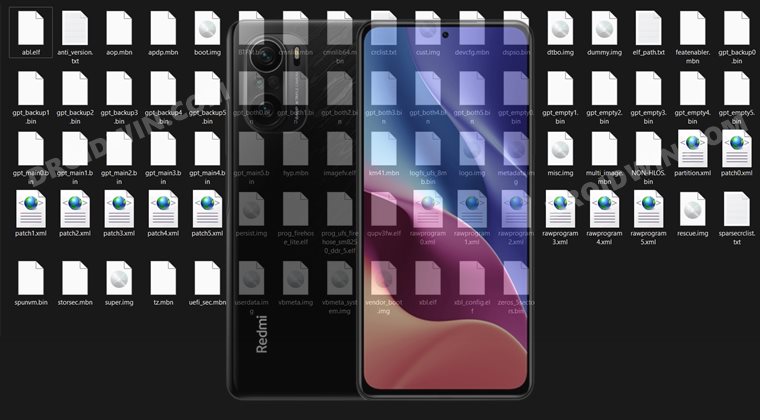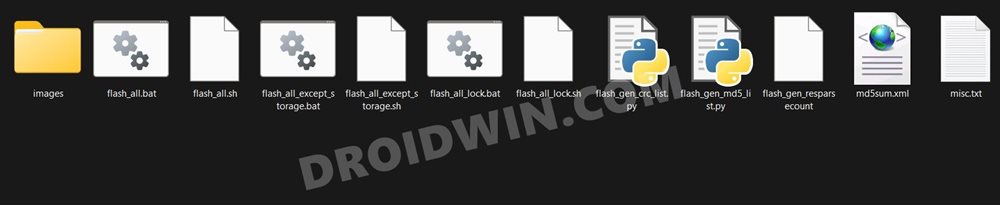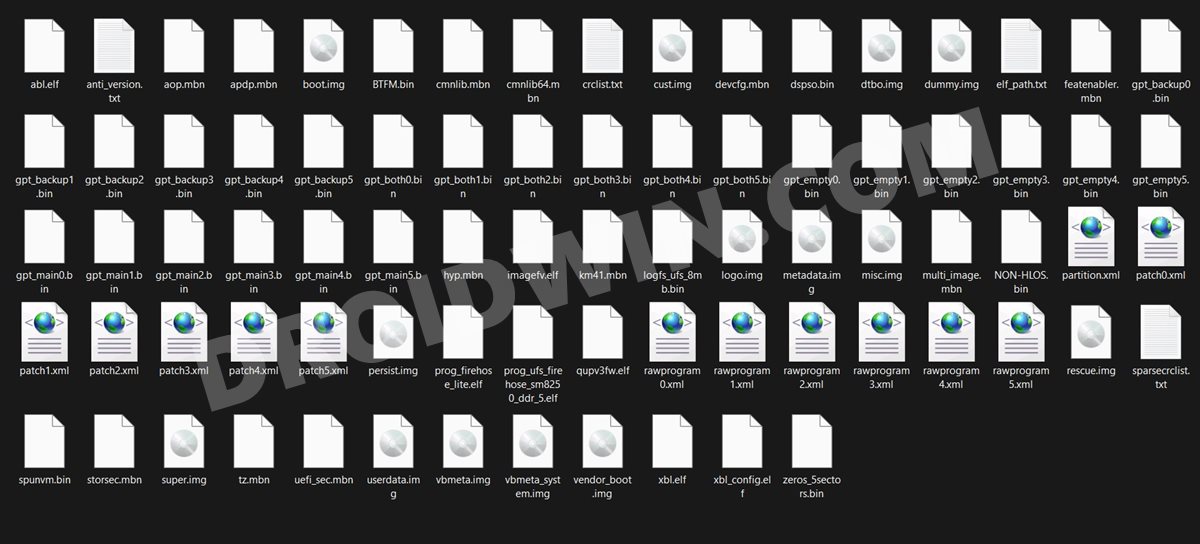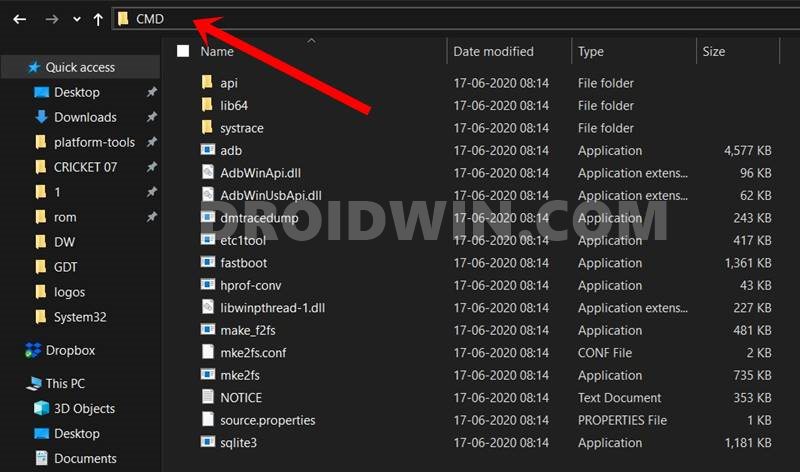While you would have to adjust with in-device ads and bloatwares, but for many, the perks associated with these devices tend to outweighs the aforementioned caveats. Moreover, Xiaomi has itself virtually segregated its Redmi series into two parts- one is the ever so popular Note series that is quite light on your pockets. The other is the slightly costlier but more feature riched K series. It is this K series of devices that are reaching new heights. In this regard, the newest entry to this list, the K40 device has proven to be quite a popular name in custom development. With truckloads of mods to get your hands on, users are all spoilt for choices. However, at the same time, complaints of devices getting soft-bricked or in a boot-loop are also lining up. Well, if your device is also currently in the same state, then fret not. In this guide, we will show you the steps to unbrick your Redmi K40 device via Fastboot Commands. Follow along.
How to Unbrick Redmi K40 via Fastboot Commands
The below instructions are listed under separate sections for ease of understanding. Make sure to follow in the exact same sequence as mentioned. Droidwin and its members wouldn’t be held responsible in case of a thermonuclear war, your alarm doesn’t wake you up, or if anything happens to your device and data by performing the below steps.
STEP 1: Install Android SDK
First and foremost, you will have to install the Android SDK Platform Tools on your PC. This is the official ADB and Fastboot binary provided by Google and is the only recommended one. So download it and then extract it to any convenient location on your PC. Doing so will give you the platform-tools folder, which will be used throughout this guide.
STEP 2: Download Redmi K40 Fastboot ROM
Next up, download the Fastboot ROM for your device. As for this guide, I am using the following ROM file: Redmi K40 V12.5.6.0.RKHCNXM Fastboot ROM (Stable). You are free to try any version of your choice, but it is recommended to try the newer builds only and more importantly, of your region.
Here is how to understand the Xiaomi Fastboot firmware version:
V12.5.6.0 – Firmware versionR – Android version (R-> Android 11).KH – Smartphone model code (KH = Redmi K40)CN – Firmware build type (IN for India | MI for Global | EU for Europe| CN for China)XM – Firmware version code
Furthermore, the downloaded firmware file might be in .gz format. So right-click on it, select Rename and change its extension to TGZ. Then reply Yes in the confirmation dialog box. Once that is done, you may extract this TGZ file via WinRAR/7ZIP, etc and proceed ahead to the next step to unbrick Redmi K40 via Fastboot Commands.
STEP 3: Move Redmi K40 Fastboot ROM Files to ADB Folder
STEP 4: Boot Bootloop/Soft Bricked Redmi K40 to Fastboot Mode
STEP 5: Unbrick Redmi K40 via Fastboot Commands
With this, we conclude the guide on how to unbrick Redmi K40 via Fastboot Commands. The best part about this tutorial is the fact that it doesn’t require any Redmi K40 Patched Firehose File (prog_emmc_firehose.mbn) or the prog_firehose_ddr_unbrick.elf file. Furthermore, we didn’t need to make use of the Mi Flash Tool either. With that said, if you have any queries concerning the aforementioned steps, do let us know in the comments section below. We will get back to you with a solution at the earliest.
About Chief Editor