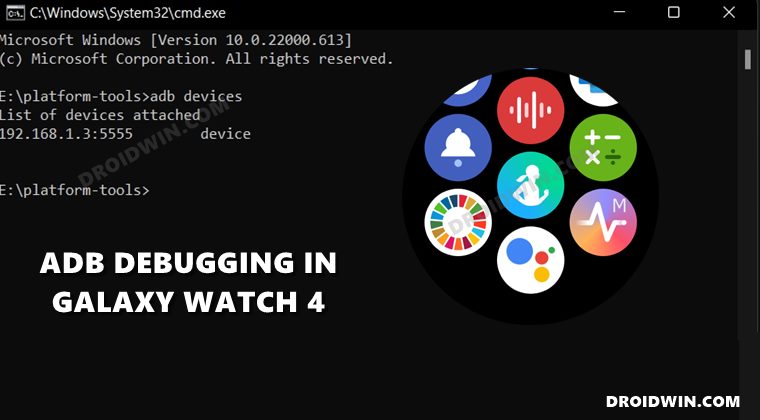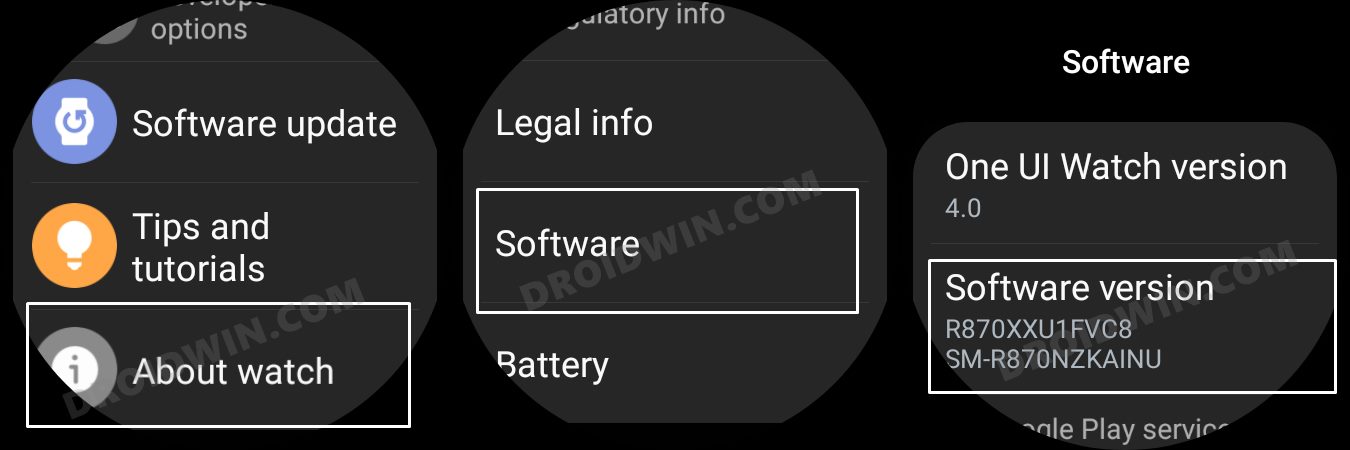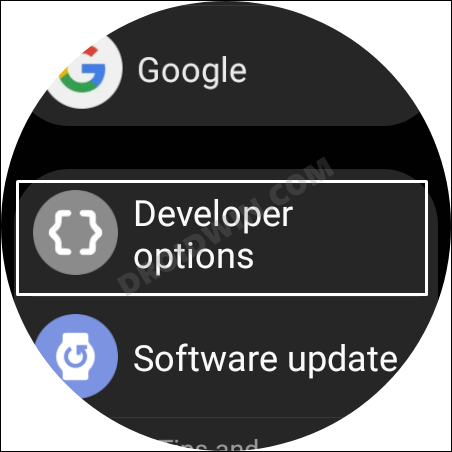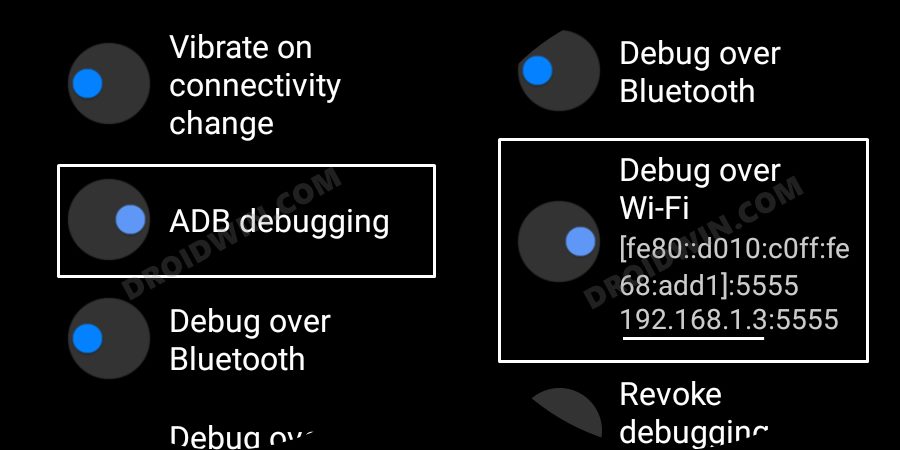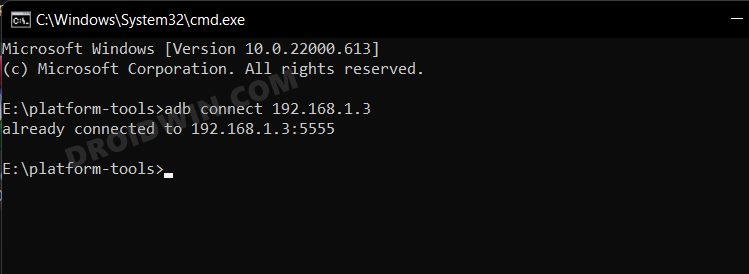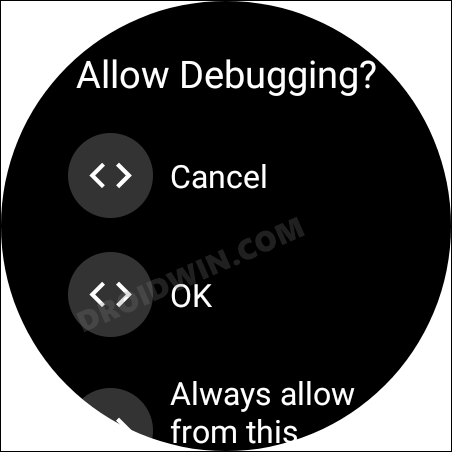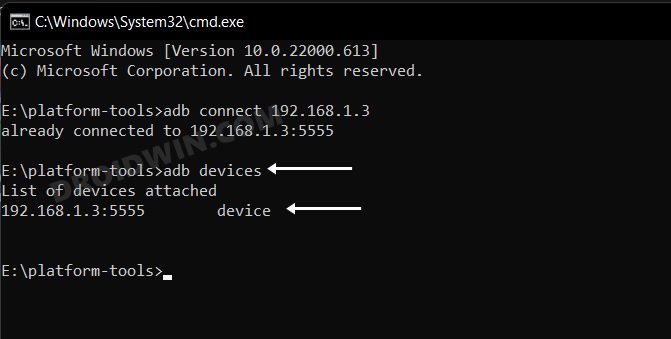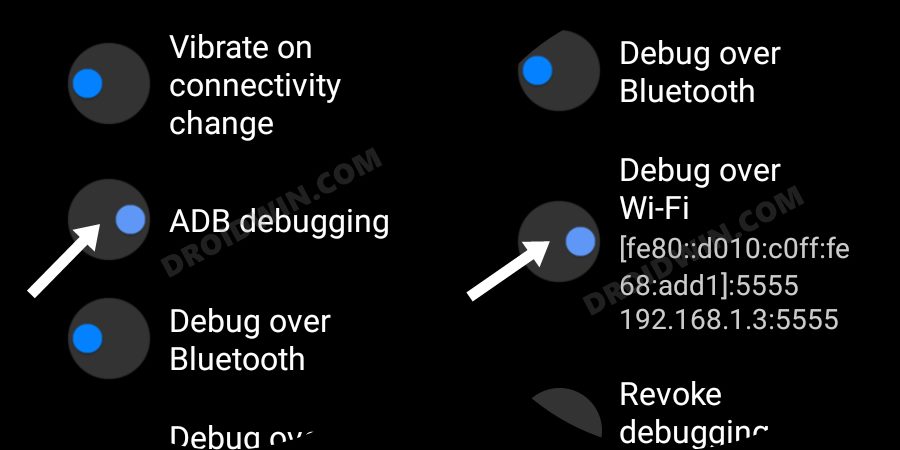And most of these tweaks are only possible via the execution of ADB Commands. But since your watch cannot connect to the PC via USB cable, you wouldn’t find the USB Debugging option [something that you might be using on your Android device]. Rather, it houses the wireless ADB Debugging functionality which establishes the connection between your watch and PC via the IP Address. While that’s well and good, but why do we need to set up and enable ADB Debugging on our Galaxy Watch 4? Well, it’s due to the plenitude of benefits that it beholds, namely-
You could easily sideload and install apps on your watch that aren’t available in the Play Store.You could enable hidden features via ADB [such as BP and ECG in unsupported countries].It allows you to uninstall bloatware/system apps from your watch.You could sideload updates via ADB commands onto your watch.You could boot your device to Recovery Mode [which has tons of additional features, including the deleting of cache partition].From Recovery Mode, you could also boot your watch to the Fastboot Mode.
So owing to such a long list of perks attached, it’s no hidden secret why users are looking forward to setting up and enabling ADB Debugging on their Galaxy Watch 4. If you are also in the same boat, then this guide shall help you out. Follow along.
How to set up and enable ADB Debugging in Galaxy Watch 4
The below instructions are listed under separate sections for ease of understanding. Make sure to follow the same sequence as mentioned. Moreover, make sure that your PC and watch are connected to the same WiFi network. If that’s well and good, then let’s get started.
STEP 1: Install Android SDK
First and foremost, you will have to install the Android SDK Platform Tools on your PC. This is the official ADB and Fastboot binary provided by Google and is the only recommended one. So download it and then extract it to any convenient location on your PC. Doing so will give you the platform-tools folder, which will be used throughout this guide.
STEP 2: Enable Developer Options in Galaxy Wach 4
STEP 3: Enable ADB Debugging in Galaxy Wach 4
STEP 4: Connect Galaxy Watch 4 to PC via ADB Command
STEP 5: Exit ADB when work is done
When you are done carrying out the desired tweaks on your watch, it is recommended to close the ADB connection. If you don’t do so, then it will end up drawing a considerable amount of battery on your watch. So go to Settings Developer options and turn off the toggle next to ADB Debugging and Debug over WiFi.
So on that note, we round off the guide on how you could set up and enable ADB Debugging on your Galaxy Watch 4. If you have any queries concerning the aforementioned steps, do let us know in the comments. We will get back to you with a solution at the earliest.
Watch Face and AOD not working in Galaxy Watch 4 after updateHow to Sideload Apps on Samsung Galaxy Watch Wear OSSamsung Health app not working on Galaxy Watch 4: How to FixCannot Add Cards in Google Pay in Galaxy Watch 4: How to Fix
About Chief Editor