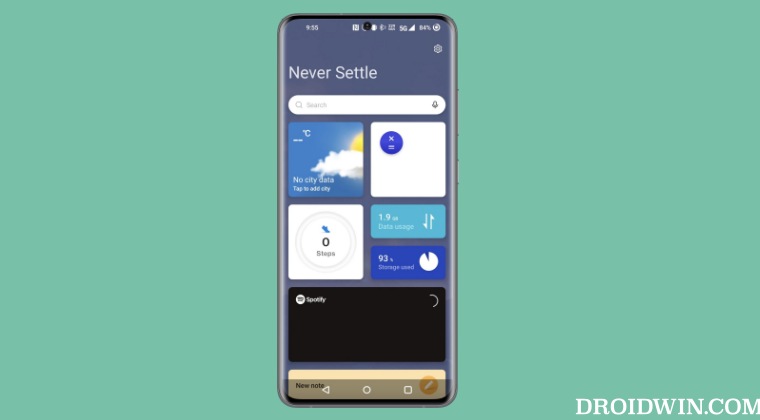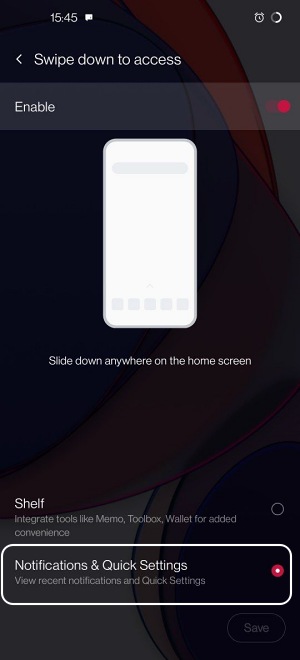As far as its accessibility is concerned, you could access it by performing a right swipe on the home screen or via the downward swipe gesture on the status bar. And this where things being to go south. Most of us are already accustomed to accessing the notification panel via that gesture. But thanks to our muscle memory and OnePlus’ poor implementation of this functionality, most of us [myself included] end up doing a downward swipe to access the notifications which in turn opens the Shelf. All of this spell out an infuriating UI/UX experience. If you also echo the same thought process, then this guide will show you the steps to remove the Shelf from your OnePlus device. So without further ado, let’s check it out.
How to Remove Shelf from OnePlus on Swipe Down Gesture
Method 1
Method 2
That’s it. From now on, whenever you perform a swipe-down gesture on your OnePlus device, it will open the notification panel instead of the Shelf. So on that note, we round off this guide. If you have any queries concerning the aforementioned steps, do let us know in the comments. We will get back to you with a solution at the earliest.
Notifications not working on OnePlus 11: How to FixOnePlus 11 Bootloader Unlock: Fix Lock Screen Password not workingOnePlus 11 not working with Android Auto: How to FixHow to Enable VoLTE on OnePlus 11
About Chief Editor