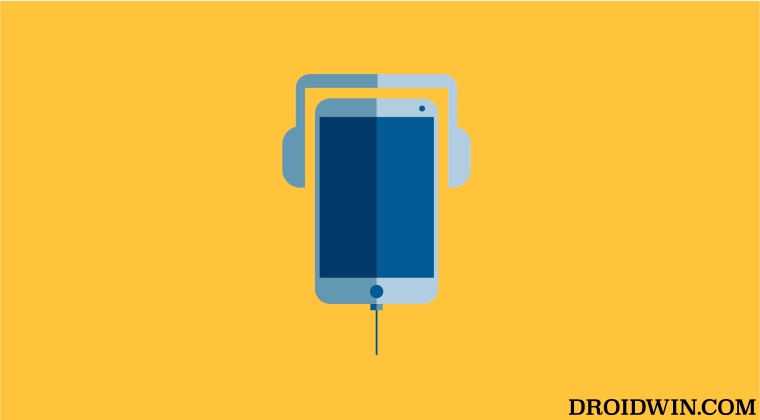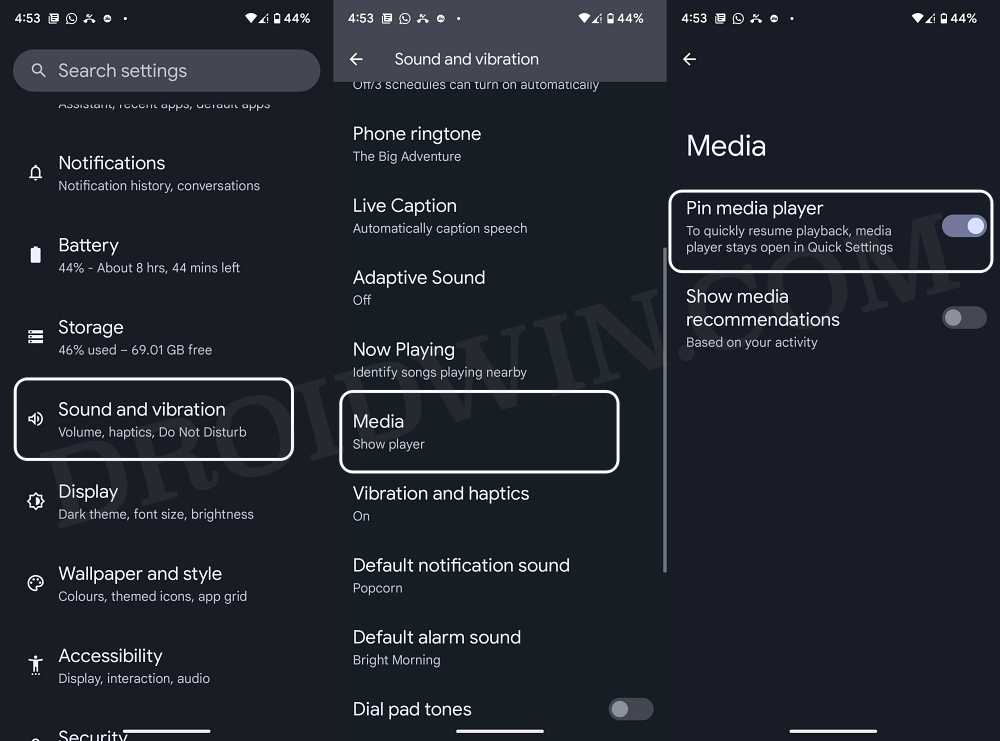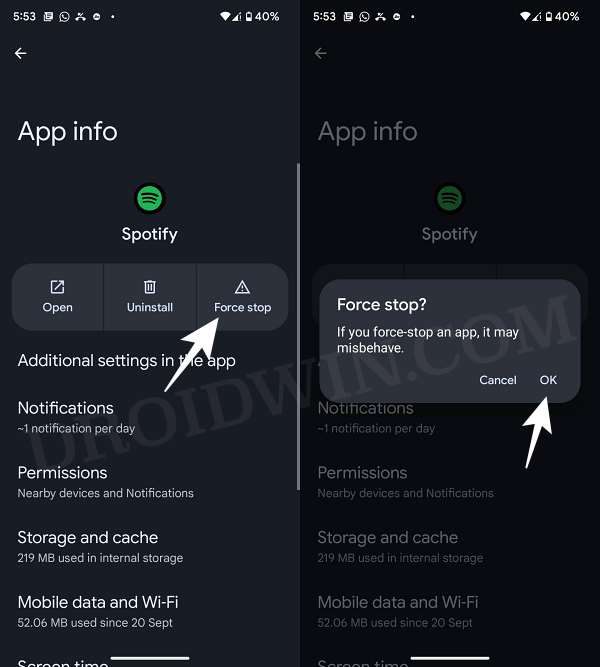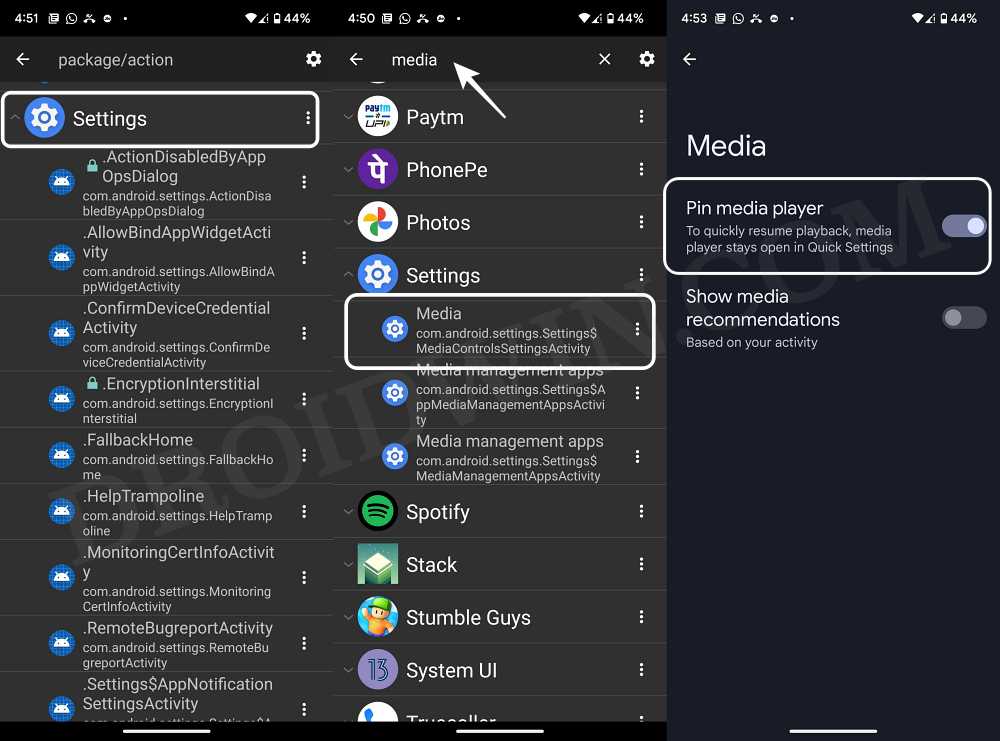By chance, if it does disappear, then it comes back again after a few seconds or the next time the music player is launched. And the entire circle goes on. So is there a way to put an end to this fiasco? Well, there does exist a couple of nifty workarounds that shall help you rectify this bug. So without further ado, let’s check them out.
How to Remove Media Player from Quick Settings on Android
We have listed three different methods to get this job done. Refer to each of them and then try out the one that is in sync with your requirement.
FIX 1: Unpin Media Player
Not many might be aware of this fact, but Android comes with a built-in feature just for this very purpose. There exists a Pin Media Player feature that will force the media player to stay open in Quick Settings. So all you need to do is simply disable this feature, using the instructions given below:
FIX 2: Via Recents Menu
Once you are done listing to the music, make sure to remove it from the Recents menu as well. If you don’t do so, then the app will continue to function in the background and no matter how many times you perform a right swipe, it just won’t go away from the Quick Settings.
FIX 3: Force Stop Music Player
If you wish to take a slightly longer route, then you could also opt for force closing the app. Doing so will straightaway remove the music player from the Quick Settings menu. So let’s put this fix to the test using the below-given instructions and then check out the results.
FIX 4: Using Activity Launcher
Some users [especially Samsung device owners] have reported that the Pin Media Player feature is missing from their devices. So I did a little bit of digging and found out that the OS has hidden this feature beyond the reach of normal users. But I found a nifty workaround using which you could easily unhide this feature. Let’s check out how this could be carried out; That’s it. These were the four different methods to remove the media player from the Quick Settings on your Android device. If you have any queries concerning the aforementioned steps, do let us know in the comments. We will get back to you with a solution at the earliest.
Remove Samsung Apps from the Bottom of Recents Apps in One UI 4.1Bring Back the WiFi toggle in Quick Settings on Android 12/13How to Fix Google Photos Not Showing Images/Video FilesDisable Quick Access in File Explorer in Windows 11
About Chief Editor