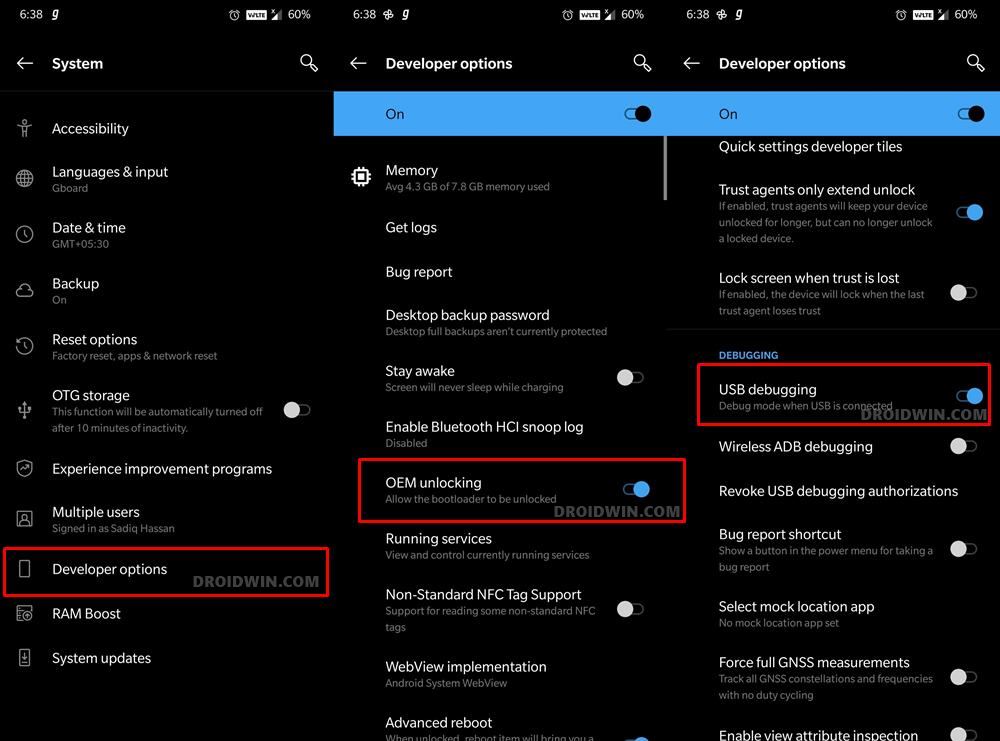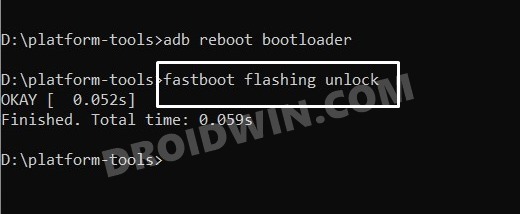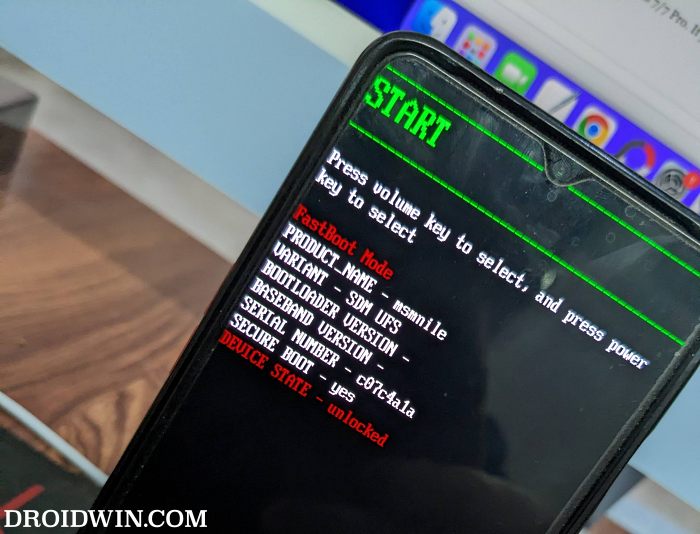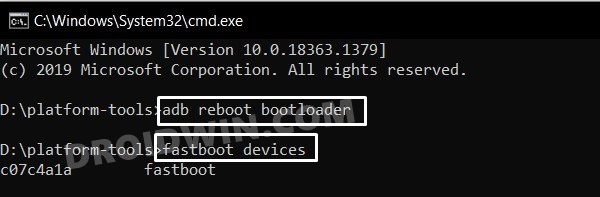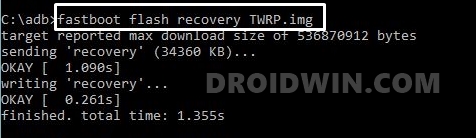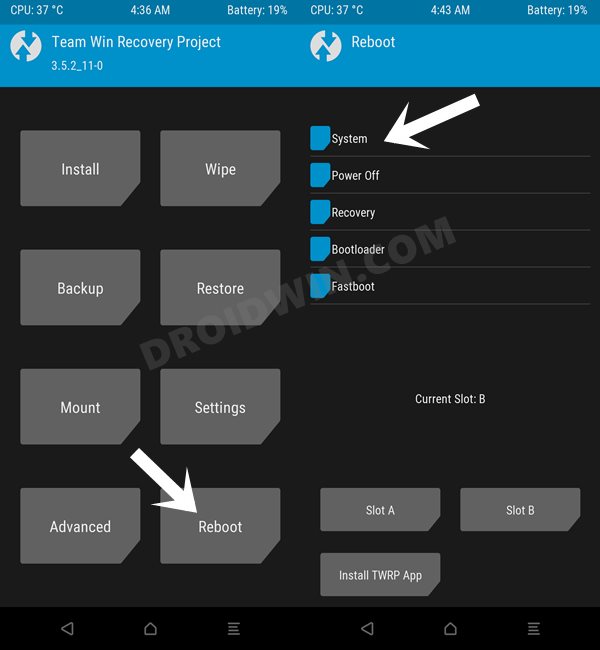With that said, the device has been blessed with a custom recovery, which is becoming a rarity nowadays. As a result of this, you could take Nandroid Backup, flash custom ROMs, wipe partitions, and carry out a slew of other noteworthy tweaks onto your device in just. a few taps. So without any further ado, let’s make you aware of the steps to install the TWRP Recovery onto your OnePlus Nord CE 2.
How to Install TWRP on OnePlus Nord CE 2
The below instructions are listed under separate sections for ease of understanding. Make sure to follow the same sequence as mentioned. Droidwin and its members wouldn’t be held responsible in case of a thermonuclear war, your alarm doesn’t wake you up, or if anything happens to your device and data by performing the below steps.
STEP 1: Install Android SDK
First and foremost, you will have to install the Android SDK Platform Tools on your PC. This is the official ADB and Fastboot binary provided by Google and is the only recommended one. So download it and then extract it to any convenient location on your PC. Doing so will give you the platform-tools folder, which will be used throughout this guide to install the TWRP Recovery on OnePlus Nord CE 2.
STEP 2: Enable USB Debugging and OEM Unlocking
Next up, you will also have to enable USB Debugging and OEM Unlocking on your device. The former will make your device recognizable by the PC in ADB mode. This will then allow you to boot your device to Fastboot Mode. On the other hand, OEM Unlocking is required to carry out the bootloader unlocking process.
So head over to Settings > About Phone > Tap on Build Number 7 times > Go back to Settings > System > Advanced > Developer Options > Enable USB Debugging and OEM Unlocking.
STEP 3: Unlock Bootloader on OnePlus Nord CE 2
Next up, you will also have to unlock the device’s bootloader. Do keep in mind that doing so will wipe off all the data from your device and could nullify its warranty as well. So if that’s all well and good, then refer to our guide on How to Unlock Bootloader on OnePlus Nord CE 2.
STEP 4: Download TWRP Recovery for OnePlus Nord CE 2
STEP 5: Boot to Fastboot Mode
STEP 6: Install TWRP Recovery on OnePlus Nord CE 2
These were the steps to install the TWRP Recovery on your OnePlus Nord CE 2. If you have any queries concerning the aforementioned steps, do let us know in the comments. We will get back to you with a solution at the earliest.
How to Enable VoLTE on OnePlus 10 ProRemove Bloatware/Debloat OnePlus 10 Pro [No Root]Convert OnePlus 10 Pro from Chinese ColorOS to International OxygenOSHow to Install Custom/GSI ROMs on OnePlus 10 Pro
About Chief Editor