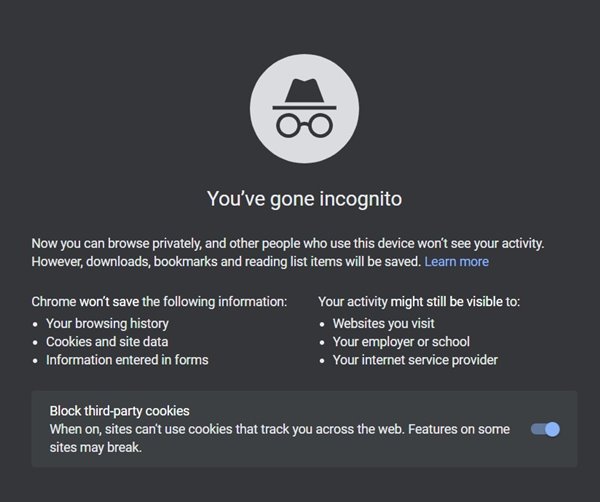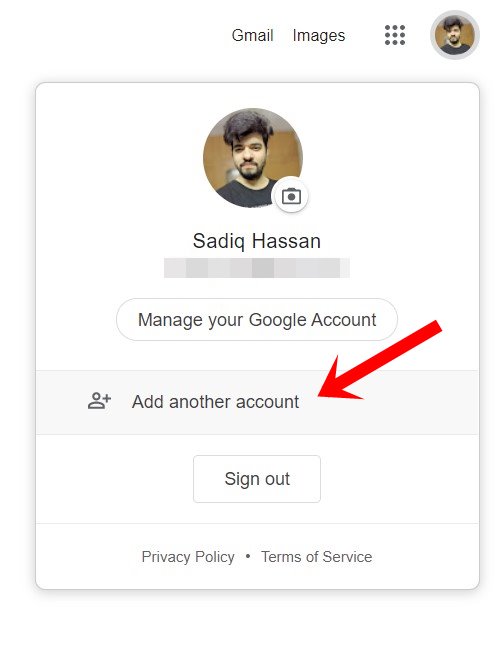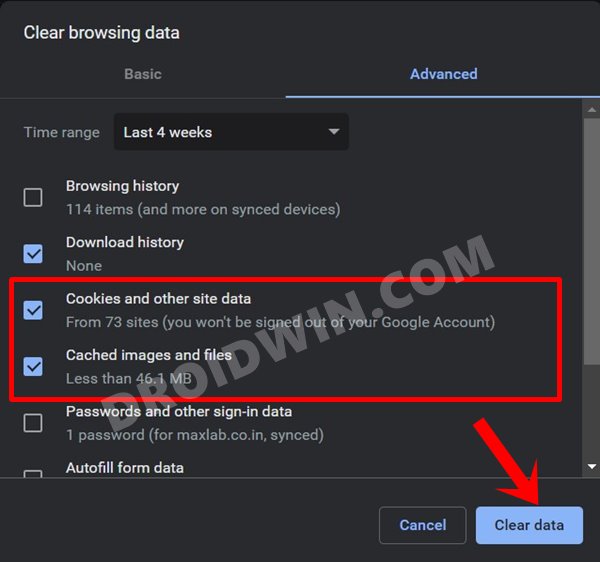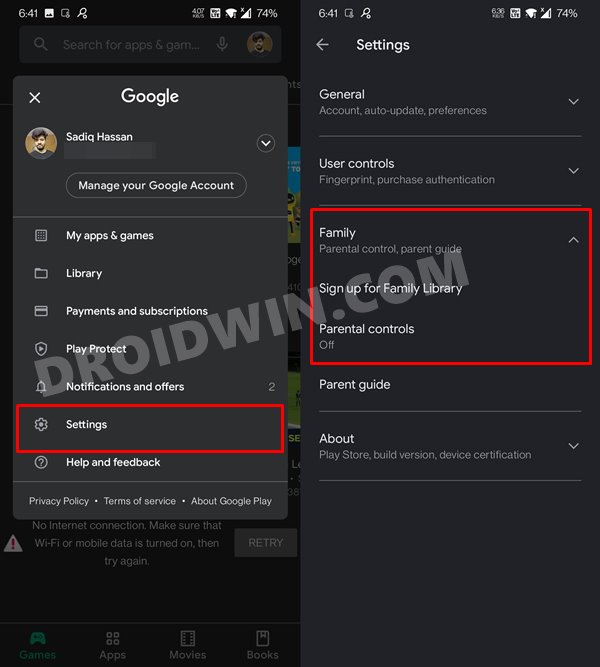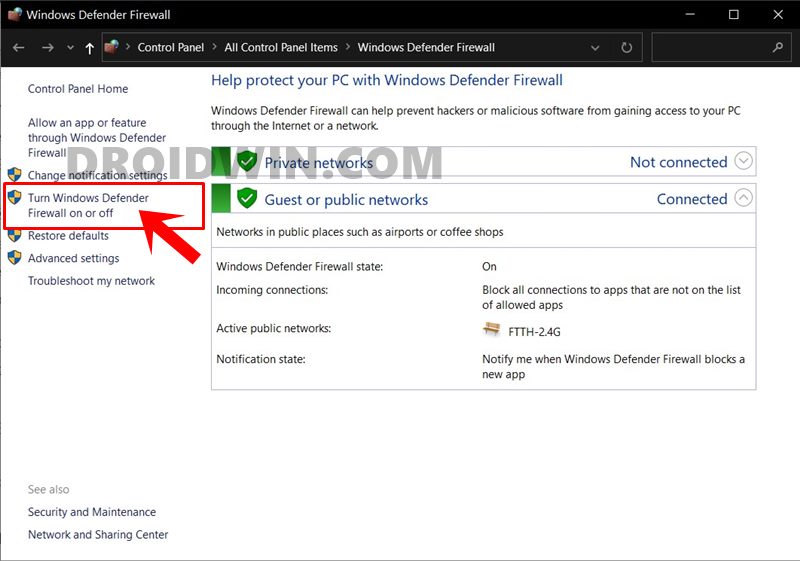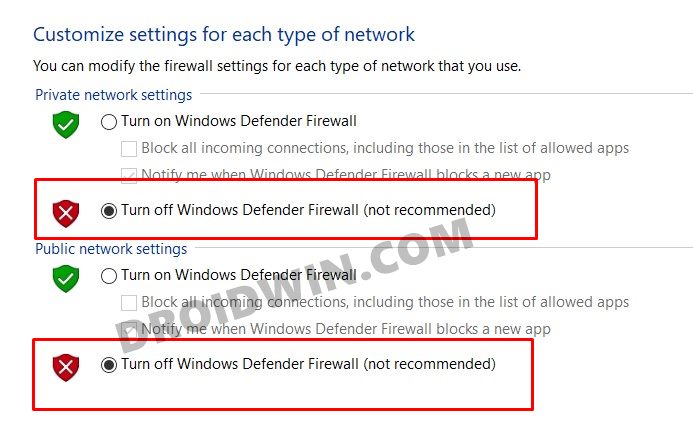However, for the past year or so, it’s been functioning rather abruptly. It gets automatically enabled for many users all of a sudden, without any manual intervention from their end. What is even more concerning is the fact that they cannot even disable it. And if someone manages to do so after 10-15 tries, it gets automatically enabled the next time. No doubt it is quite an infuriating issue, to say the least. Even on the Google Support Forum, over 3000 concerned users have voiced their displeasure over the same. Fortunately, there do exists a few workarounds that have been able to fix the issue that the user cannot turn off restricted mode in YouTube. And this guide shall make you aware of just that. Follow along.
How to Fix Cannot Turn Off Restricted Mode in YouTube
Do keep in mind that there’s no universal fix as such. You will have to try out each of the below-mentioned workarounds until it works out for you. So keeping that in mind, let’s get started.
Try out in Incognito Mode
To begin with, many users were able to achieve success by trying out in a de-googled environment. There are many ways through which you could achieve the same, including removing your Google account. However, that would call for a lot of effort.
Rather, a much shorter approach is to access YouTube directly in a new Incognito Mode. For most browsers, you could open a new Incognito window via the Ctrl+Shift+N shortcut keys. To do so, open the YouTube site and see if the issue gets resolved or not.
Switch to a Different Google Account
If the incognito tweak didn’t work out, then you may also try switching to a different Google account. Here’s how it could be done:
Delete Browser Data
If a lot of data gets accrued over the course of time, or if the stored data gets corrupted, then it could lead to quite a few issues, including the one that we are currently dealing with. Therefore, it is recommended that you delete all this data right away. Doing so will sign you out of sites, but your data will stay preserved over the clouds.
So go to your browser’s Settings menu and then over to the Clear Data page. You may also use the Ctrl+Shift+Del shortcut for the same. Then select Cache and Images and Cookies and Other Site and Data and hit Delete/Clear Now. Wait for the process to complete and then sign in to YouTube, see if it fixes the cannot turn off Restricted Mode issue.
Disable Family Link
Family Link is a great initiative from Google that not only helps you to share your apps with other family members, but adults could also keep a tab on what their kids are downloading. However, its restriction could also be spread over to other Google apps and services. So if you are part of this Family Link, ask the administrator to remove your account from this list.
If you are the administrator, then go to Play Store > Settings > Family and remove yourself from the group. Likewise, also make sure that Parental Contro has been turned off. Verify if it fixes the cannot turn off Restricted Mode in YouTube issue.
Use a VPN
Some users were also able to rectify this issue by using a Virtual Private Network and signing in via a different location. In this regard, there are quite a few free alternatives as well as web versions available. Or if you are unable to get hold of a VPN, give a shot at any of the free Proxy servers (Google it and you shall get countless free proxies, just make sure not to sign in to YouTube while you are using Proxy).
Disable Firewall
Some users were able to achieve success after turning off the Firewall. In some instances, it tends to become overprotective and becomes more restrictive than what it actually needed. When that happens, the website seems to be the major suffers. So it is recommended to disable this Firewall, which could be done as follows:
Sprint/T-Mobile YouTube Restricted Mode Fix
There has been a unique correlation between the various users who are getting bugged with the issue of not being able to turn off Restricted Mode in YouTube. Most of them are on Sprint/T-Mobile or Boost Mobile carrier. So, according to the Google Gold Product Expert If that is indeed the case, then consider switching from the carrier data to WiFi. However, if the wireless network is not available, then ask for a hotspot from any other carrier data and see if it fixes the issue. With this, we conclude this guide on how to fix the issue of cannot turn off Restricted Mode in YouTube. Do let us know in the comments section which one spelled out success for you. Moreover, we will be updating this guide with more fixes pretty soon as well.
Fix: YouTube preview not showing in WhatsApp [Android, iOS]How to Get a Temporary Blue Tick on InstagramHow to Restore an Old WhatsApp Chats BackupBypass New Google Restriction: Get Free Unlimited Photos Storage
About Chief Editor