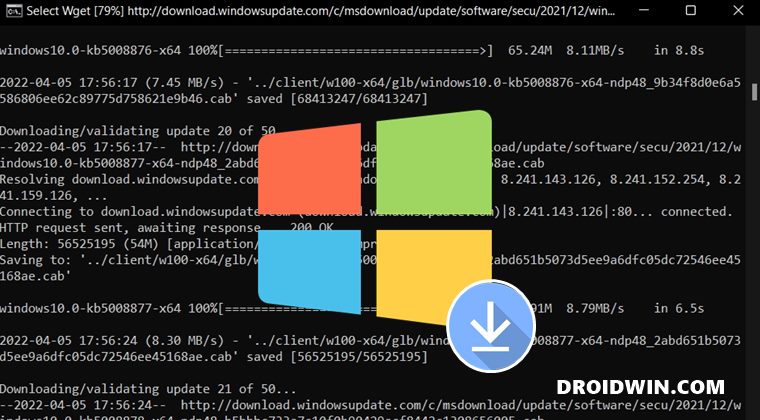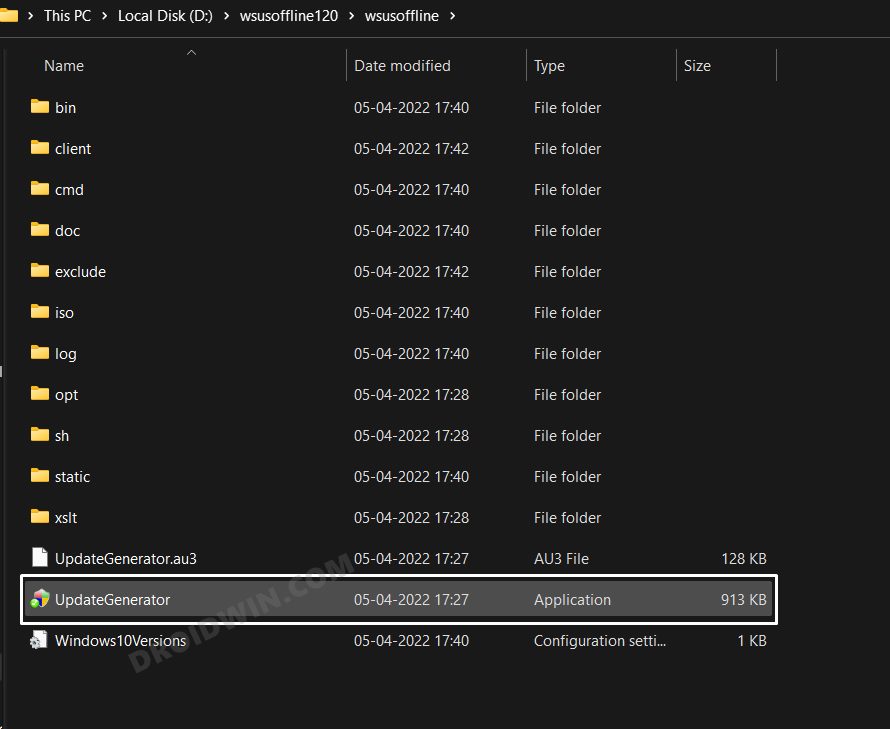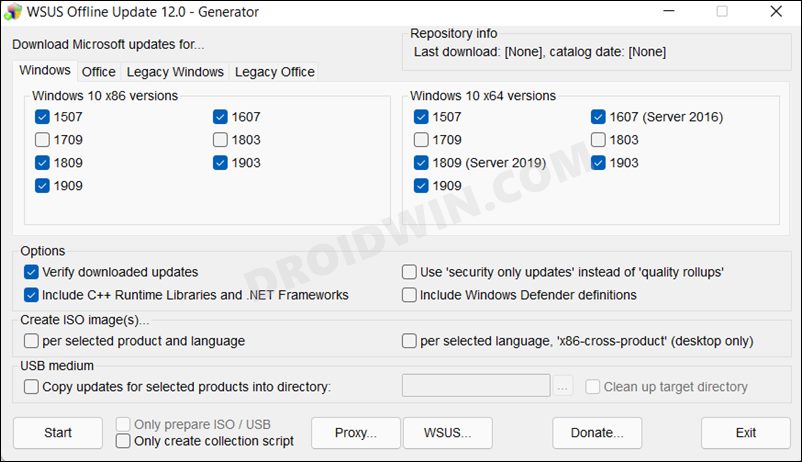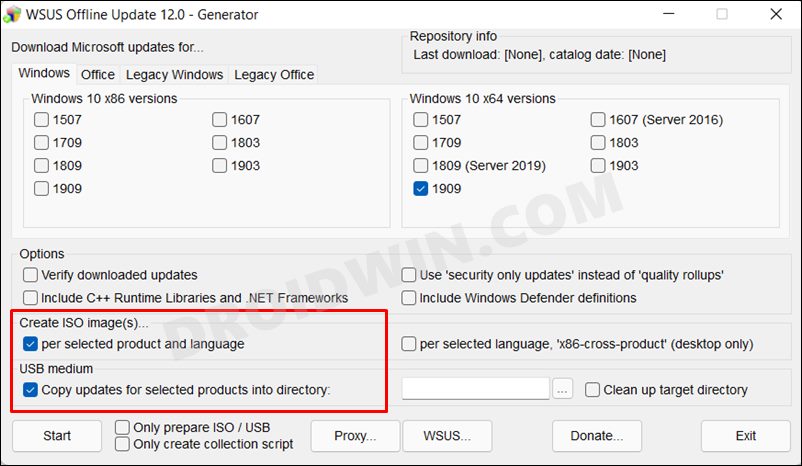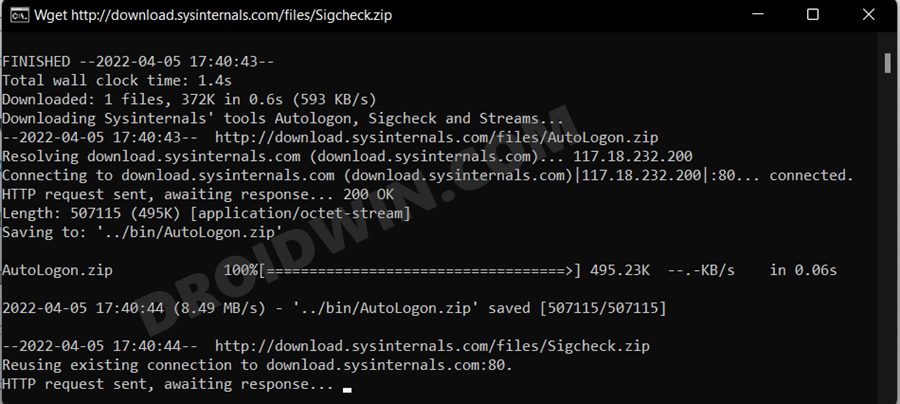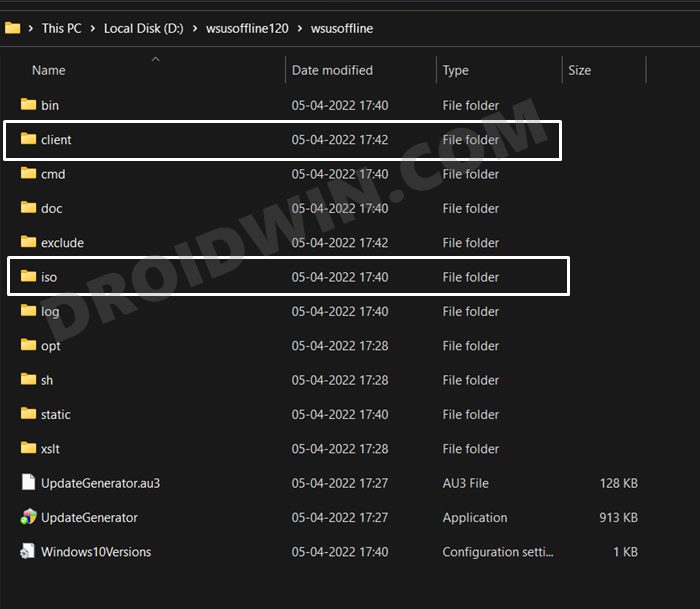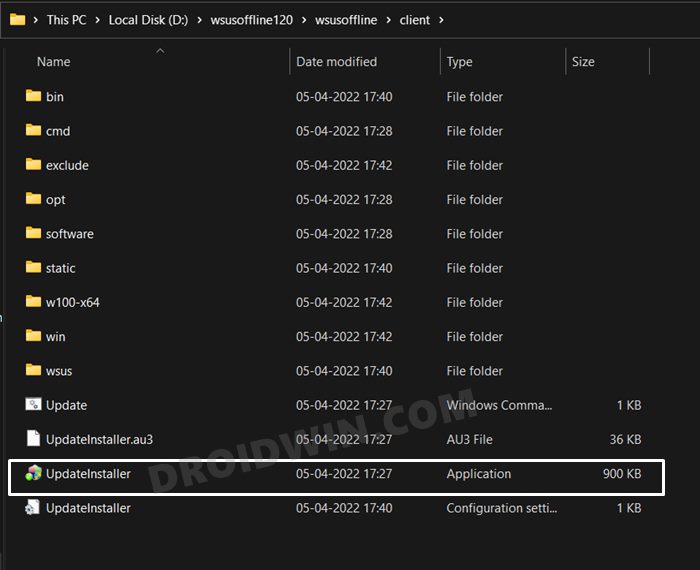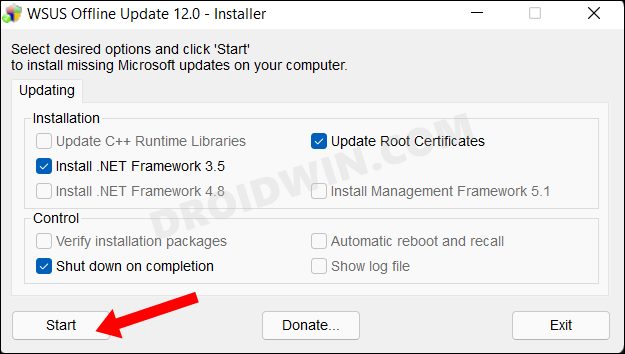Well, glad that you asked. There could be quite a few reasons why you might get inclined towards using this tool. first off, there could be an instance wherein your network isn’t working along the expected lines or you have exhausted the bandwidth quota. In such cases, you could ask your friend to manually download the updates using this tool and send them to you via USB. Likewise, if you are unable to boot your PC to the OS (due to BSOD, bootloop, etc), then you could use that USB (after making it Live via that tool itself) to install the OS or a specific update onto your PC. All in all, there could be quite a few reasons why you might need to download and install the Windows 11 update using the WSUS Offline Tool. So without any further ado, let’s get started.
How to Download Windows Updates via WSUS Offline
How to Install Windows Updates via WSUS Offline
That’s it. These were the steps to download and install the Windows 11 update using the WSUS Offline Tool. If you have any queries concerning the aforementioned steps, do let us know in the comments. We will get back to you with a solution at the earliest.
Windows 11 Update Stuck: How to FixWindows 11 Updates Failed Error: How to FixHow to Uninstall Windows 11 Updates via Settings/CMD/RecoveryHow to Manually Download a Particular/Specific Windows 11 Update
About Chief Editor