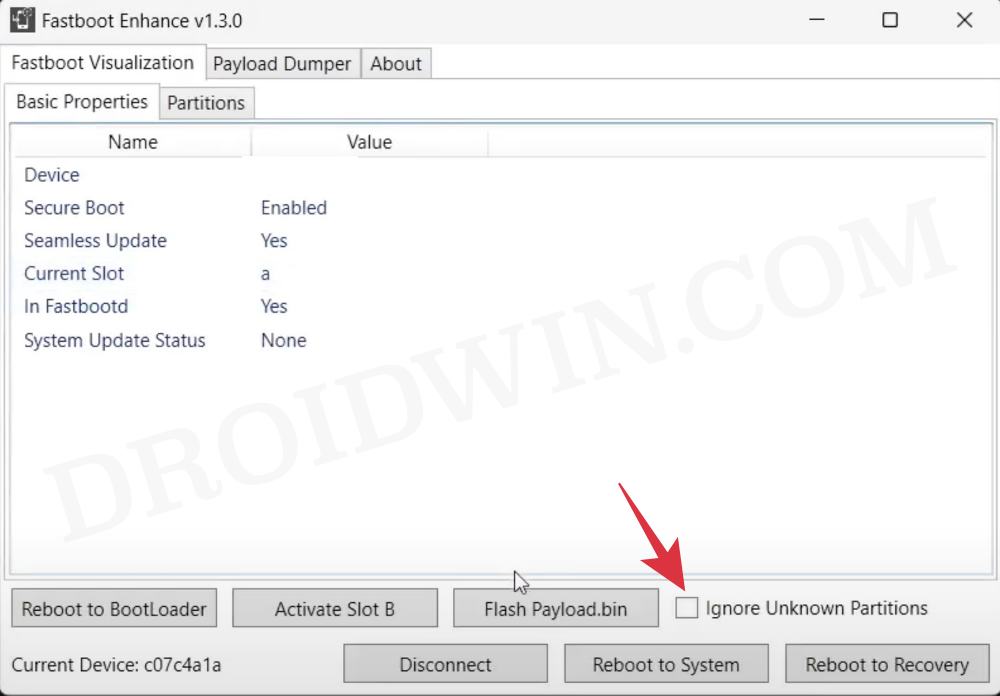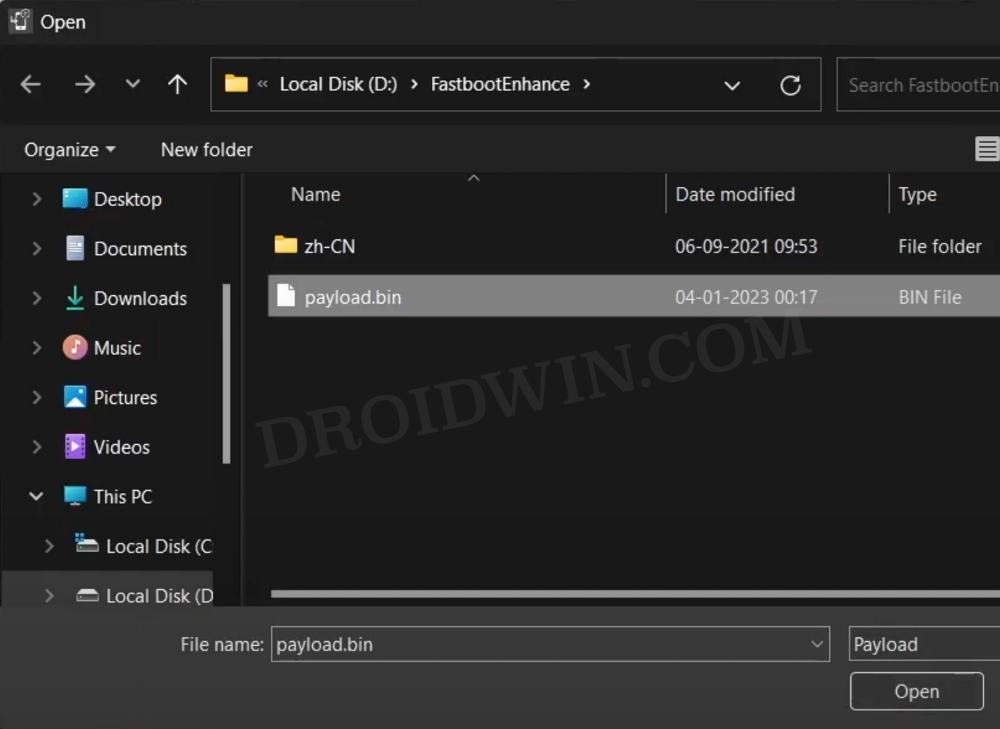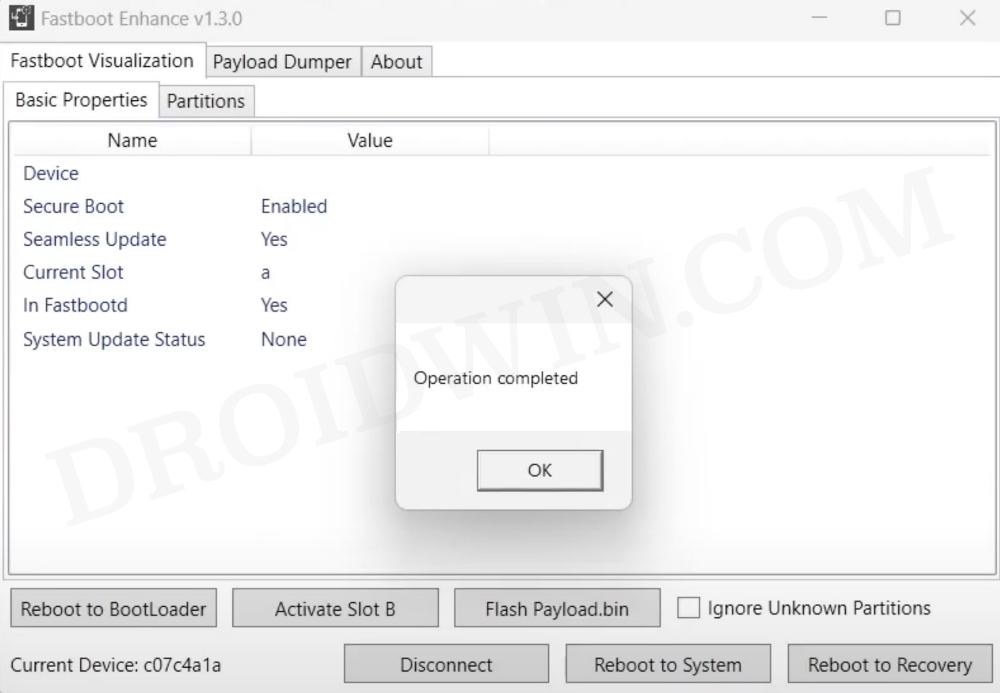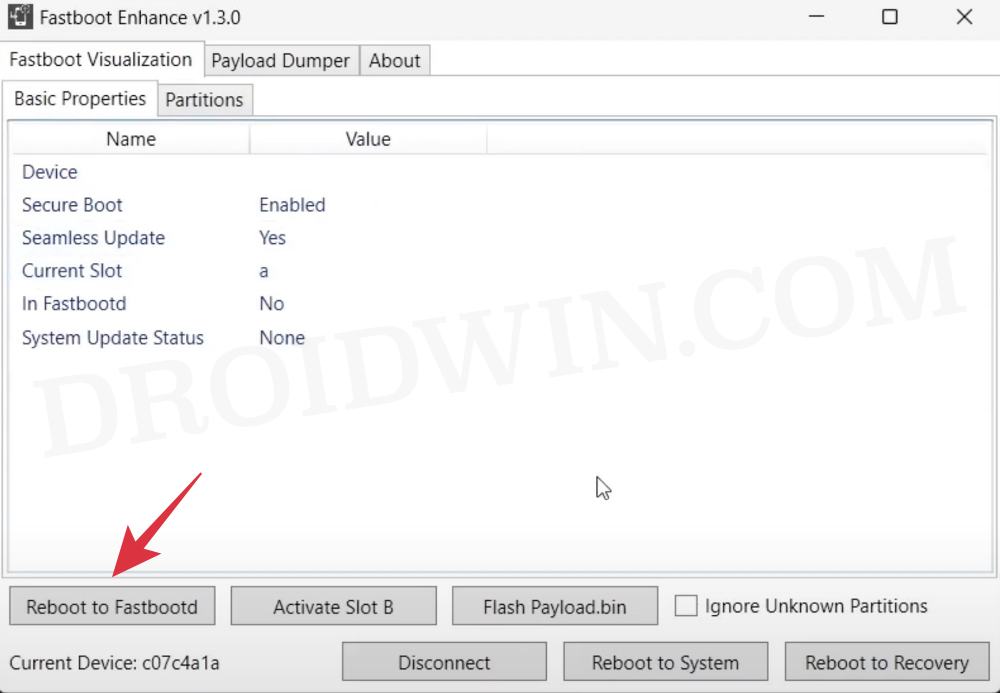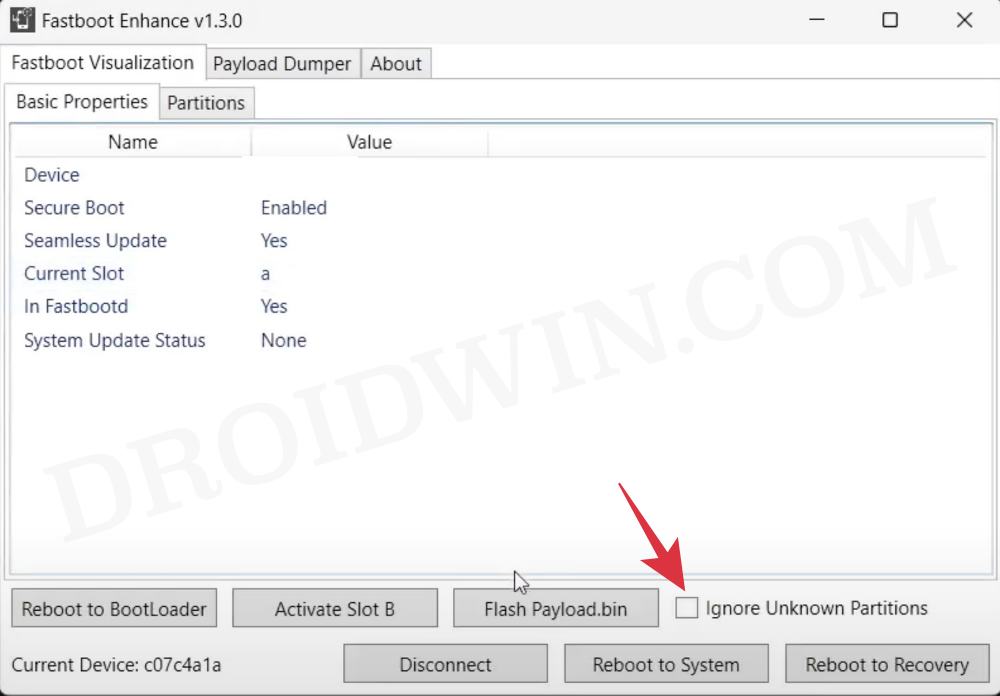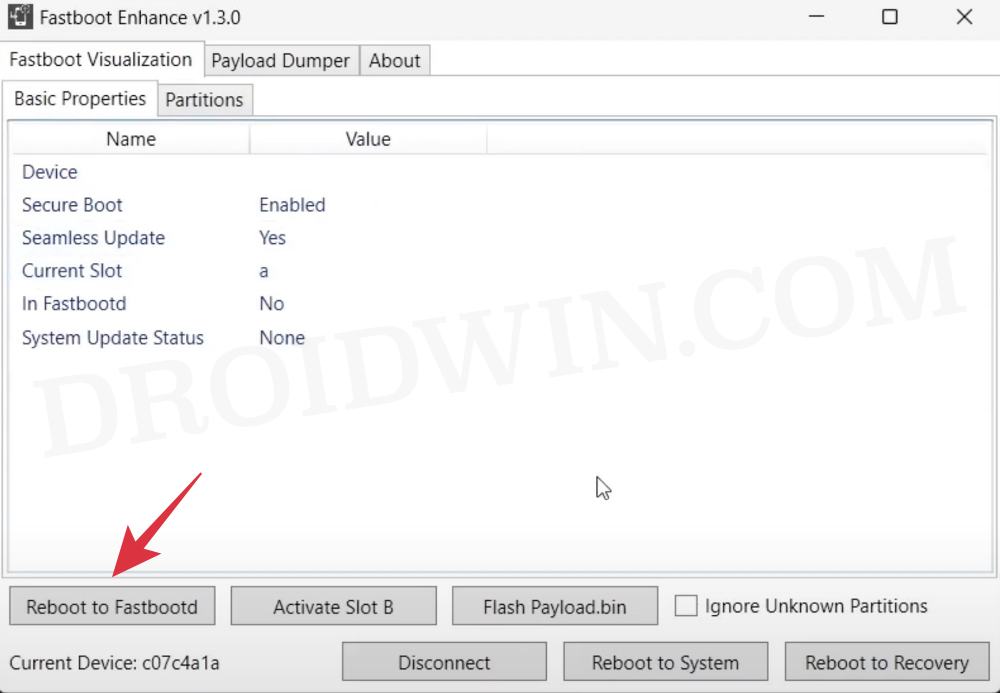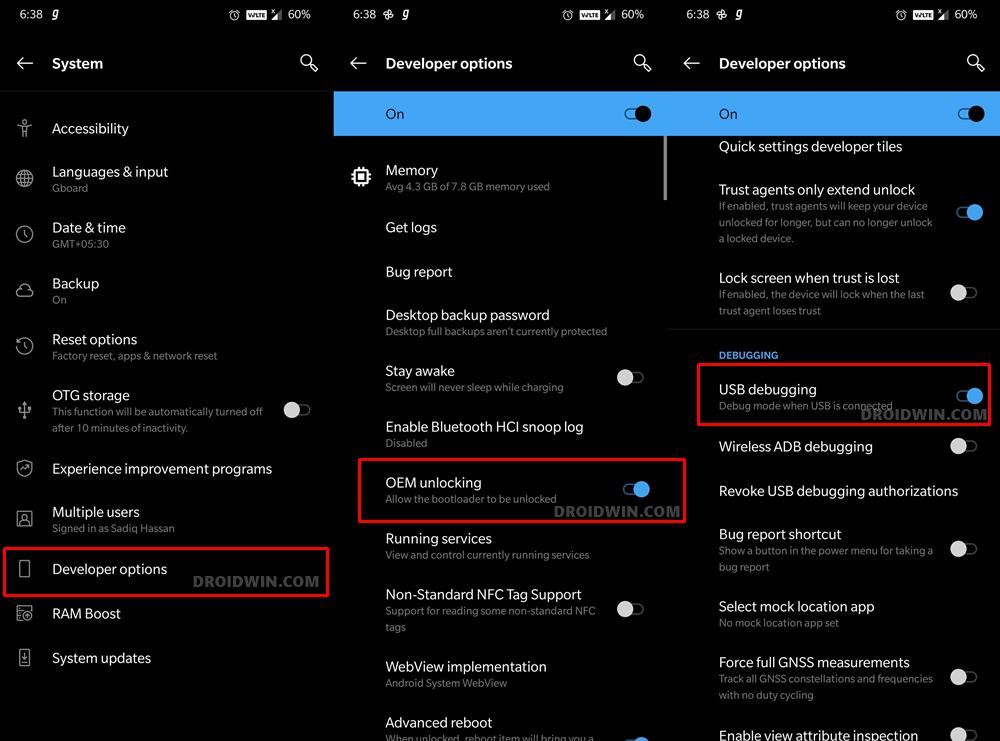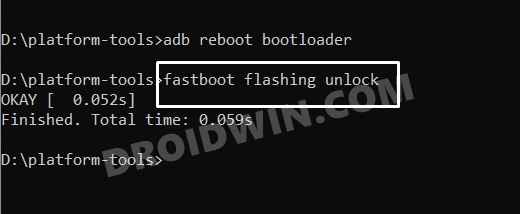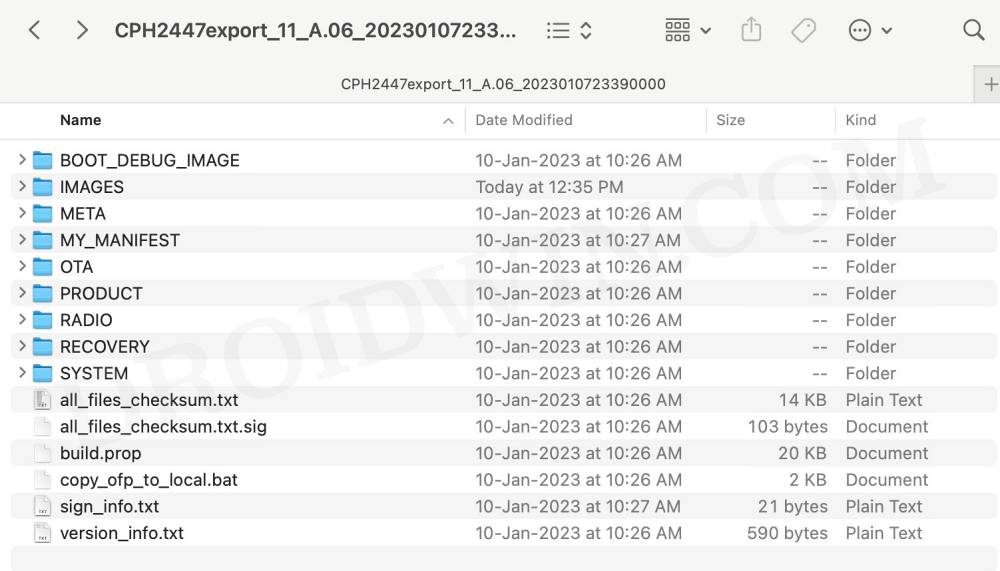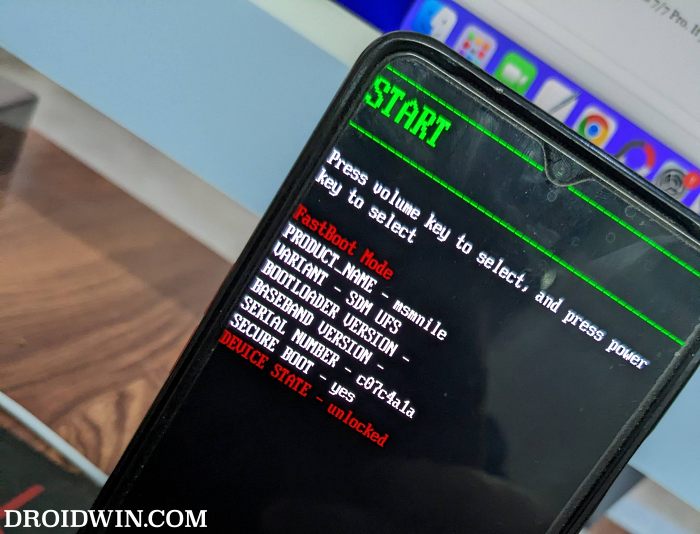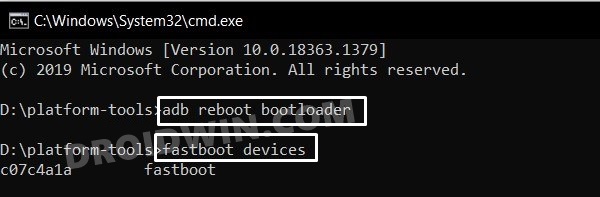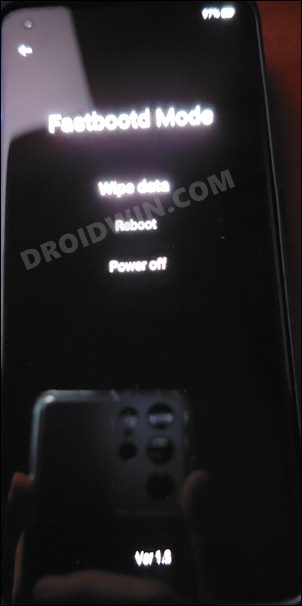Ever since it decided to ditch its in-house OxygenOS in favor of Oppo’s ColorOS, things haven’t looked good at all, and every user’s feedback and criticism regarding the same have gone out for a toss. And if you have purchased/imported the device from China then you will get the true form of the bloated OS skin. Fortunately, you could convert your OnePlus 11 from ColorOS to OxygenOS. And in this guide, we will show you how to do just that. Follow along.
How to Convert from ColorOS to OxygenOS on OnePlus 11
Both the methods listed below will wipe off all the data from your device, so take a complete device backup beforehand. Droidwin and its members wouldn’t be held responsible in case of a thermonuclear war, your alarm doesn’t wake you up, or if anything happens to your device and data by performing the below steps.
METHOD 1: By Flashing the OTA Updates
METHOD 2: By Flashing the OFP EDL Packages
STEP 1: Install Android SDK
First and foremost, you will have to install the Android SDK Platform Tools on your PC. This is the official ADB and Fastboot binary provided by Google and is the only recommended one. So download it and then extract it to any convenient location on your PC. Doing so will give you the platform tools folder, which will be used throughout this guide.
STEP 2: Enable USB Debugging and OEM Unlocking
Next up, you will have to enable USB Debugging and OEM Unlocking on your device. The former will make your device recognizable by the PC in ADB mode. This will then allow you to boot your device to Fastboot Mode. On the other hand, OEM Unlocking is required to carry out the bootloader unlocking process.
So head over to Settings > About Phone > Tap on Build Number 7 times > Go back to Settings > System > Advanced > Developer Options > Enable USB Debugging and OEM Unlocking.
STEP 3: Unlock Bootloader on OnePlus 11
After this, you will have to unlock the bootloader on your device. Do keep in mind that this process will wipe off all the data and might nullify the device’s warranty as well. So if that’s all well and good, then refer to our comprehensive guide on How to Unlock Bootloader on OnePlus 11.
STEP 4: Download OxygenOS 13 Firmware
STEP 5: Boot to Fastboot Mode
STEP 6: Flash Files in Fastboot Mode
STEP 7: Flash Files in FastbootD Mode
You will now have to flash the remaining firmware files in the FastbootD Mode. So type in the below command to boot your device to this mode
Now execute the below commands in the CMD window [one at a time] to flash the remaining files. When it comes to flashing oplusstanvbk.img, make sure to flash the one that you have extracted from ColorOS 13.0.0 A.08 firmware. Now perform a Factory Reset from the FastbootD screen [compulsory]. Once done, use the below command to boot to the OS That’s it. These were the steps to convert your OnePlus 11 from ColorOS to OxygenOS. If you have any queries concerning the aforementioned steps, do let us know in the comments. We will get back to you with a solution at the earliest.
About Chief Editor