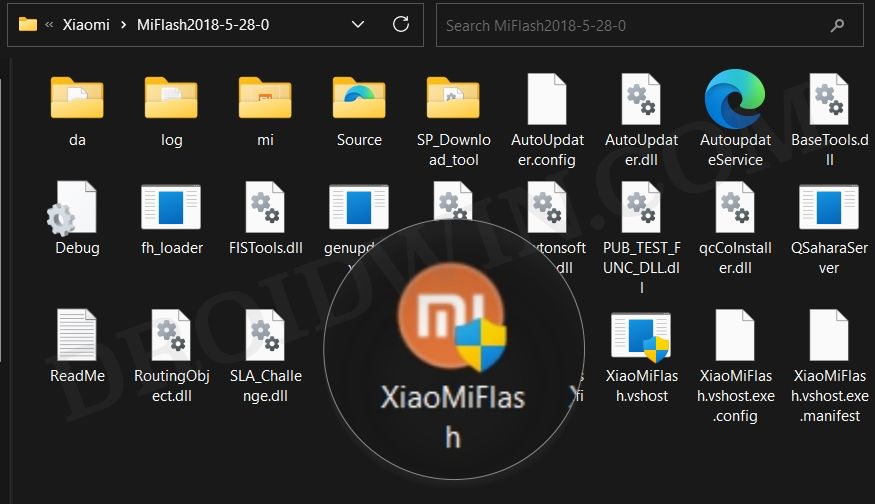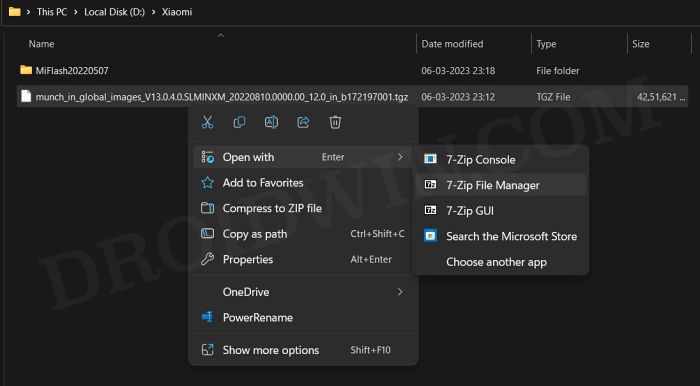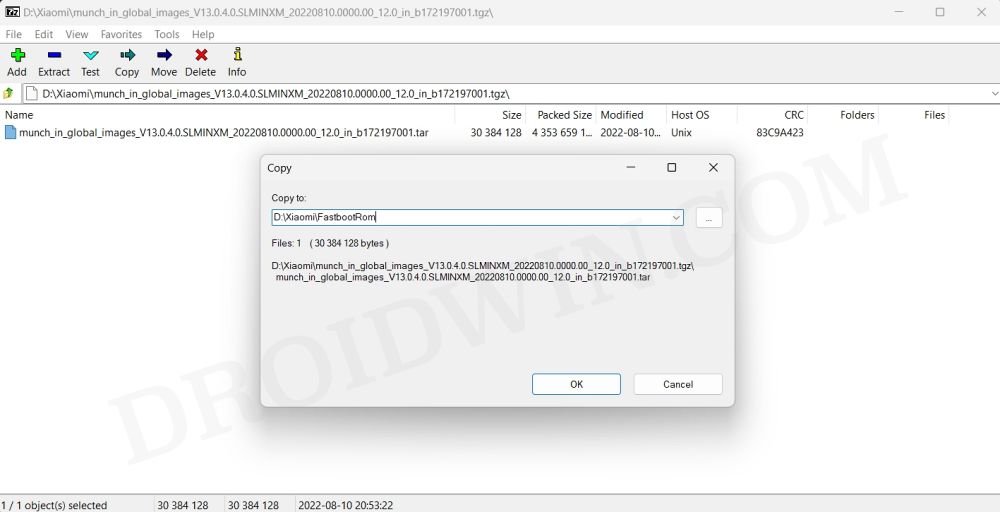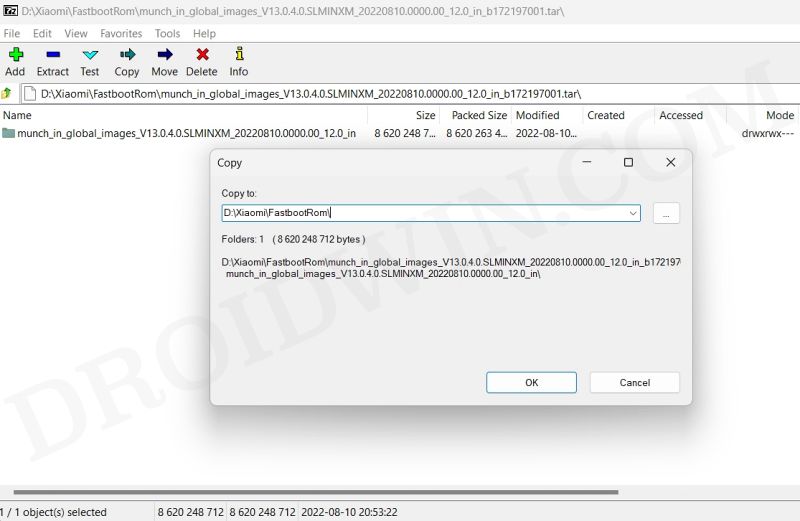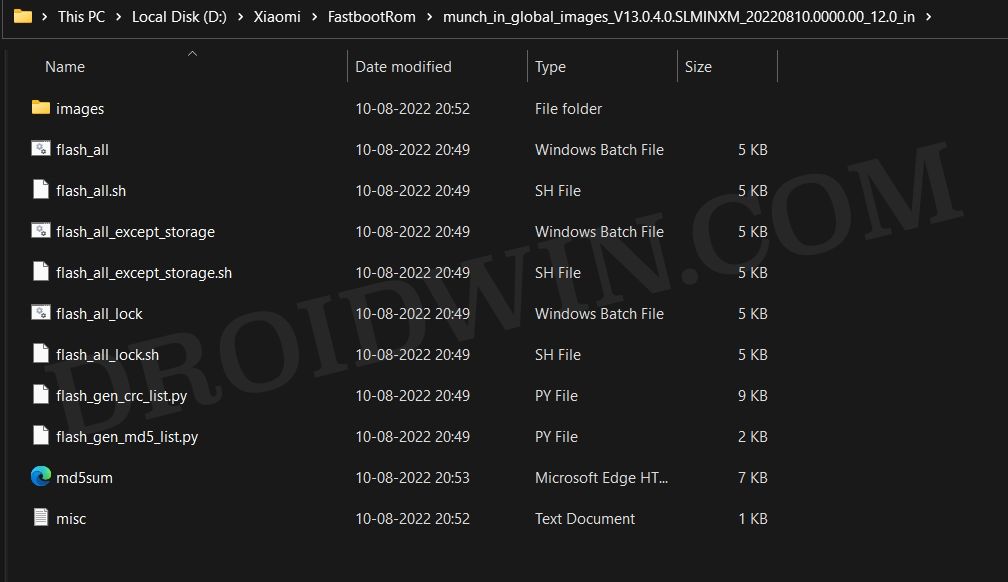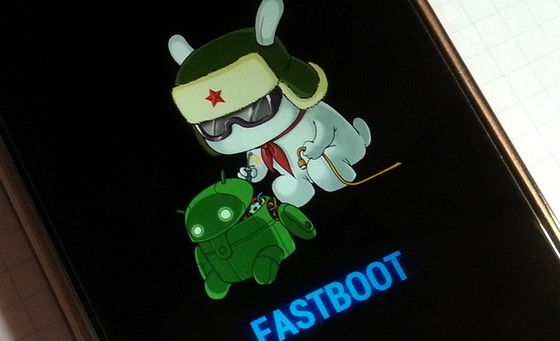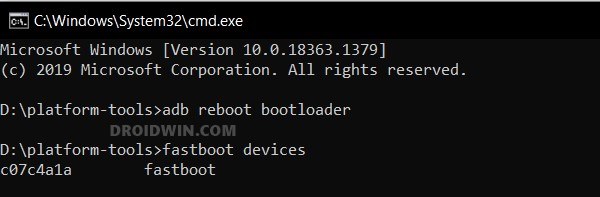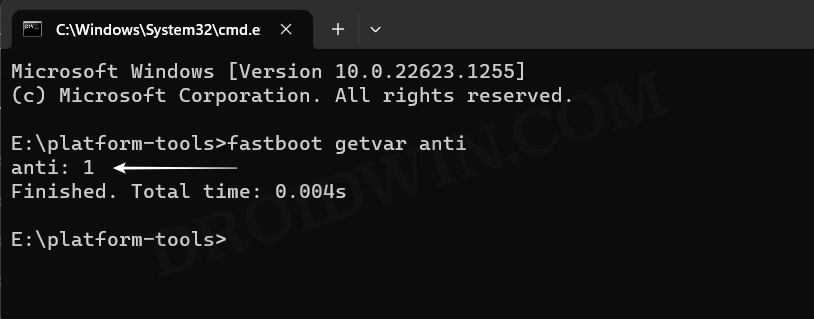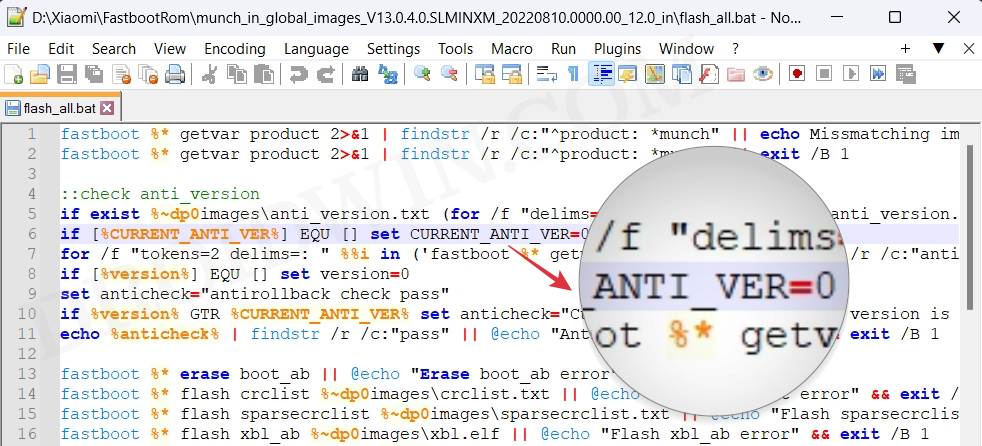Since we were unaware of this, many of us ended up performing a downgrade for carrying out a specific tweak, resulting in a hard-bricked device. Yes, it’s not a soft brick, you cannot recover it by flashing the Recovery ROM via TWRP/OrangeFox or Fastboot ROM via Mi Flash Tool. The device will go into an Emergency Download Mode and only the users with an authorized Mi account were in a position to unbrick their device. for the unaware, Gooogle had first introduced ARB with Android 8 and had made it compulsory for all Android devices with Android 9, however, this ARB will be removed once you unlock the device’s bootloader. But unfortunately, that isn’t the case with Xiaomi. even after unlocking the bootloader via Mi Unlock Tool, the ARB Protection stays intact and there’s ongoing back. So while we cannot escape rollback, we could definitely be on the right side of the fence by checking the Anti Rollback Index of our Xiaomi device and then flashing accordingly to prevent brick. Here’s how all of this could be carried out.
How Does Xiaomi’s Anti Rollback Index Work
First off, it is extremely important to understand exactly how Xiaomi’s Anti Rollback works. In this regard, you should keep in mind that Verified Boot has a rollback index which is compared with the rollback index of the ROM that you are about to flash.
If the current rollback index on your device is less than the rollback index in the ROM to be flashed, then the ROM will be flashed without any issues and the current rollback index will be increased to match the new rollback index [of the just flashed ROM].If the current rollback index on your device is equal to the rollback index in the ROM to be flashed, then the ROM will be flashed and there will be no change in the rollback index.If the current rollback index is greater than the rollback index in the ROM to be flashed, then the ROM will be rejected. But this will only happen if you’re flashing via fastboot or Mi Flash. However, if you are flashing the ROM via TWRP, then it will straightaway start the flashing process [as most TWRP builds don’t come with ARB check] and ultimately brick your device.
Now that you are aware of the three cases, let’s show you the steps to check the Anti Rollback [ARB] Index on your Xiaomi device. Likewise, we will also be sharing a few examples so that it becomes easier to understand each of the three aforementioned cases.
How to Check Xiaomi Anti Rollback Index
STEP 1: Install Android SDK Platform Tools
First and foremost, you will have to install the Android SDK Platform Tools on your PC. This is the official ADB and Fastboot binary provided by Google and is the only recommended one. So download it and then extract it to any convenient location on your PC. Doing so will give you the platform tools folder, which will be used throughout this guide.
STEP 2: Download Mi Flash Tool
Next up, grab hold of the Mi Flash Tool from here. We will be using this tool to go back to Stock MIUI from the current custom ROM. Once you have downloaded the tool, extract it to any convenient location on your PC.
STEP 3: Download and Extract Fastboot ROM
You may now download the Fastboot ROM corresponding to your device from the official site or third-party site of your choice [such as Xiaomi Firmware Updater]. The firmware will be downloaded in TGZ format, so you will have to extract like using an archive utility app like 7ZIP. Here’s how it could be done:
STEP 4: Boot the Device to Fastboot Mode
Generally, you could boot your device to Fastboot Mode via the adb reboot bootloader command. But since your device is currently bricked, you wouldn’t be able to execute this command [as you can not enable USB Debugging]. Therefore, you will have to take the help of hardware key combinations to get this job done. So power off your device. Then press and hold the Power and Volume down keys for a few seconds and your device will subsequently boot to the Fastboot Mode.
STEP 5: Verify Fastboot Mode
Now that your device is now booted to the Fastboot Mode, let’s verify if your PC is able to identify the device in this mode or not.
STEP 6: Find Anti Rollback Index of your Xiaomi Device
STEP 7: Find Anti Rollback Index of Xiaomi Fastboot ROM
How to Prevent Brick via Anti Rollback Index
Now that you are aware of your device’s current Anti Rollback index [STEP 6 above] and the Fastboot ROM’s Anti Rollback Index [STEP 7 above] as well as three rules regarding how ARB index works [under the How Does Xiaomi’s Anti Rollback Index Work section], let’s now put all these three theories to the test and show you the steps to prevent bricking your device due to ARB.
If the Rollback Index of the Fastboot ROM that you are about to flash is equal to or greater than the current rollback index of your device, then you could flash that ROM via Mi Flash, Fastboot, or TWRP.If the Rollback Index of the Fastboot ROM is less than your current rollback index, then you should not flash that ROM via any method [Mi Flash or Fastboot might not even let you flash in the first place!].
My Scenario
I performed this test on my Poco F4 running the latest Android 13 [MIUI 14]. For testing purposes, I downloaded the Android 12 Fastboot ROM [MIUI 13]. As is evident from the above screenshots, my device has Anti Rollback Index version 1 whereas the Fastboot ROM that I’m using has Anti Rollback Index 0. Since the Anti Rollback Index of my ROM [0] is less than the current rollback index of my device [1], I cannot flash the Fastboot ROM. Hence I cannot downgrade from Android 13 to Android 12 🙁 So on that note, were round off this guide on how you could check the Anti Rollback [ARB] Index on your Xiaomi device and prevent it from getting bricked. If you have any queries concerning the aforementioned steps, do let us know in the comments. We will get back to you with a solution at the earliest.
How to Pass SafetyNet on Rooted Xiaomi/Poco/RedmiHow to Root any Xiaomi/Redmi/Poco via MagiskGo Back to Stock MIUI from Custom ROM on Xiaomi/Redmi/PocoInstall MIUI Fastboot ROM via Mi Flash Tool on Xiaomi/Redmi/Poco
About Chief Editor