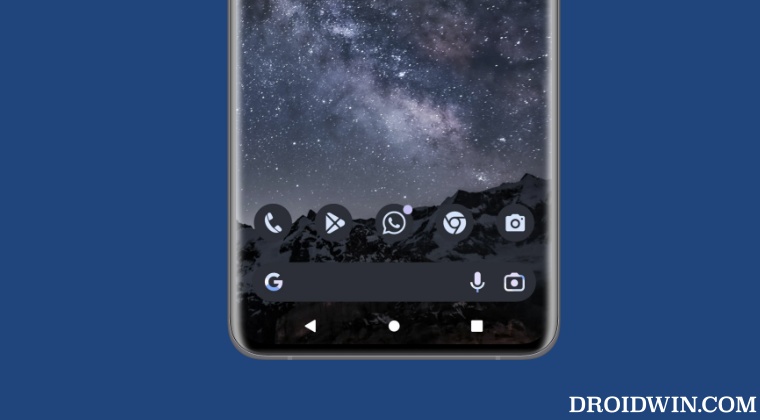So rather than the back action being performed, it tends to invoke the men from the sidebar. Due to these reasons, the conventional navigation style still has a few takers. In this regard, near about every OEM still comes with both these navigation styles and you could easily switch to the desired one from the Settings menu. However, there is no uniformity when it comes to the positioning of these buttons. While the home button is situated in the middle, the back, and recent apps buttons have no fixed location. Depending on the device you own, you could find them in either of the two extreme ends. With that said, there does exist an in-built hidden setting using which you could change the order of three-button navigation on your Android device. So without further ado, let’s check out how this could be carried out.
How to Change the Order of Three-Button Navigation on Android
That’s it. These were the steps to change the order of three-button navigation on your Android device. As of now, these steps have been confirmed working on Motorola devices. If you were able to replicate the same on a non-Moto device, then do share the results with us in the comments section below.
Hide Bottom Navigation Bar in Tablet Mode in Android 12.1/12LMove Outlook Navigation Menu Bar from Left to Bottom [3 Methods]How to Remove Navigation Bar Gesture Pill on Android 12 Without RootEnable Two Button Navigation Gestures on OnePlus
About Chief Editor