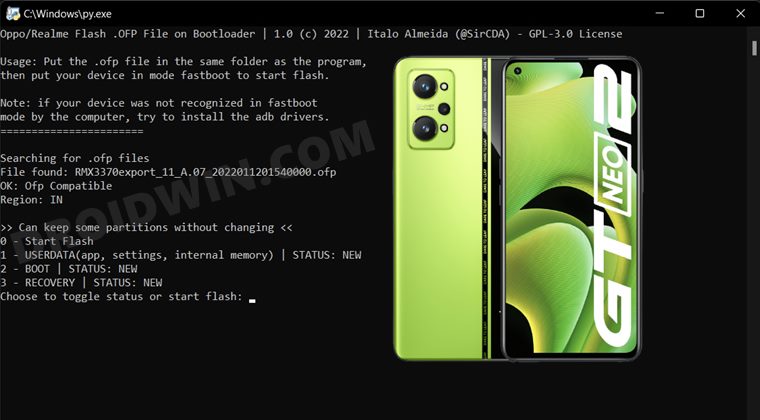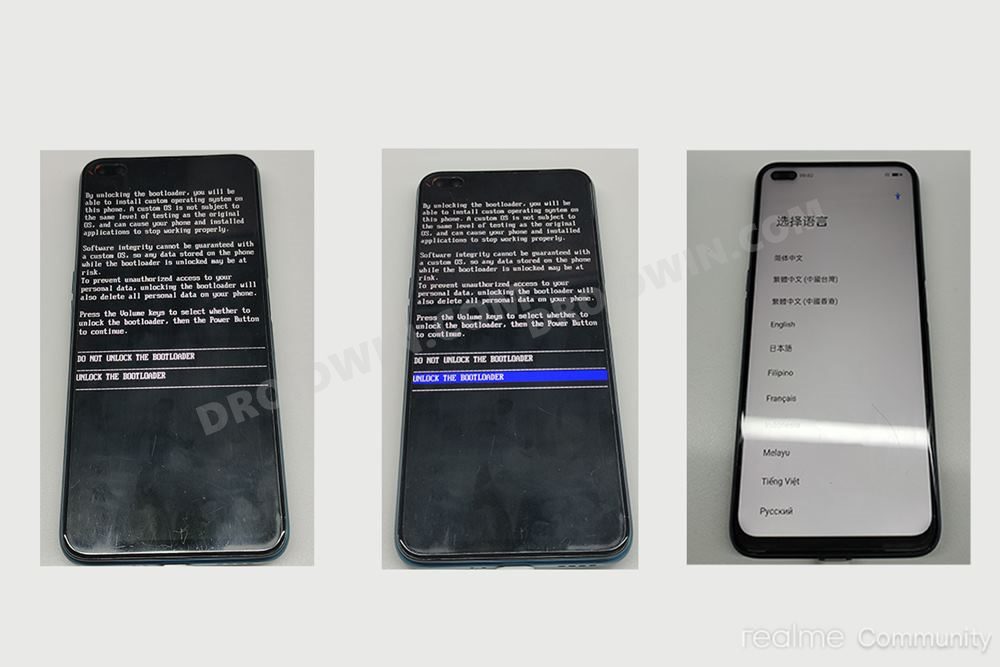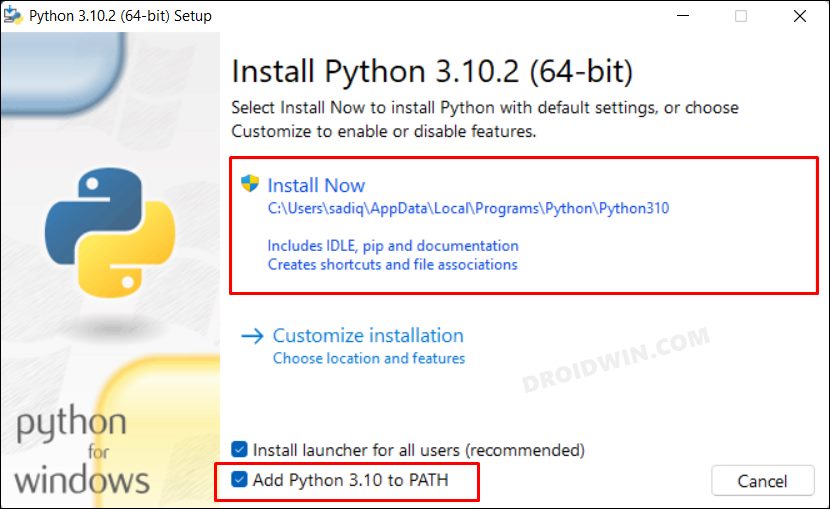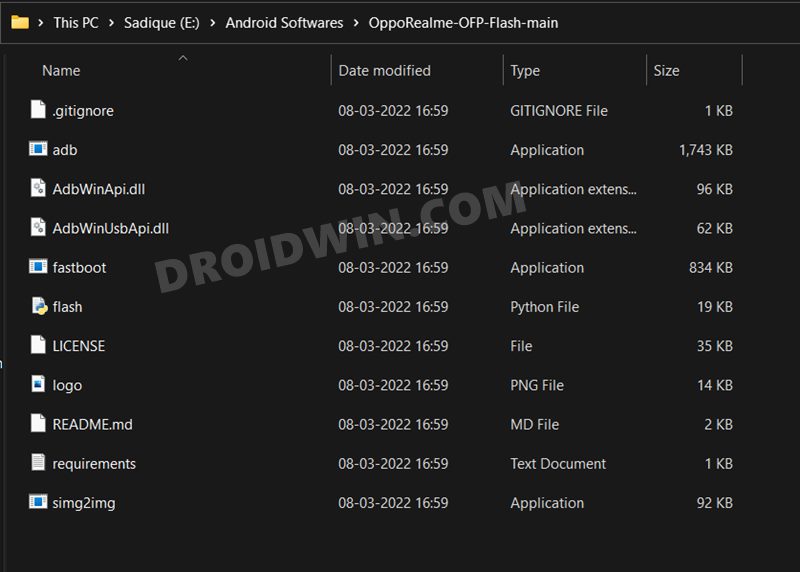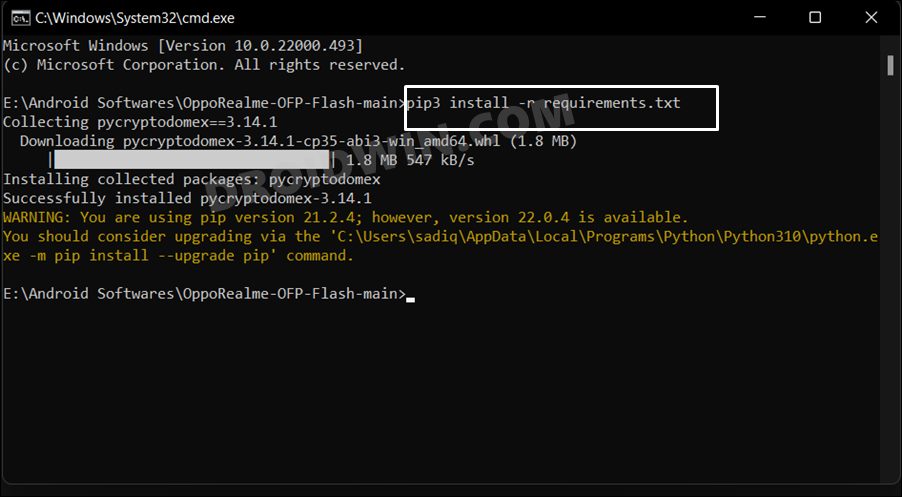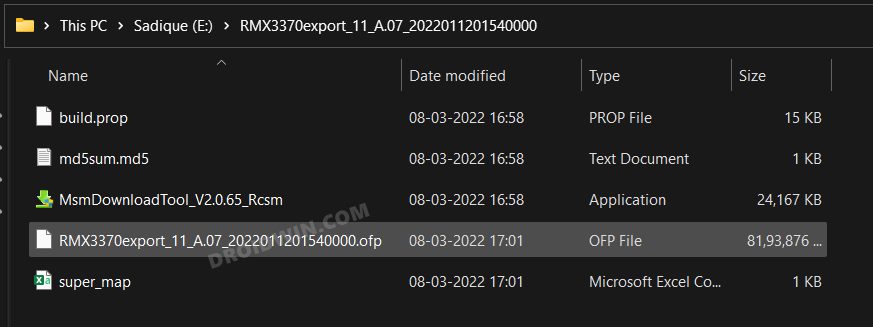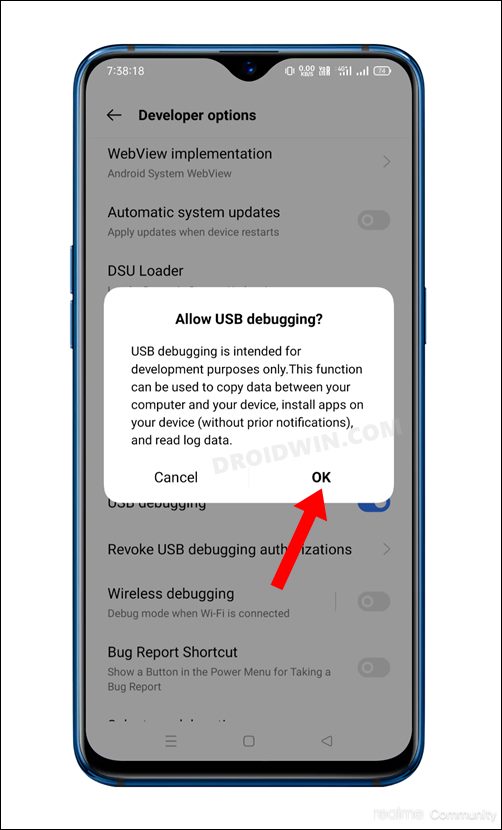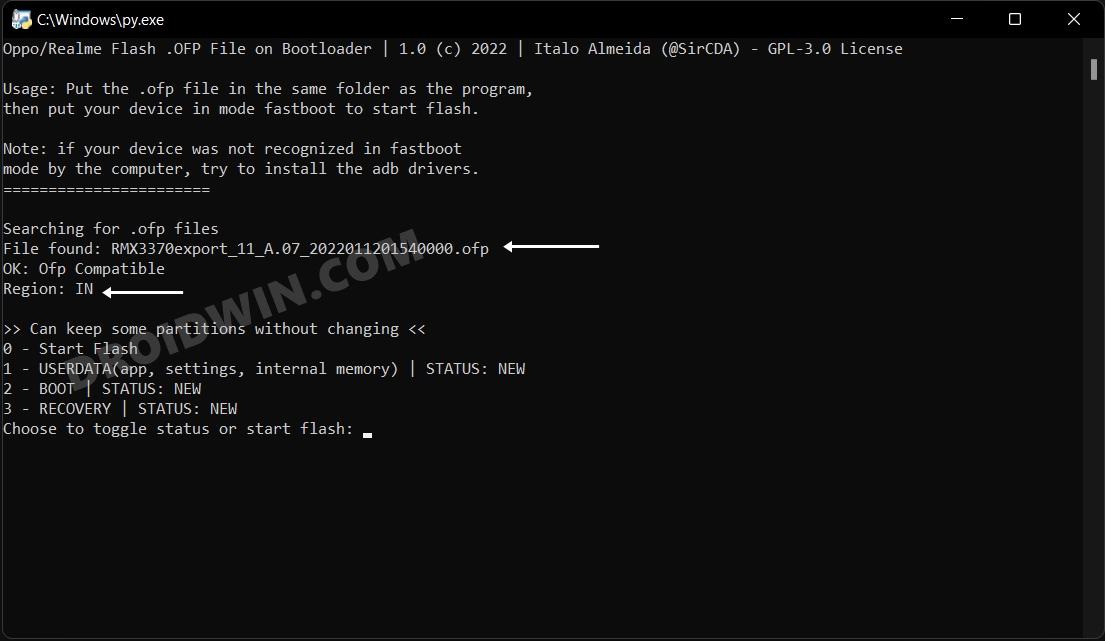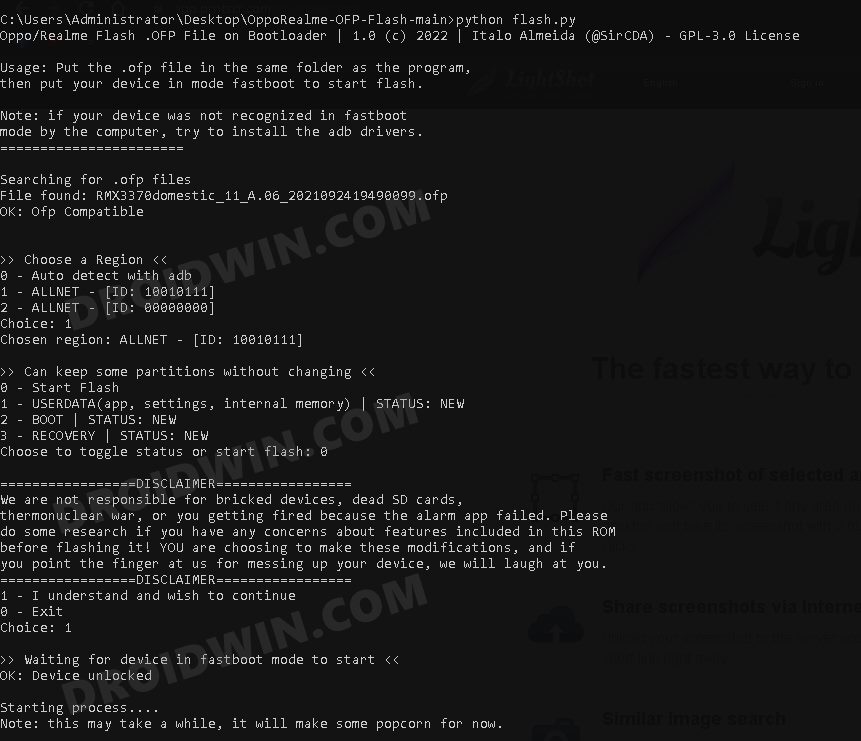Along with that, you also have the option to flash custom ROMs, install a custom recovery like TWRP. Likewise, you could also gain administrative privileges by rooting your device via Magisk. Well, there’s even the possibility to change the firmware region on your Realme GT Neo 2. So if the current OS region is bloated or isn’t performing along the expected lines, then you have the option to change the region to the one of your choice. And in this guide, we will show you how to do just that. Follow along.
How to Change Firmware Region of Realme GT Neo 2
The below process will wipe off all the data from your device, so take a complete device backup beforehand. Droidwin and its members wouldn’t be held responsible in case of a thermonuclear war, your alarm doesn’t wake you up, or if anything happens to your device and data by performing the below steps.
STEP 1: Unlock Bootloader on Realme GT Neo 2
First and foremost, you will have to unlock the bootloader on your device. Do note that doing so will wipe off all the data from your device and it might nullify its warranty as well. The good thing is that you could easily relock the bootloader once you have changed the region. and continue to receive OTAs (of the new region). So on that note, check out our guide on How to Unlock Bootloader on Realme GT Neo 2.
STEP 2: Install Python
Next up, you will have to install Python on your PC. So download it from its official site and proceed with the on-screen instructions to install it. Make sure to checkmark “Add Python to Path” during the initial setup screen.
STEP 3: Download OppoRealme-OFP-Flash Tool
STEP 4: Download Region Specific Firmware for Realme GT Neo 2
Now download the firmware corresponding to the region to which you want to change to. For example, if you wish to switch to the Europe region then get the European Firmware build. Moreover, once you have downloaded the firmware, extract it inside the OppoRealme-OFP-Flash Tool folder. [Firmware Credits: XDA Senior Member srcda].
India
RUI 2.0 Android 11 A.07: Download
Europe
China
STEP 5: Boot Realme GT Neo 2 to Fastboot Mode
You will now have to boot your device to Fastboot Mode so that the tool is able to identify the connected device and hence flash the firmware. Proceed with the below instructions to do so:
STEP 6: Flash New Region Firmware on Realme GT Neo 2
STEP 7: Relock Bootloader (Optional)
Now that the firmware change is successful, you could easily relock the device’s bootloader. This will help you mitigate most of the issues that an unlocked bootloader brings in with itself. However, this is completely optional and you may continue to use your device on an unlocked bootloader as well. With that said, interested users could relock the bootloader using the below instructions (it will wipe off all the data from your device): That’s it. These were the steps to change the firmware region on your Realme GT Neo 2 device. If you have any queries concerning the aforementioned steps, do let us know in the comments. We will get back to you with a solution at the earliest.
How to Unlock Bootloader on Realme GT Neo 2How to Root Realme GT Neo 2 via MagiskInstall TWRP Recovery on Realme GT NEO 2How to Flash Realme OFP Firmware via MSM Download Tool
About Chief Editor