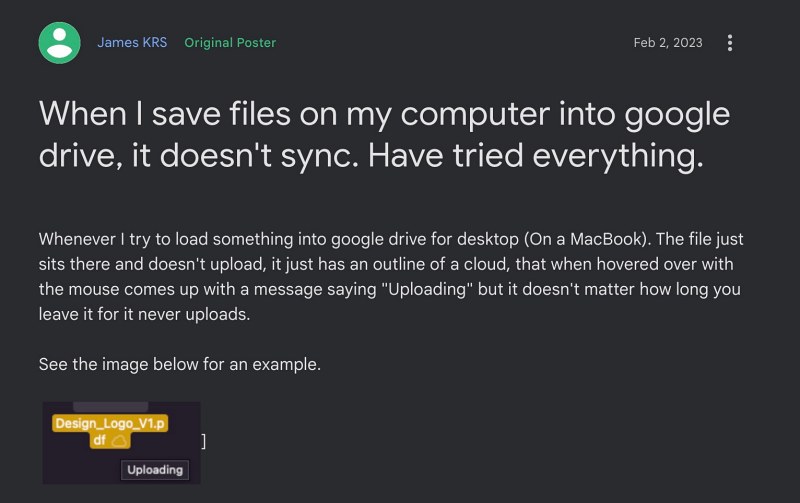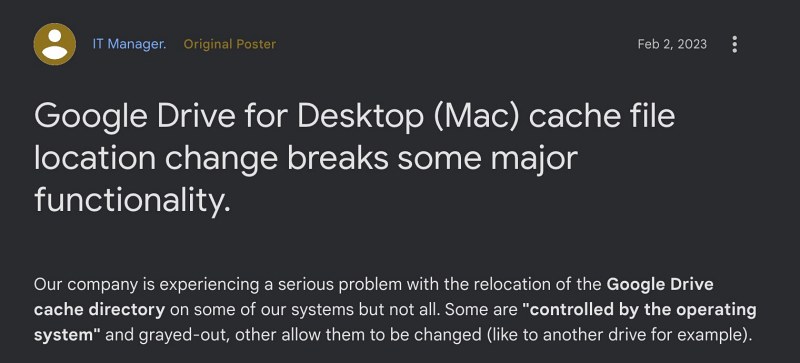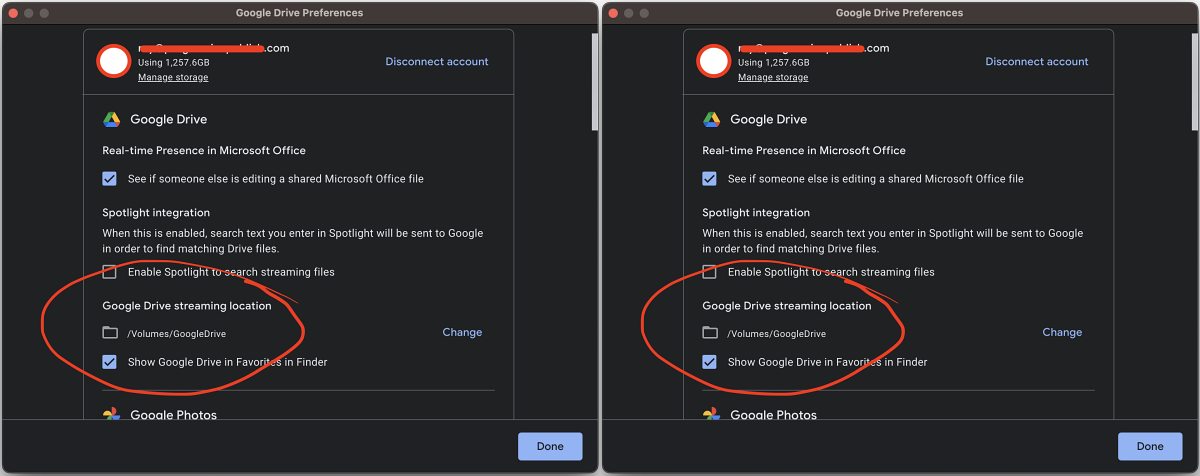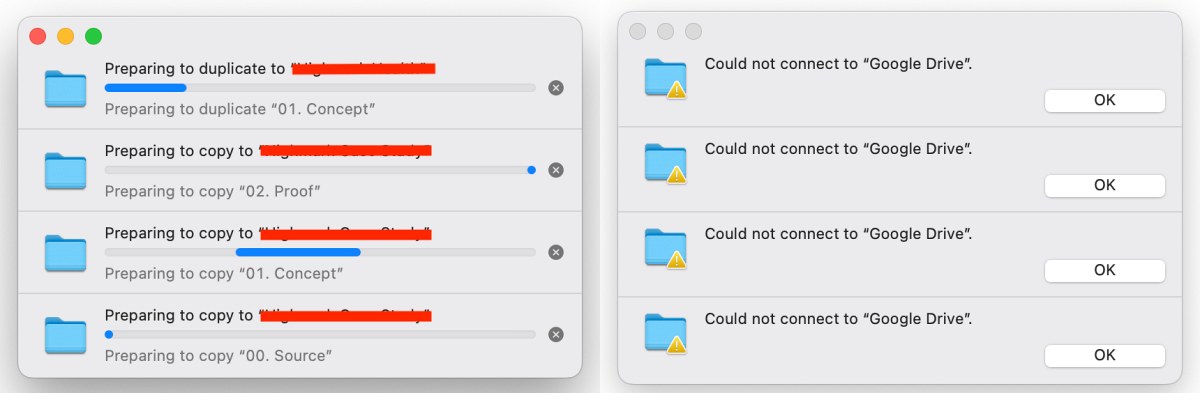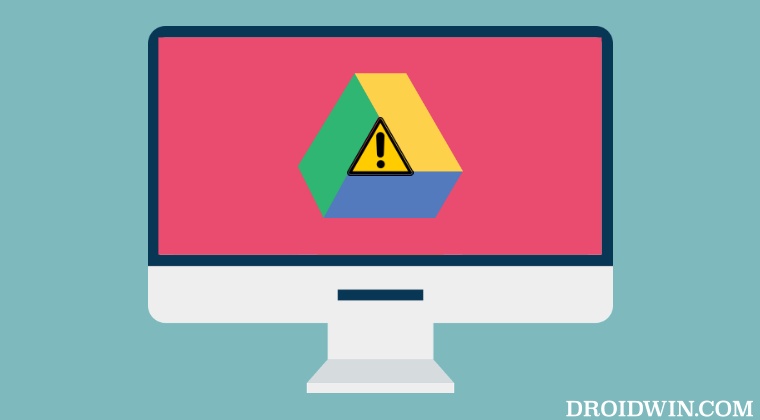This cache directory location from /Users/username/Library/Application Support/Google/DriveFS to – /Users/username/Library/CloudStorage/ has broken numerous file links and made those files inaccessible. As a result of which, the links in documents to other files on Google Drive (especially on shared drive) are now different for different users.
So whereas earlier it was /Volumes/GoogleDrive/Shared drives/filename.ext has now been changed to /Users/username/Library/CloudStorage/GoogleDrive-[email protected]/Shared drives/filename.ext. Even the ‘Streaming location for Google Drive’ option has been grayed out and you could no longer change its location.
If you drag a file from Google Drive to the Desktop (or any other folder), then it tends to move the file rather than copy it as it would previously. In this regard, users got in touch with Google Support, and according to him/her, here’s what the support had to say: “It’s an update from Apple that have changed the location of Drive folders not Google”.
Well, this blame game will keep on going till eternity, but in between all this, many small and large organizations are continuously losing their valuable data and time. So is there an end to this fiasco? Well, there does exist a couple of nifty workarounds that might help you fix the problem resulting from the Google Drive cache file location change issue on Mac. So without any further ado, let’s check them out.
Fix Google Drive cache file location change issue on Mac
It is recommended that you try out each of the below-mentioned workarounds and then see which one spells out success. So with that in mind, let’s get started.
FIX 1: Disconnect your account from Drive
FIX 2: Set Sharing Permission to “Read and write”
In the finder window, under Locations, you should set Sharing Permission to “read and write” instead of the default “read-only” setting. To do so, right-click the Google Drive folder in “Locations”, select “Get Info” and under “Sharing and Permissions” change the setting from “read-only” to “read-write.” Set it under both the “Everyone” as well as the “User” settings. That’s it. These were the two different methods that might help you fix the issue resulting from the Google Drive cache file location change on Mac. As far as the official stance on this matter is concerned, the developers are yet to acknowledge this issue, let alone give out any ETA for the rollout of a fix. As and when any of these two things happen, we will update this guide accordingly. In the meantime, the aforementioned workarounds are your best bet.
Google Photos unable to automatically sync photos on Mac due to DriveGoogle Drive Server connections interrupted Finder error on Mac [Fixed]Cannot Delete Google Drive Files via Finder on Mac [Fixed]File can’t be found error on Mac Ventura: How to Fix
About Chief Editor