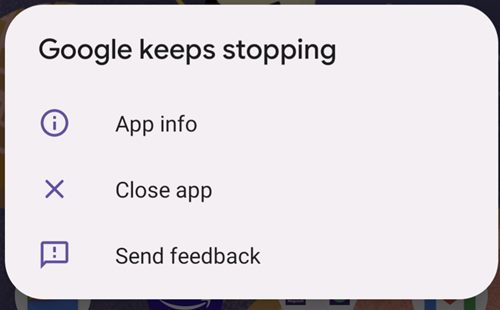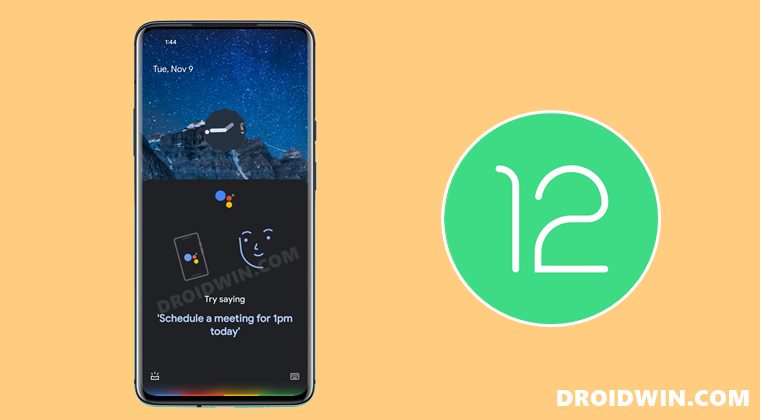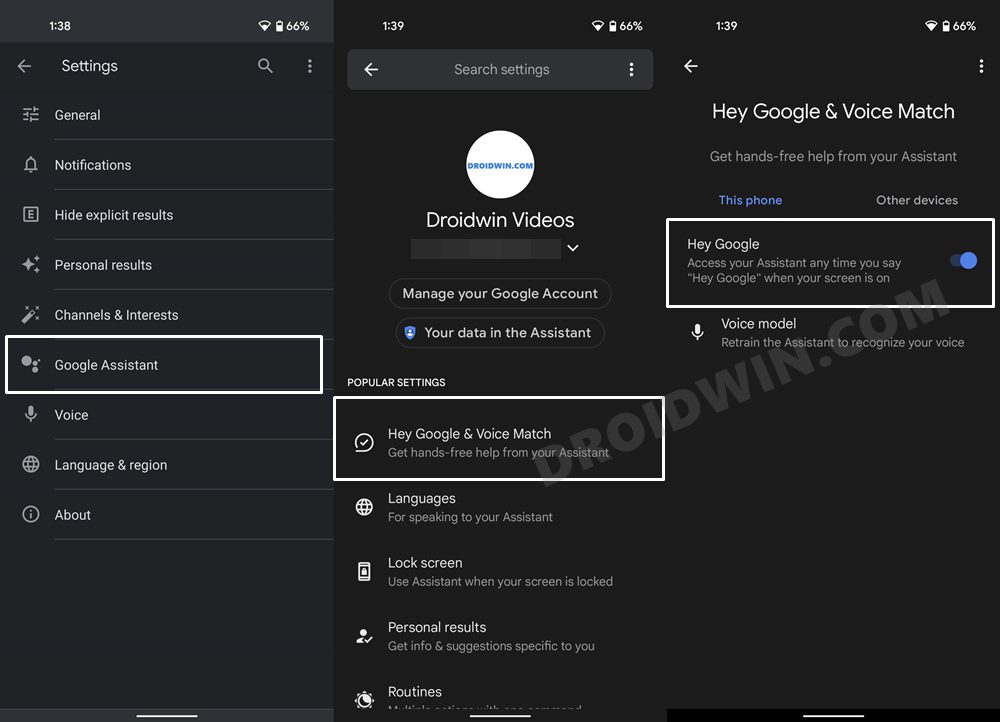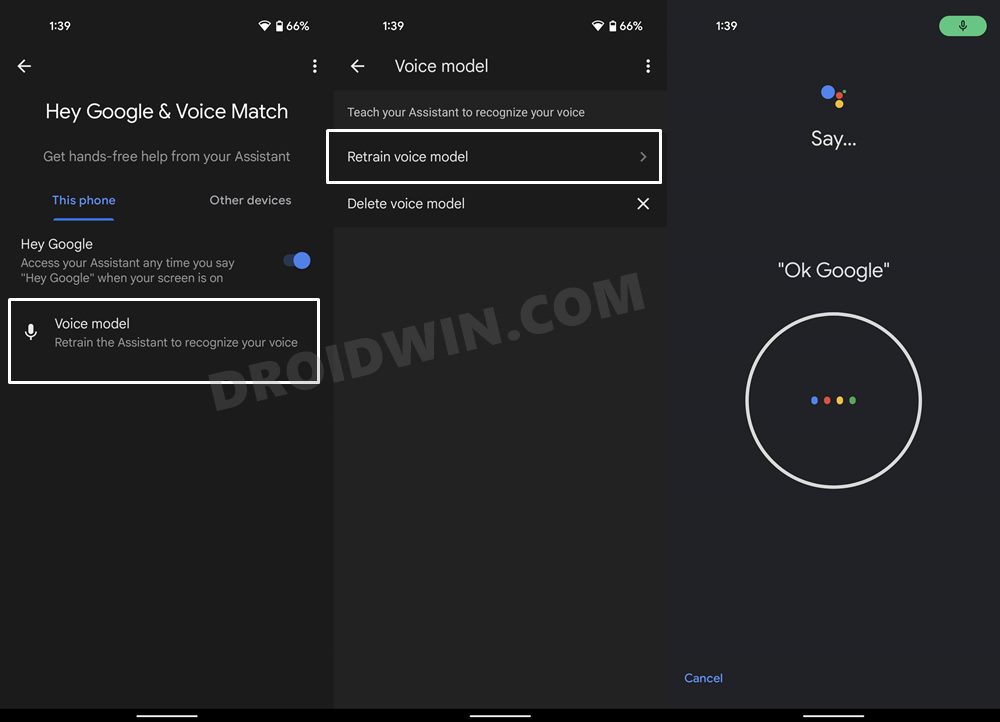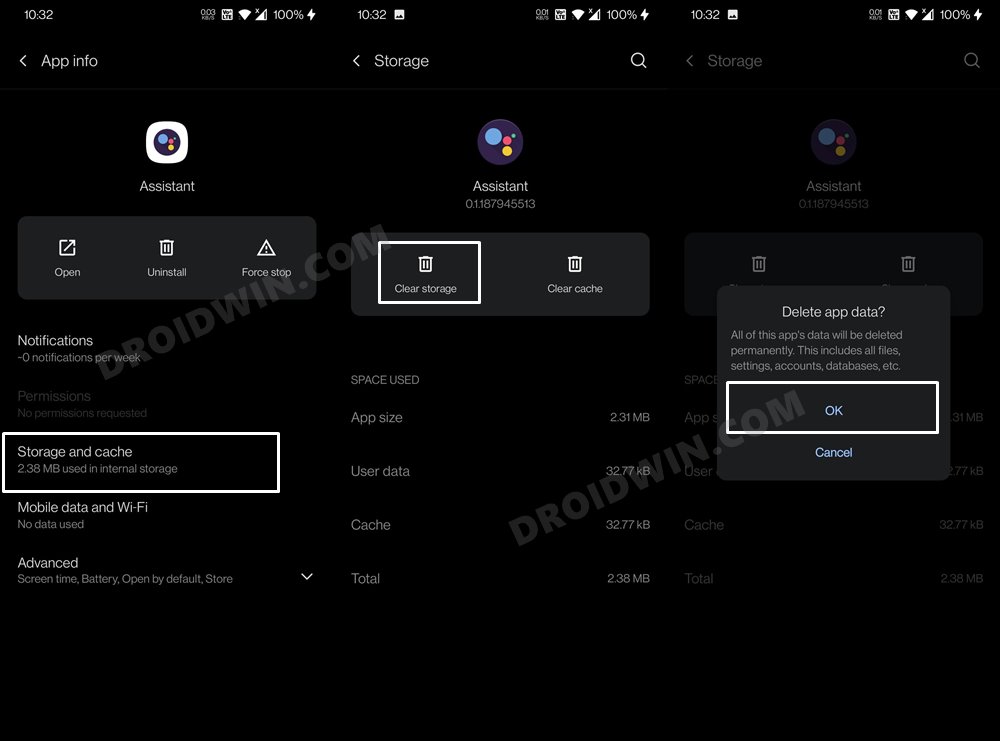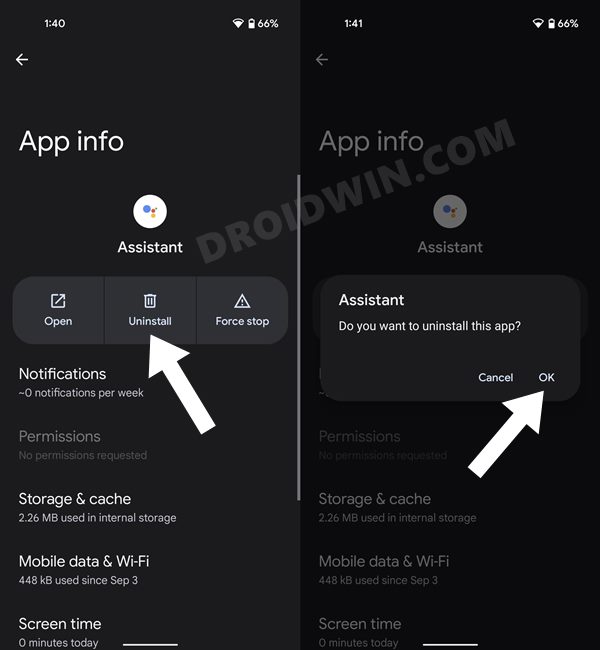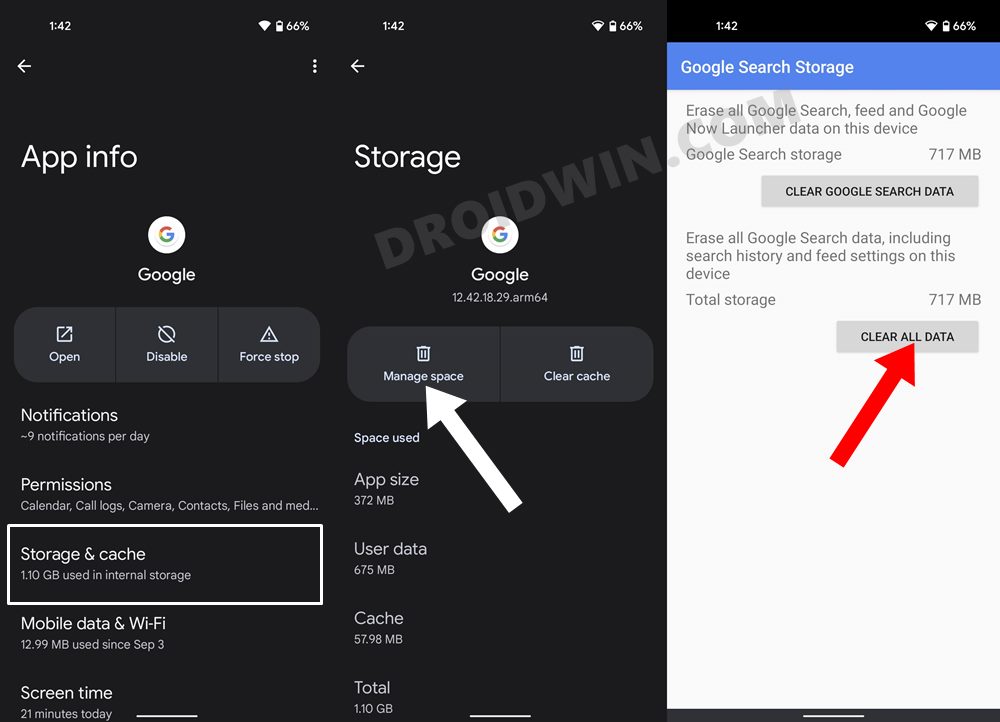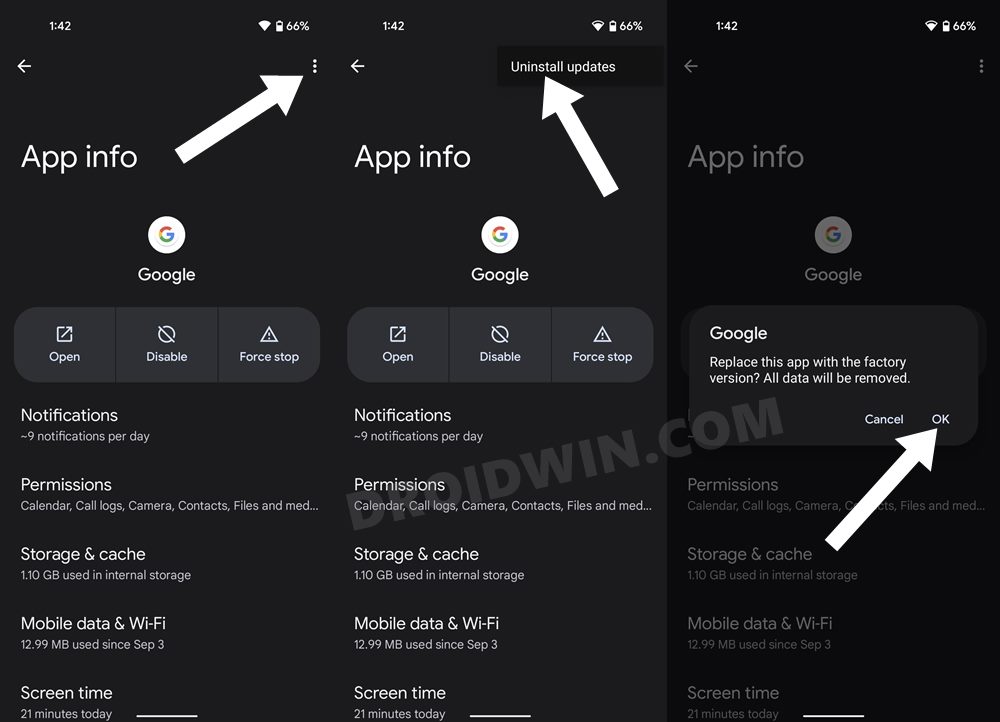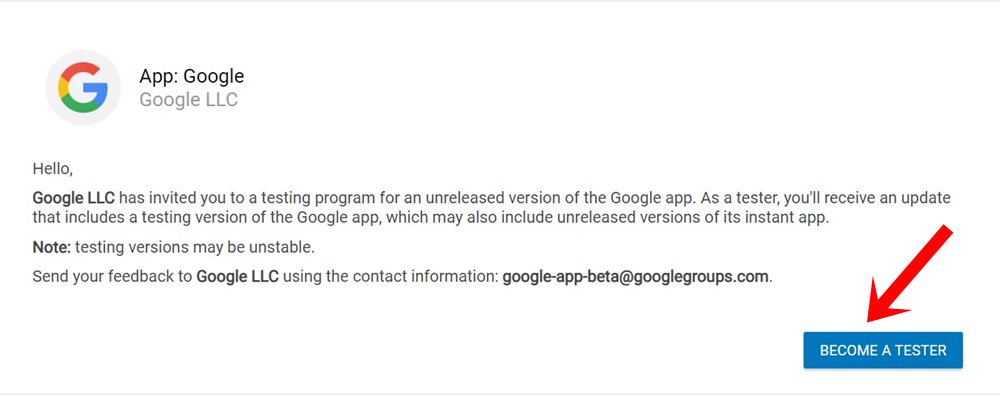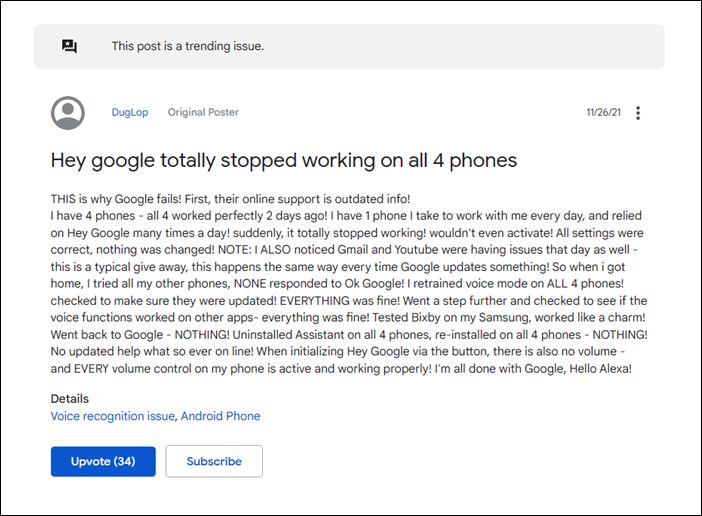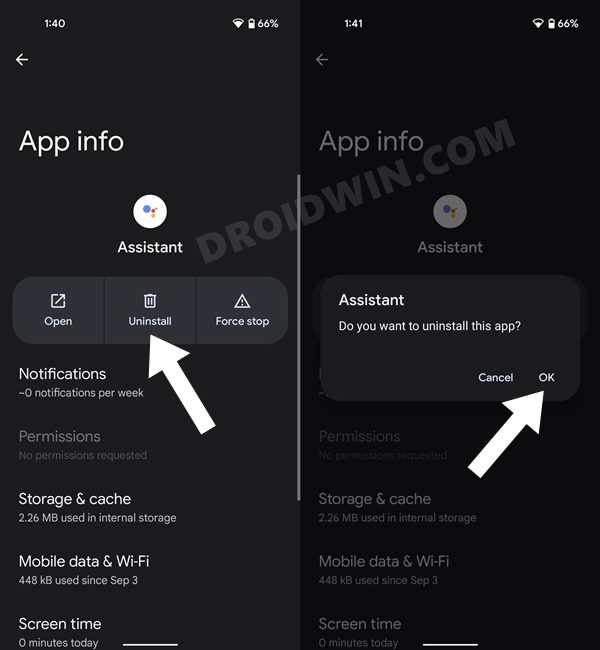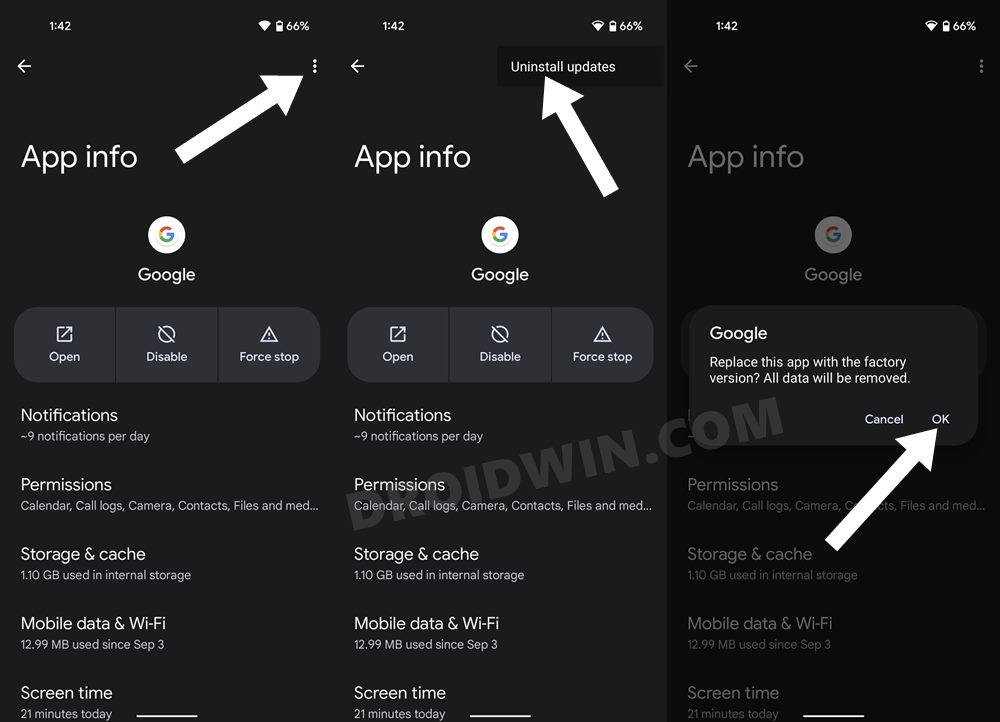To round it all off, the Assistant app from Google has now made its presence felt, albeit for all the wrong reasons. A slew of complaints is lined up across Google Support Forums where users have reported that Google Assistant keeps on force stopping, randomly closing, or not functioning along the expected lines on their Android 12 device. If you are also getting bugged with this issue, then this guide is here to help you out. Given here are the detailed instructions steps that shall help you fix the issue of Google Assistant not working in Android 12. Follow along.
How to Fix Google Assistant Not Working in Android 12
Do note that there’s no universal fix as such. You will have to try out each of the below-mentioned workarounds and then check which one works out best in your favor. So with that in mind, let’s get started.
FIX 1: Re-Enable Hey Google
First off, let’s start with the basic fix of disabling and re-enabling the Hey Google prompt on your device. Here’s how it could be done:
FIX 2: Retrain Assistant Voice Model
A few users were able to rectify this issue after retraining the Assistant to recognize their voice. So proceed with the below steps to try it out:
FIX 3: Delete Google Assistant App Data
If the app data has got corrupted or outdated, then it might lead to a few issues with the associated app. Therefore, the best bet is to delete their data so that the app repopulates it from scratch. So proceed with the instructions to delete the Assistant’s app data.
FIX 4: Re-Install Google Assistant App
In case the app’s configuration files and settings get corrupted, then just deleting its data wouldn’t be enough. In that case, you will have to uninstall the app from your device and then re-install its latest build. here’s how it could be done:
FIX 5: Delete Google App Data
On some devices, such as the Pixel series, the Assistant app is baked into the Google App itself. As a result, the option to delete the Assistant app data would be greyed out as it is under the control of the Google App. So you would have to instead delete the Google app’s data, which could be done as follows:
FIX 6: Uninstall Updates to Google App
If you are unable to uninstall the Google Assistant app, then it’s because it is under the control of the Google App. So the next course of action should be to uninstall the Googe App itself. However, most of the devices don’t allow you to carry out this task either. So you should then take the third route and uninstall all the updates to the Google App. This will revert the app and all its settings to its factory default state.
FIX 7: Enroll as Google App Beta Tester
You could also consider enrolling yourself as a beta tester for the Google App. While the beta builds are less stable, but in my day-to-day usage, I haven’t found out any issues as such that would hinder the usability of the app. Moreover, the beta version receives updates more frequently than its stable counterparts, so even if there is a bug, it would be ironed out pretty quickly. So if you wish to be a part of this beta community, then here’s what you need to do: So with this, we round off the guide on how you could fix the issue of Google Assistant not working in Android 12. We have listed seven different fixes for the same. Do let us know in the comments section which one spelled out success for you. Likewise, all your queries are welcomed in the comments below.
UPDATE 1 [26th November 2021]: Fix OK Google/Hey Google Not Working
Numerous users have voiced their concern across the Google Support Forum that the Assistant app isn’t responding to the OK Google/Hey Google commands. At the time of writing, Google has been informed of this issue and the fix might be rolling out soon. Moreover, this time around, the issue isn’t limited to any particular Android version or device, and that makes the issue more concerning. But at the same time, it also makes it easier to find out the workaround that would rectify this issue. Joining all the dots and there was only thing common- all the affected users had recently updated their Google App. So the culprit this time around is the latest update that the search engine giants have rolled for this app.
To fix the issue of OK Google/Hey Google commands not working Google Assistant, you will have to downgrade the app to an earlier build, with the v12.33.16 being confirmed that it is free from this issue. So to perform this downgrade, there are two different approaches that you could take, depending on the device you own.
If your device allows you to uninstall the Google App, then do so via the steps mentioned in FIX 4 above and then install/sideload the v12.33.16 APK. But if your device allows you to remove this app, then you may instead Uninstall Updates to the Google App and then disable its Auto-Update feature from Play Store [check out FIX 6 above].
Replace Assistant with Power Menu on Long Press Power Button in Android 12How to Turn off Google Assistant Voice FeedbackGoogle Assistant Voice Typing option greyed out in Gboard: How to FixFix Google Assistant not Working/Crashing after recent Google App update
About Chief Editor