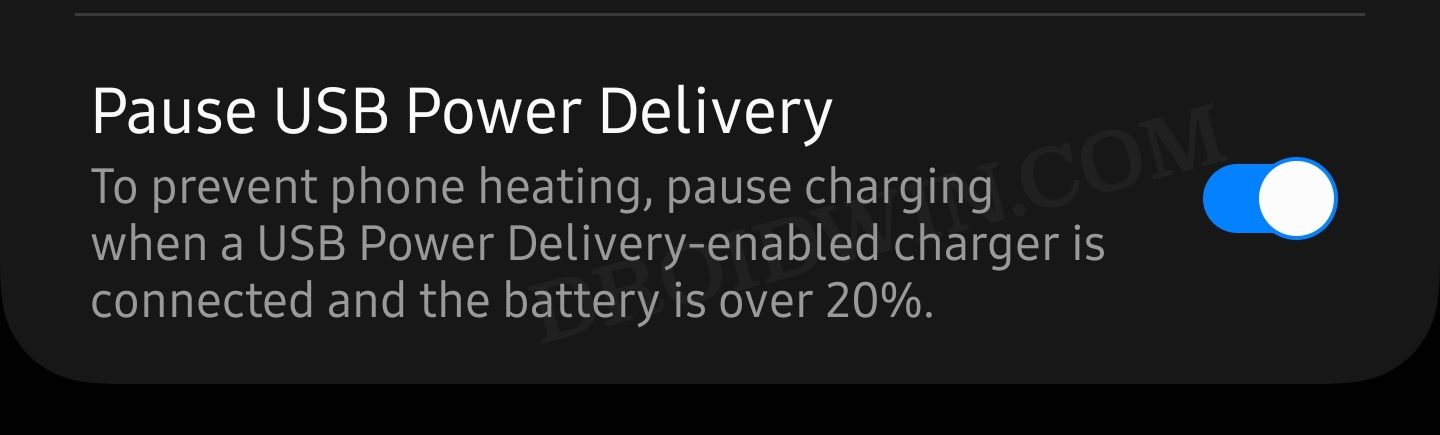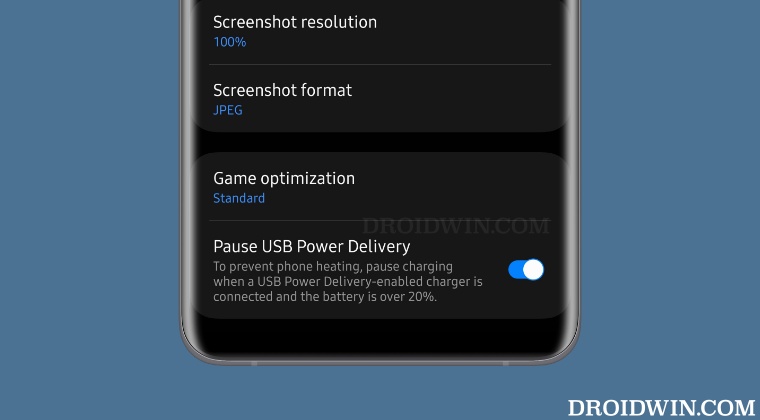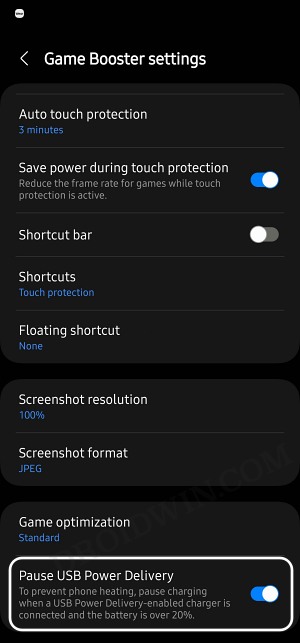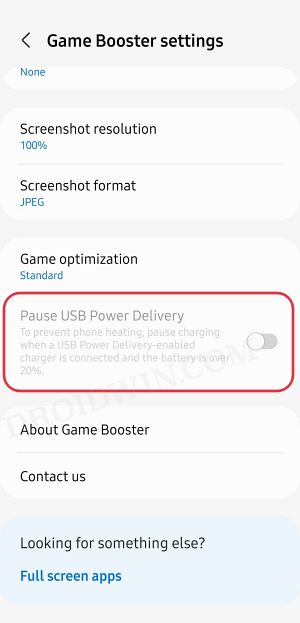Galaxy S22/S23 has a secret Pause USB Power Delivery feature!
Usually, while gaming, most of you might connect your device to a charger to give more power to the chipset but at the same time, the battery will also start charging. But letting the battery charge while carrying out a resource extensive task will only further heat up your device. To address this concern, Samsung has come up with a Pause USB Power Delivery feature for its Galaxy S22/S23 series.
So when you enable this feature, it would prevent the battery from being charged and will give the power directory to the chipset. So even if your device is connected to the charger, it will have no impact on the battery [it will not be charging] and hence your device will stay in a relatively cool-down state. So how to enable this feature? Let’s check it out.
How to Enable Pause USB Power Delivery in Galaxy S22/S23
First and foremost, plug in the official PD charger [optional but recommended] and launch a game. Then go to the Settings > Game Booster section and you could enable the Pause USB Power Delivery. Make sure that your device’s battery is atleast 20% and the Game Boster version is 5.0.02 or higher.
While we could verify the presence of this feature across both the S22 and S23 series, but it was limited to a few handsets. For some, this feature was greyed out whereas, for others, it was altogether missing, even after being able to checkmark the aforementioned requirement. So it’s looking like some sort of A/B testing going on with a randomly selected bunch of users. And that could be one reason why such a useful feature hasn’t been advertised yet.
With that said, we will be keeping a close eye on this story and will further update the guide when there is further development regarding the same. Likewise, do let us know if this feature is present on your device or not. And if it is, then did it make any significant difference to the device’s temperature while playing a game as opposed to when this functionality was disabled? Do share your valuable opinions with us in the comment section below.
Enable Call Recording on Galaxy S23/Plus/Ultra [No Root]Galaxy S23/Plus/Ultra: Download Google Camera GCam & ConfigHow to Force 120Hz Refresh Rate on Galaxy S23/Plus/UltraHow to Root Samsung Galaxy S23 Ultra via Magisk [New Method]
About Chief Editor