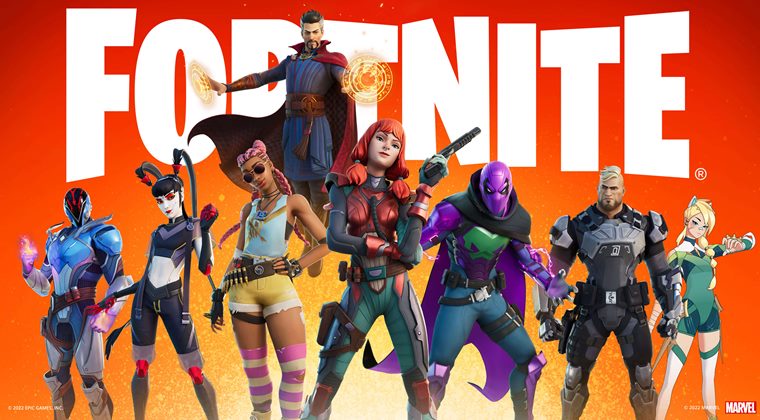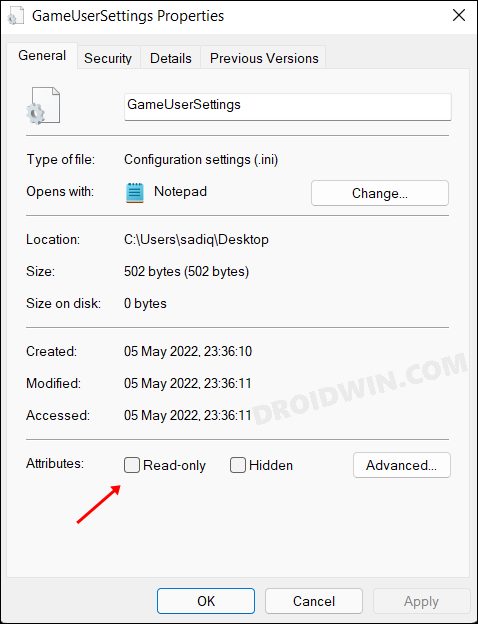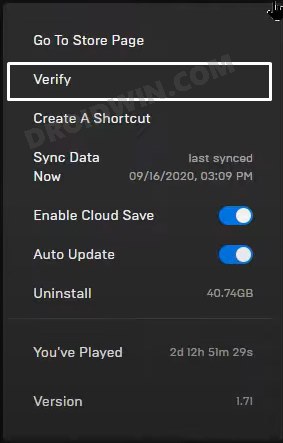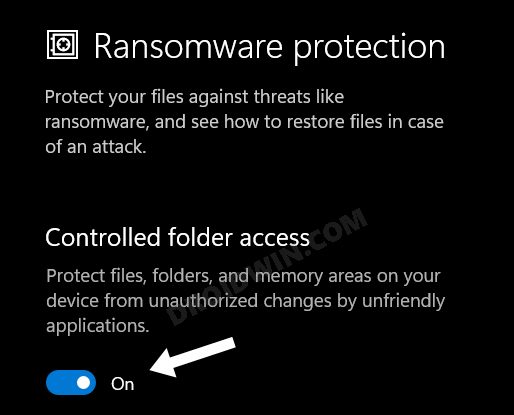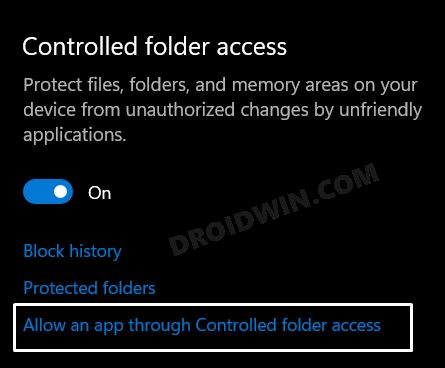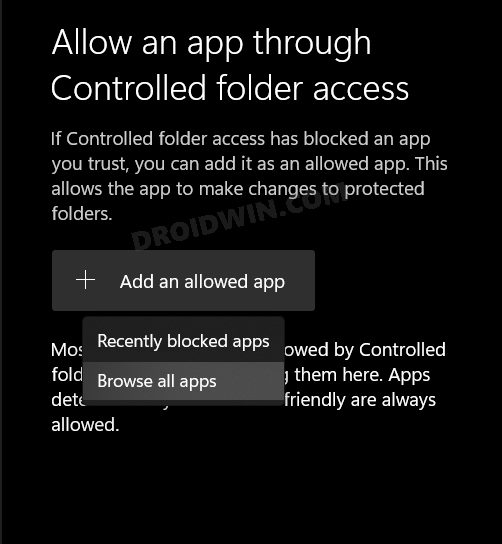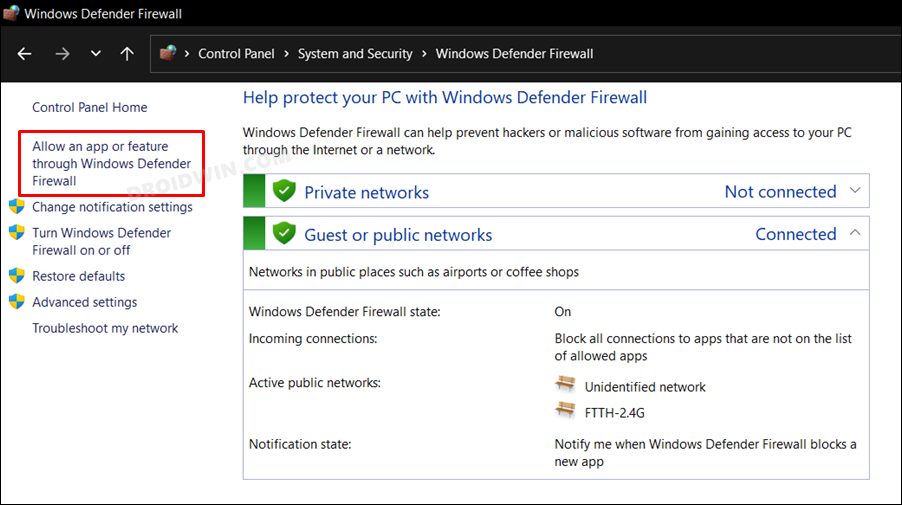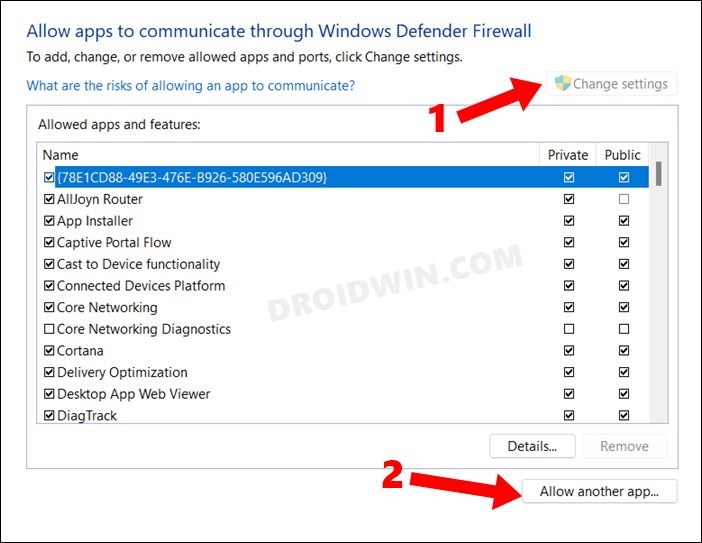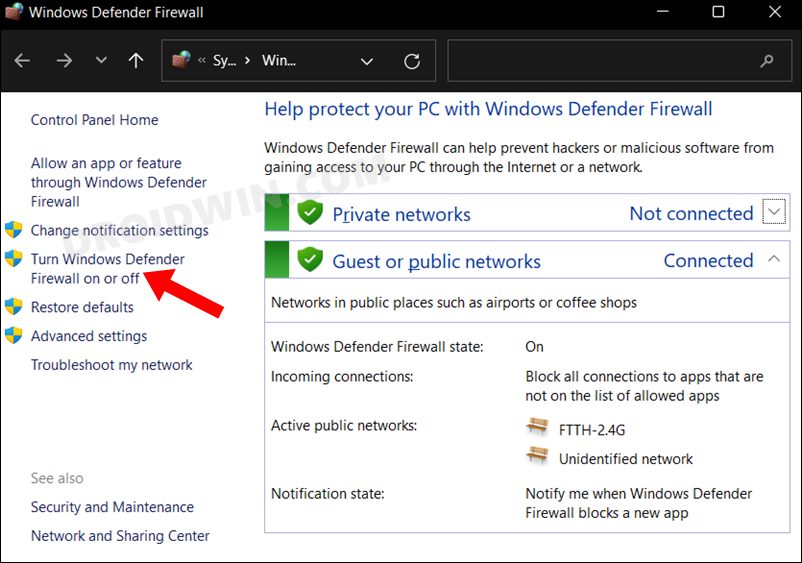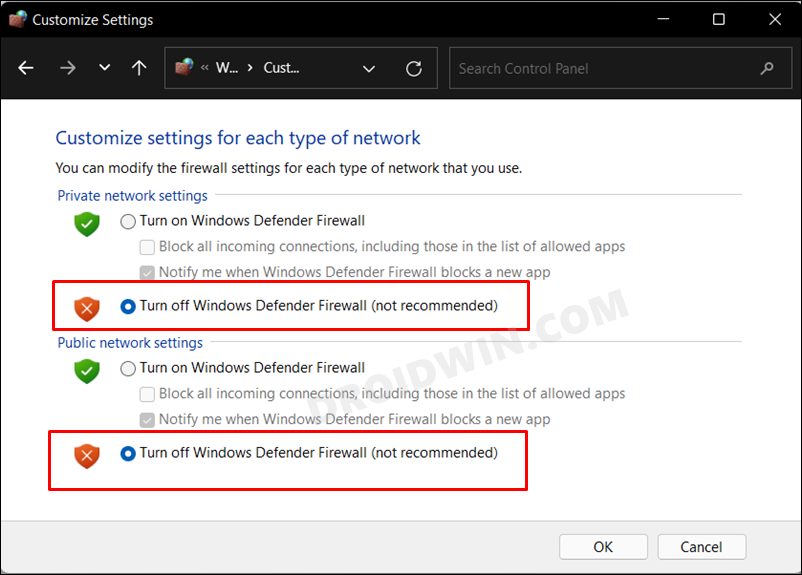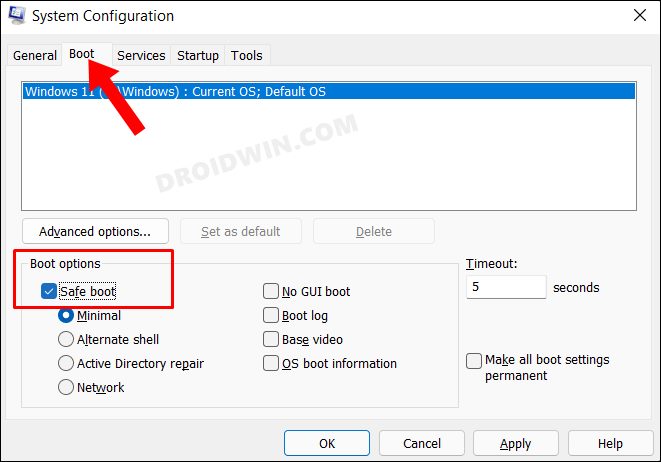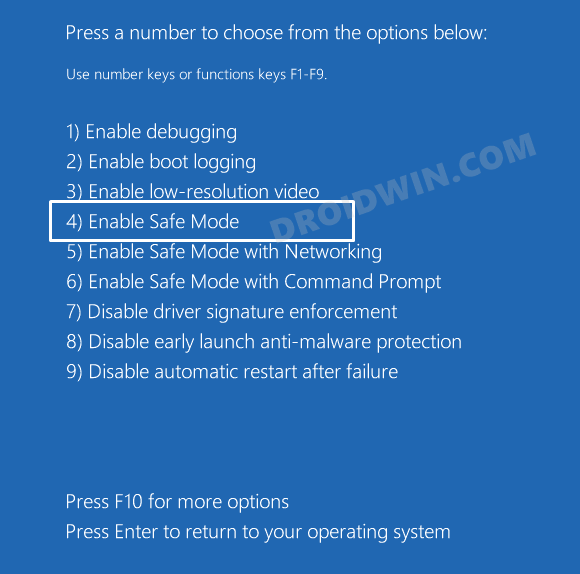Be it 3D Resolution, Anti-Aliasing, Textures, Post-processing, V-Sync, Motion Blur, Rendering Mode, Nvidia Reflex Low Latency, or Ray Tracing, each user tweaks these settings based on their PC configuration as well as what is in sync with their requirements. However, some users have voiced their concern that they have to tweak these settings every time they launch the game. In other words, the in-game settings are only being saved during the duration of a one-single gameplay session. This is proving to be of great inconvenience to the end-users as re-configuring these settings before every launch is no easy task. So how to put an end to this fiasco? Well, there does exist a few nifty workarounds through which you could fix the issue of Fortnite settings on the PC getting reset before every launch. And in this guide, we will make you aware of just that. Follow along.
Fix Fortnite settings on PC getting reset every time
It is recommended that you try out each of the below-mentioned workarounds and then see which one spells out success for you. So with that in mind, let’s get started.
FIX 1: Modify Fortnite’s GameUserSettings.ini File
First and foremost, you should verify that the GameUserSettings.ini file is not set to Read Only. If that is the case, then the game wouldn’t be able to make any edits to this file and hence wouldn’t be able to save any changes that you make to the gameplay. So proceed with the below steps to tweak its permission and assign it the Write privileges right away.
FIX 2: Verify Fortnite files
Even if a single file of a few KBs gets corrupted or goes missing, then it could disastrous consequences on the entire game. Fortunately you could easily deal with this issue without exerting much manual efforts, thanks to the built-in feature provided by Epic.
FIX 3: Disable Controlled Folder Access
Controlled folder access is a security feature that prevent malicious third-party apps from making any modifications to your files. While it is no doubt quite a useful feature, but it some instances, it tends to become over-protective and even stops genuine apps from getting access to the files. So to prevent this from happening, you should consider temporary disabling it and then test out the results. Or another approach that you could take is to keep this feature enabled and add Fortnite to its whitelist. both these approaches are lsired below, you ay refer to the one that is in sycn with your requirement
FIX 4: Add Fortnite to Firewall Exclusion list
Similar to Controlled Folder Access, in rare instances, the Windows Firewall might incorrect red flag a genuine app and hence block the data exchange from taking place. To prevent that from happening, you should either temproaurly block firewall or add Fortnite to the exclusion list. Here’s how it could be done
FIX 5: Boot to Safe Mode
In some instances, a third-party app might conflict with the OS functionality as well. The best way to verify and hence rectify this issue is to boot your PC to the Safe Mode. Doing so will disable all the third-party apps and give you the stock environment with just the system apps. If the issue is resolved in this mode, then the culprit is an app or software. Therefore, you should consider uninstalling the recently installed apps after which the issue first came to light. Here’s how: So with this, we round off the guide on how you could fix the issue of Fortnite settings on the PC getting reset. W have listed five different methods to deal with this issue. Do let us know in the comments which one spelled out success for you. Likewise, all your queries are welcomed in the comments section below.
About Chief Editor