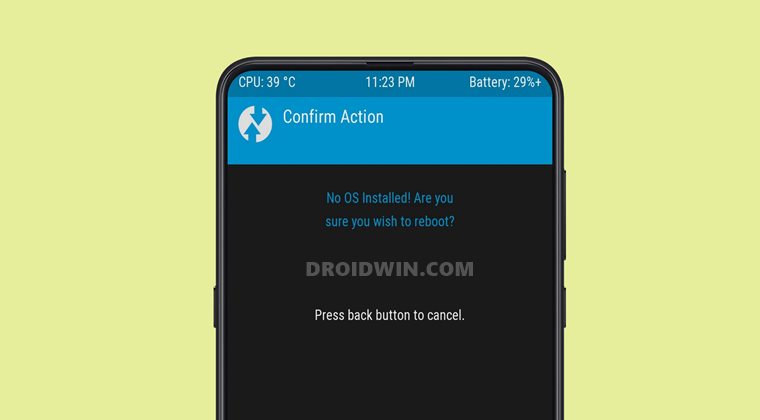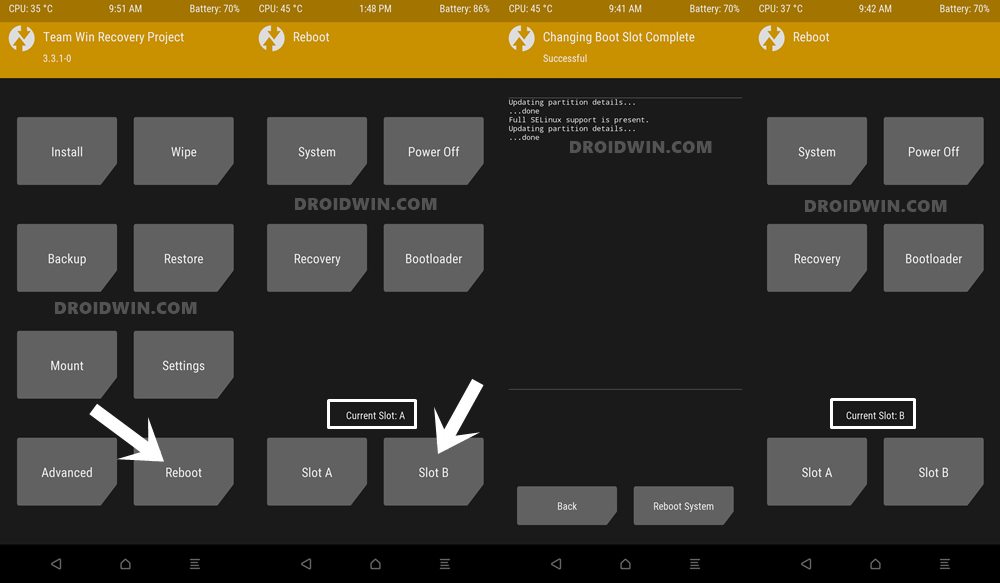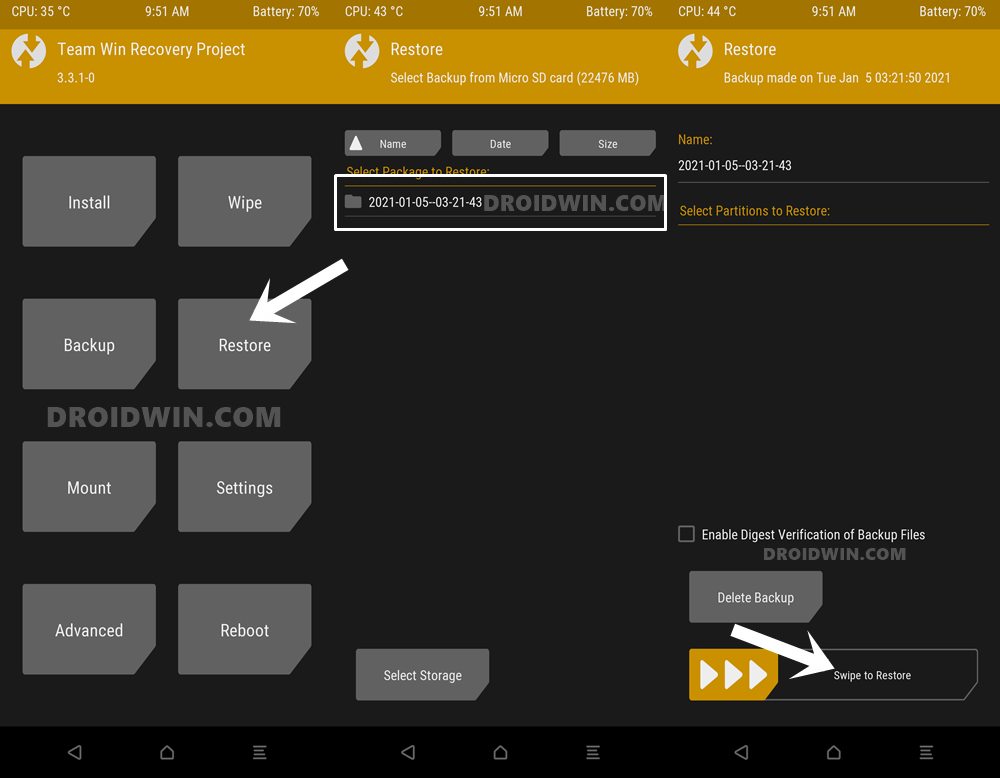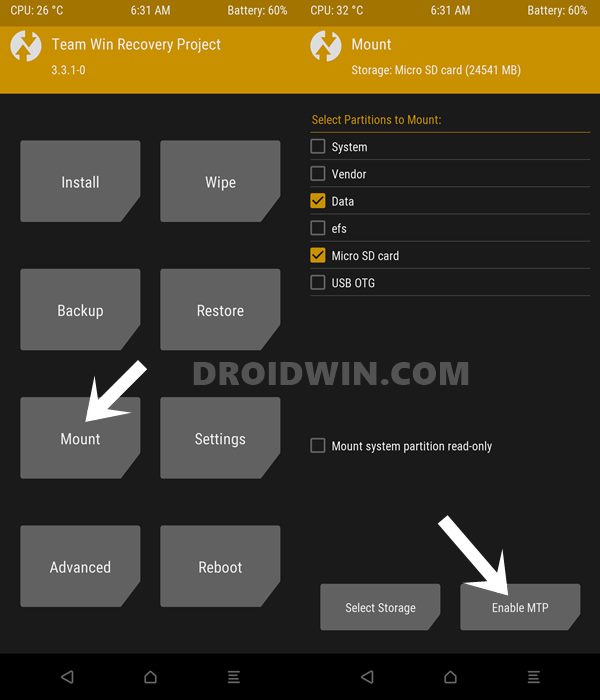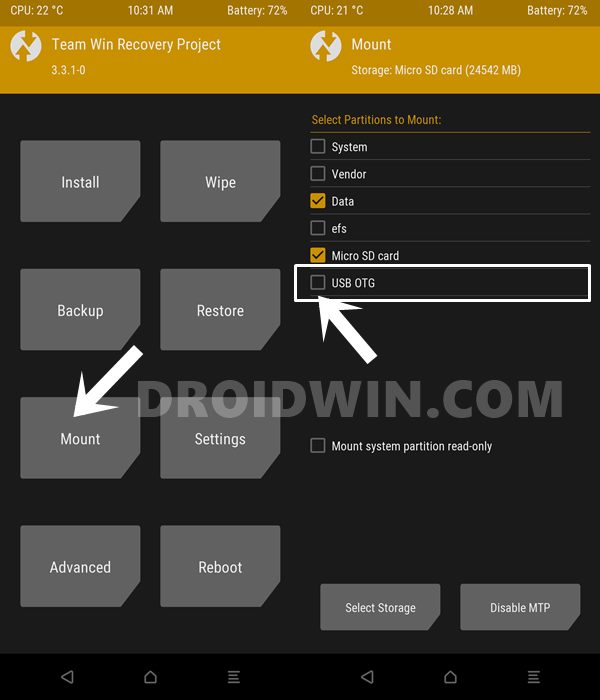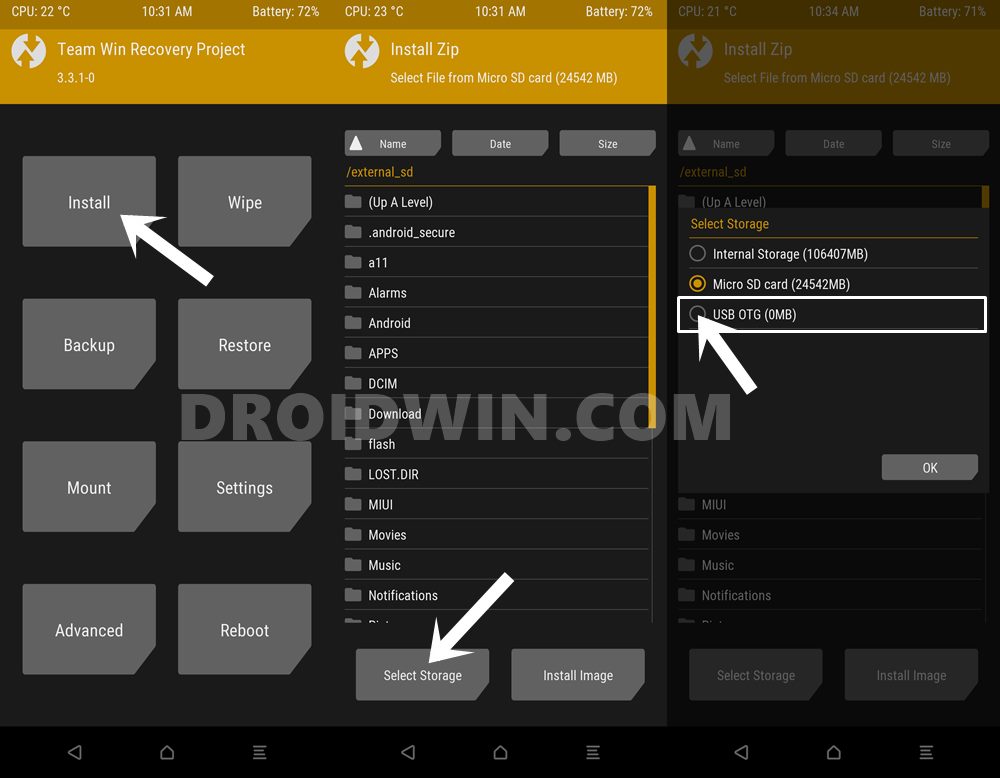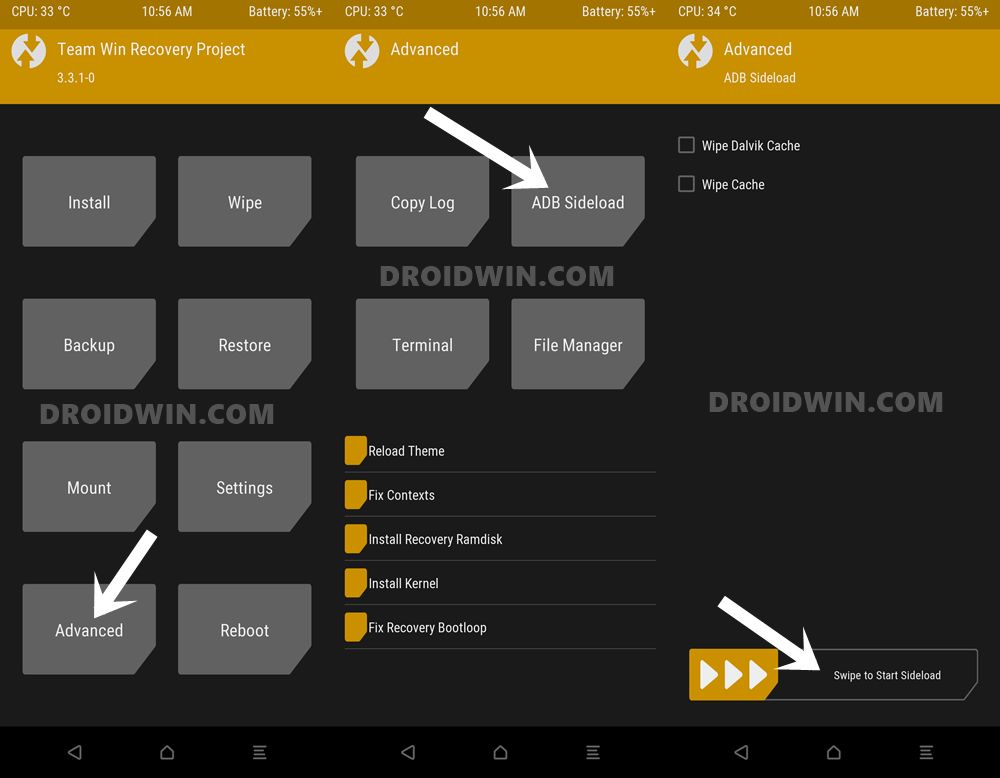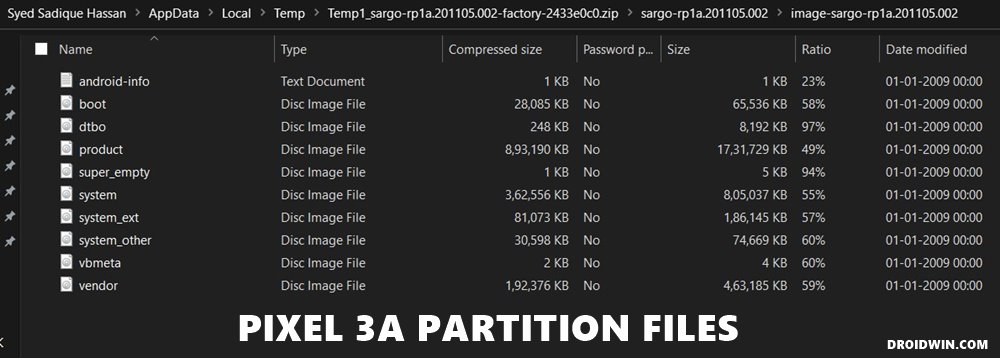And the aforementioned error message is one of the most frightening ones for the end-users. Well, when a device states that it doesn’t have any operating system to boot from, what else could go wrong! Fortunately, the fix for the same is quite easy to execute. And in this guide, we will make you aware of just that. So without further ado, let’s get on with the guide to fix TWRP No OS Installed Are you sure you wish to reboot issue.
How to Install TWRP Recovery on AndroidHow to Flash Stock and Magisk Patched Boot.img via TWRPHow to Update TWRP Recovery on any Android DeviceGuide to Uninstall TWRP and Restore Stock Recovery on Android
TWRP No OS Installed Are you sure you wish to reboot: What does it mean
So let’s try and understand the root cause of this issue. This happens when a user ends up formatting the system partition of their device. But why would anyone do so? Well, it is needed when you are installing an altogether different Custom ROM. So apart from Dalvik, Cache, and Data, you also need to wipe the System partition so that the new system image could make its way. However, after the wipe, sometimes users find out that they haven’t transferred the ROM to be flashed to their device. Other times, it comes out the data partition has been encrypted and users aren’t able to identify the file that they need to flash. Likewise, sometimes TWRP might also show the unable to mount data error. All these lead to the inability of the user to flash a new OS. If at this stage, they try to boot their device to the OS, TWRP will warn them that there’s no operating system installed. Even if you proceed to boot, your device will either stuck in a bootloop, come back to TWRP Recovery or go directly to the Fastboot Mode. So this might have given you a perfect idea as to why this error happens in the first place. Let’s check out the various methods to fix TWRP No OS Installed Are you sure you wish to reboot issue.
How to Fix TWRP No OS Installed Are you sure you wish to reboot
Here are three different workarounds that are known to fix this issue. Make sure to try out each one of them until you achieve success. Droidwin and its members wouldn’t be held responsible in case of a thermonuclear war, your alarm doesn’t wake you up, or if anything happens to your device and data by performing the below steps.
Fix 1: Switch to Active Slot
Most Android devices come with two partitions, one is the active one whereas the other is the inactive one. As far as flashing is concerned, you either have to flash the system.img to both the slots, or to the active one and a dummy system image file to the inactive one. However, if the slot to which you are currently booted does not have the system.img file installed, TWRP would straightaway show the No OS message. So how to fix this issue?
If it doesn’t show any error message, then the issue has been rectified. On the other hand, if you are still getting the No OS Installed Are you sure you wish to reboot message, then move over to the below fixes.
Fix 2: Restore Nandroid Backup
Well, if you have a Nandroid Backup, then you shouldn’t look any further. This is a backup of all the partitions on your device and is the best way out to bring your device back to life. So if you have created a Nandroid backup, then now is probably the best time to restore it. Here’s how it could be done: (if you don’t have a backup, then leave this fix and move over to the next one).
Fix 3: Flash a Custom ROM via TWRP
As is evident from its name, this section will instruct you to reflash a compatible ROM for your device. Since we are dealing in the custom recovery environment, you will have to flash a custom ROM only. While some OEMs might support flashing official stock firmware via TWRP, but they might turn out to be quite risky. With that said, there is still a method to flash the stock ROM onto your device even when there is no OS installed, but that requires you to leave TWRP and take the help of Fastboot. This we have explained in the next section. Given here are the steps to flash custom ROM via TWRP and fix the No OS Installed Are you sure you wish to reboot issue. So the first question arises: how could we transfer the Custom ROM.ZIP file to the device when there’s no OS installed. Well, there are three different methods through which you could carry out the said task. If you want detailed instructions, they could also refer to our comprehensive topic on 3 Methods To Transfer or Install Files via TWRP Recovery. Given below are the short instructions for the same:
Flash ROM via TWRP Mount MTP
Flash ROM by Mounting USB OTG/Pendrive in TWRP
The detailed instructions could be found here: How to use USB OTG or Pen Drive to Flash File via TWRP Recovery. Shorter instructions follow below:
Flash ROM via TWRP ADB Sideload
Detailed instructions are given in this guide: Use ADB Sideload in Android [Stock and TWRP Recovery]. Shorter instructions are given below:
TWRP No OS Installed Fix 4: Flash Stock Firmware
As mentioned before, flashing a stock firmware via TWRP is never a good idea, hence you should always stick with the Fastboot Commands to carry out this task. So from TWRP, go to Reboot and select Bootloader. Once booted, then you may refer to this guide on How to Flash Stock Firmware via Fastboot Commands. So with this, we conclude the guide on how to fix the TWRP No OS Installed Are you sure you wish to reboot issue. We have shared three different methods for the same. Do let us know in the comments which one spelled out success in your case.
About Chief Editor