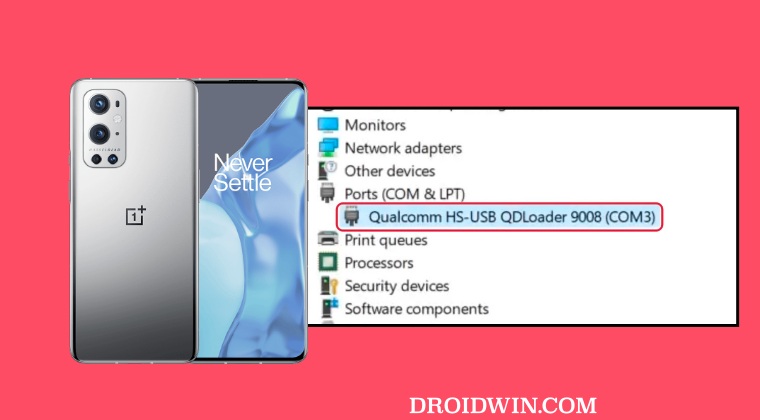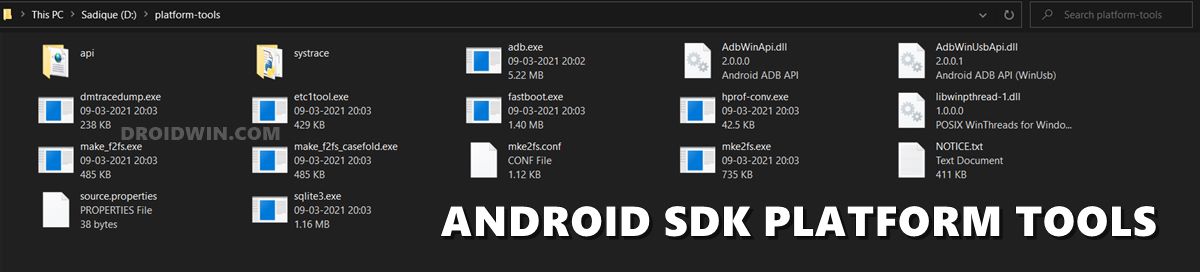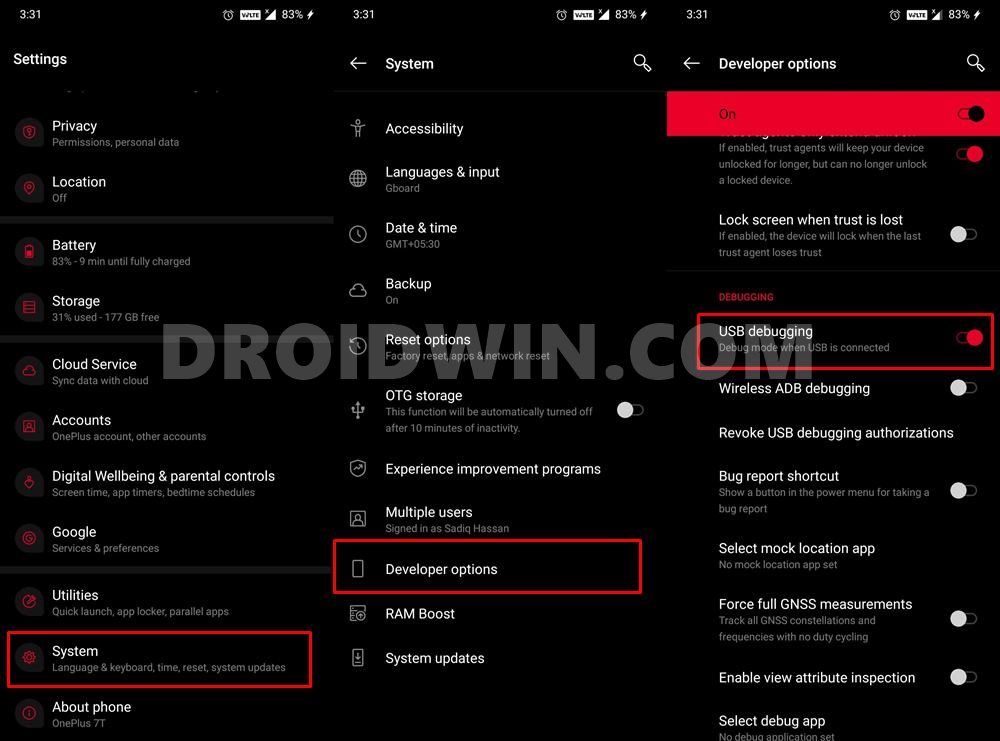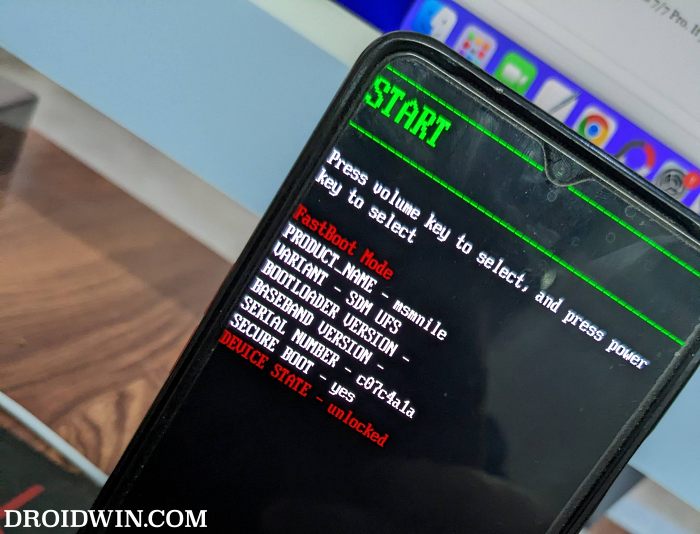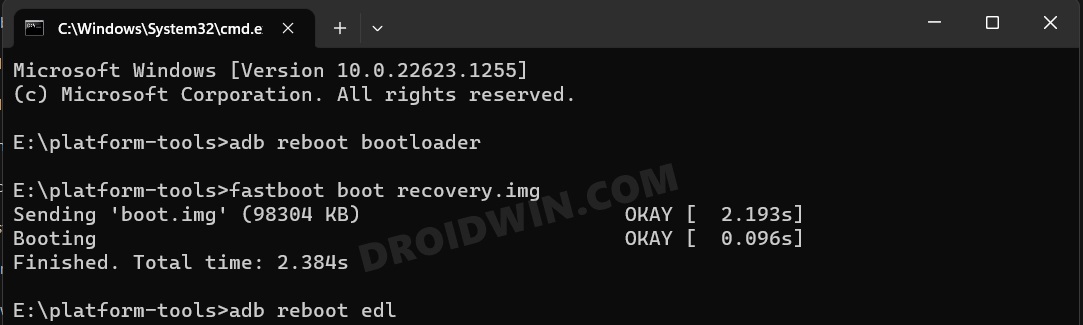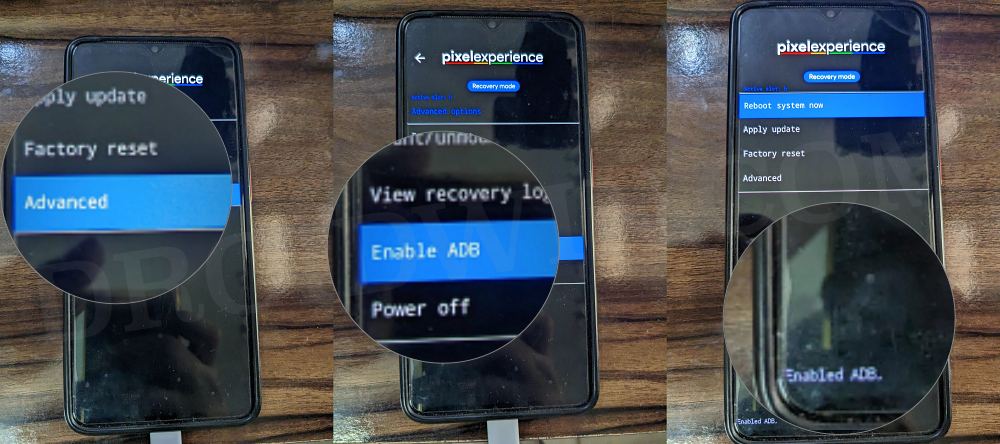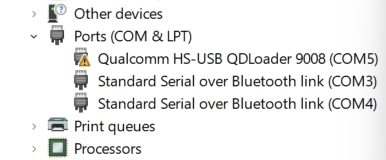If my device wouldn’t be identified in EDL Mode [such as QHUSB Bulk], then the issue could have been attributed to the drivers and/or USB ports/cable. But in my case, the entire setup was correct as my PC and MSM both were able to identify the device but why then my device exited the EDL mode was bugging me quite a lot. So I did further research and found out that it only tends to happen when your device is in a non-brick state. In other words, the EDL mode will perform a check if your device is in a working condition or not, in other words, could it boot to the OS or not. If it finds out that it could, then it will straightaway do so. On the other hand, if your device is currently bricked and there’s no way to access the OS, then it will make your device stay in the EDL Mode. To cement this statement, I intentionally bricked my device and found out that it was infact true! So I then tried out a few tips and tricks that I had up my sleeves and managed to find out two nifty workarounds that should help you fix this issue. So without further ado, let’s check them out.
Fix OnePlus automatically exits EDL Mode within 5 seconds
Before starting with any of these two methods, please create a working environment, in other words, download the MSM Tool, disable Driver Check, and install Qualcomm HS USB Drivers on your PC. Droidwin and its members wouldn’t be held responsible in case of a thermonuclear war, your alarm doesn’t wake you up, or if anything happens to your device and data by performing the below steps.
FIX 1: Using AOSP Recovery
In this method, we will be taking the help of an AOSP Recovery that supports ADB commands. In my testing, Pixel Experience Recovery was one such recovery that comes with this support. So we will be using that recovery to get this job done. There’s no need to permanently flash the recovery, we will just be booting our device to this recovery for one-time usage.
FIX 2: Using Driver Signature Enforcement Tweak [Video Fix]
This is another nifty workaround that I stumbled upon. As you might be aware, you have to disable Driver Signature Enforcement on your Windows PC and only then MSM will be able to identify your device in EDL Mode. But what if you don’t end up doing so? Well, Windows will then hostage this device in EDL Mode [under Device Manager, you should see the device as Qualcomm HS-USB QDLoader 9008 but with a yellow exclamation mark].
So what you need to do is now turn off Driver Signature Enforcement and once your PC restarts, your device will still remain connected in EDL Mode and you could then easily flash the firmware via MSM Tool without any issues. That’s it. These were the two different methods that should help you fix the issue of OnePlus automatically exiting the EDL Mode within 5 seconds. If you have any queries concerning the aforementioned steps, do let us know in the comments. We will get back to you with a solution at the earliest.
How to create your own version of the MSM Download ToolMSM Download Tool Read Back Mode: Create OnePlus Backup!Device not match image error in MSM Download Tool [Fixed]No valid trg ID Error in MSM Download Tool: How to Fix
About Chief Editor