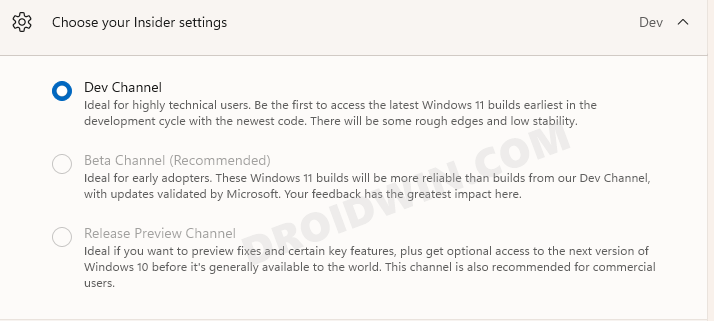Perfect because it wouldn’t require formatting your PC as a reset is only needed in case of a downgrade. But at that time, since both the builds were at the same stage, it wasn’t any rollback of sorts. But as of now, the Developer is about to eclipse the Beta version and would soon be the least stable builds out of all the three. There isn’t any issue with this as everyone is aware that Developer builds are always among the least stable ones. In this regard, the early adopters who were on Dev now decided to make a switch over to the Beta version for an improved user experience. Unfortunately, they aren’t able to do so.
This is because the Windows 11 Beta Channel option has been greyed out, and users are unable to select it. This would then translate to the fact that they would be stuck with these highly unstable dev builds until the stable build is underway. Or is there a workaround? Well, there is one, and this guide shall make you aware of just that. So without any further ado, let’s check it out.
Cannot Select Windows 11 Beta Channel: What’s the Fix?
So as of now, your system would have the Developer Preview selected, with Beta and Release Preview channel both greyed out. Beta is greyed out because of an underlying bug whereas the Release Preview is greyed out because the stable build is yet to be rolled out. But using the below instructions, you will be able to leave the Developer Preview and be a part of Release Preview. Yes, you read that right! But what would be the benefit of being a part of the Release Preview when Windows 11 Stable isn’t even released. Well, it will at least take you out of the least stable Developer Preview and you would have a somewhat stable environment to work upon. The downside of this tweak is that you wouldn’t be receiving the weekly cumulative updates. But if you are willing to bid adieu to the Dev phase, then this tweak is your best route forward, at least for the time being. In this regard, I have shared two different methods through which you could carry out this task: via Command Prompt and using Registry Editor. What’s strange with these methods is the fact that we would explicitly be instructing Windows to adopt to the Beta channel, but the end result would be that it would instead end up with the Release Preview! Anyways, let’s now get started with the methods to fix the “cannot switch to Windows 11 Beta Channel, it’s greyed out” issue.
Fix Windows 11 Beta Channel Greyed Out Issue Via Command Prompt
Fix Windows 11 Beta Channel Greyed Out Issue Via Registry Editor
Conclusion
After executing any of the above two methods, you wish to verify your channel, go to Settings > Windows Update > Windows Insider Program and you shall see the Release Preview would have been selected. So on that note, we conclude the guide on how you could fix the “cannot switch to Windows 11 Beta Channel, it’s greyed out” issue. Until Windows patches this issue, this is the closest that one could get to success. Although this is in no way a perfect fix, that’s the best we have at our disposal as of now.
Fix Cannot Select Beta Channel in Windows 11 Update Insider SettingsHow to Go from Windows 11 Developer Preview to Windows 11 Beta BuildFix: This PC can’t run Windows 11 | The PC must support TPM 2.0How to Enable Group Policy Editor in Windows 11 Home
About Chief Editor