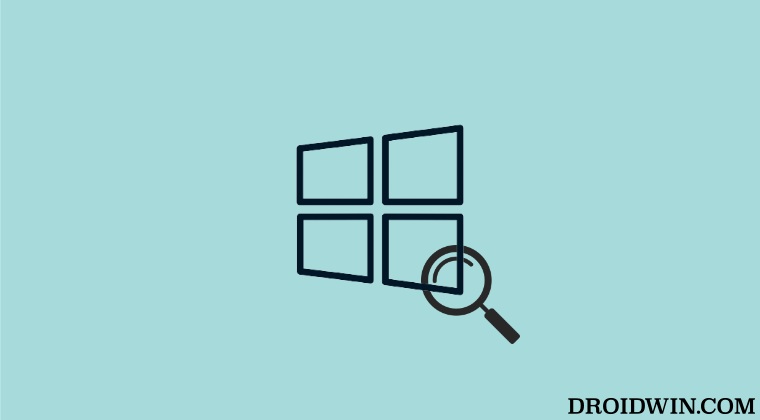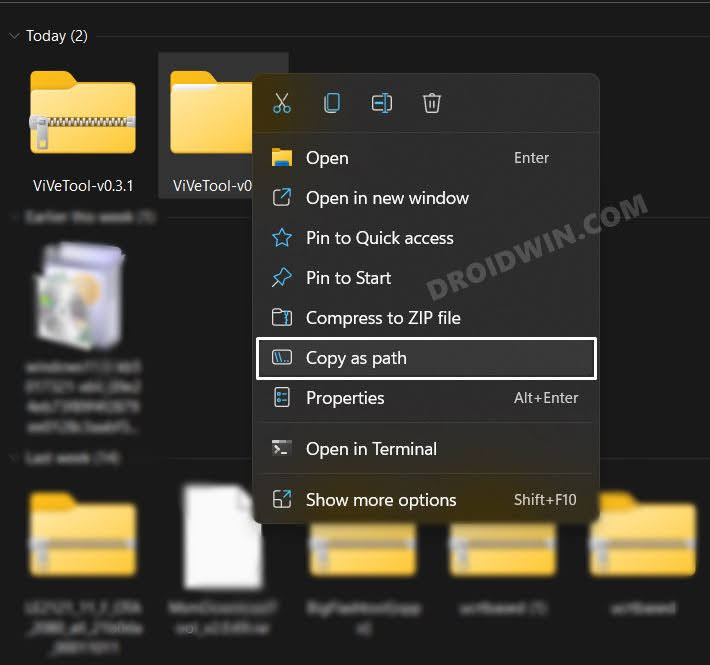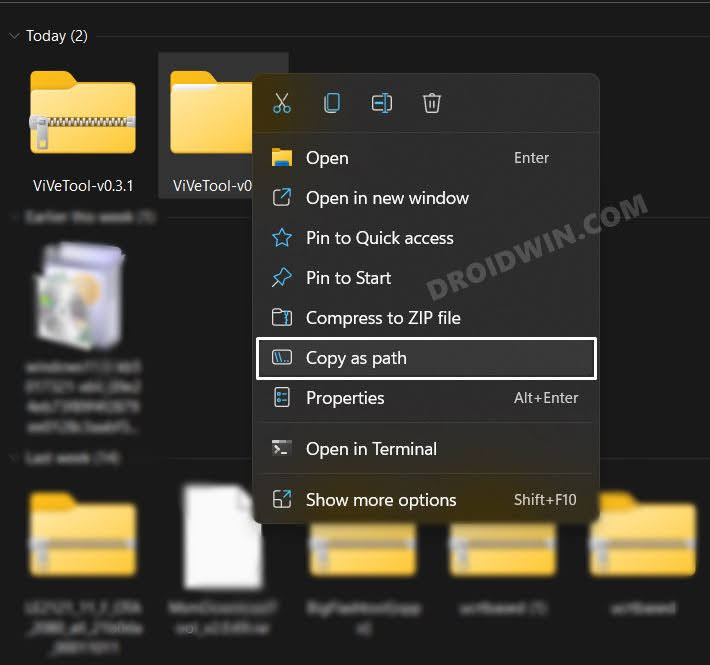In its current state, there’s just an icon present in the taskbar. However, with the new update, you will now get a search field at the left of the taskbar. This feature has already rolled out to the Developer Preview and is slowly rolling out to beta users. However, you could skip this waiting queue and enable this feature right away. And in this guide, we will show you how to do just that. Follow along.
How to Enable new Search Bar in Taskbar in Windows 11
Disable New Search Bar in Windows 11
If for some reason, this new search style isn’t in sync with your requirement, then you could easily revert to the old style using the instruction given below: That’s it. These were the steps to enable the new Search bar on your Windows 11 PC. If you have any queries concerning the aforementioned steps, do let us know in the comments. We will get back to you with a solution at the earliest.
How to Enable New Taskbar Animation in Windows 11How to Enable Full-Screen Widgets in Windows 11Guide to Enable new Open with dialog box in Windows 11How to Enable Suggested Actions in Windows 11 Right Away
About Chief Editor