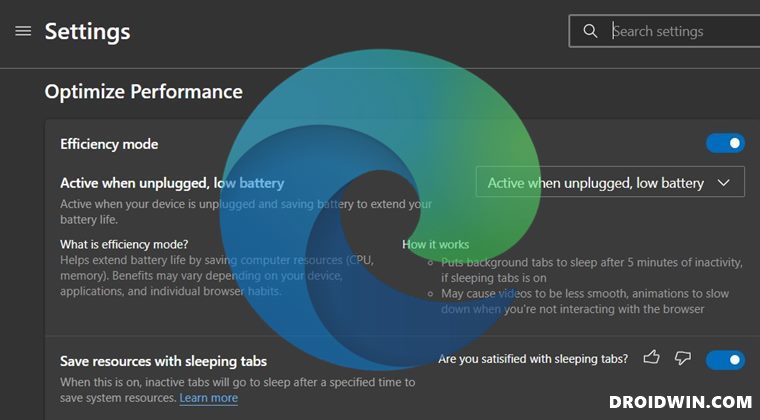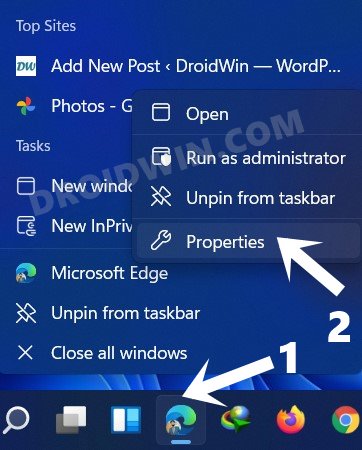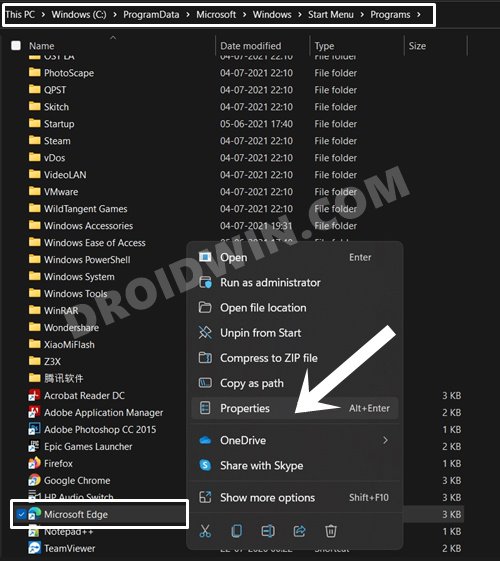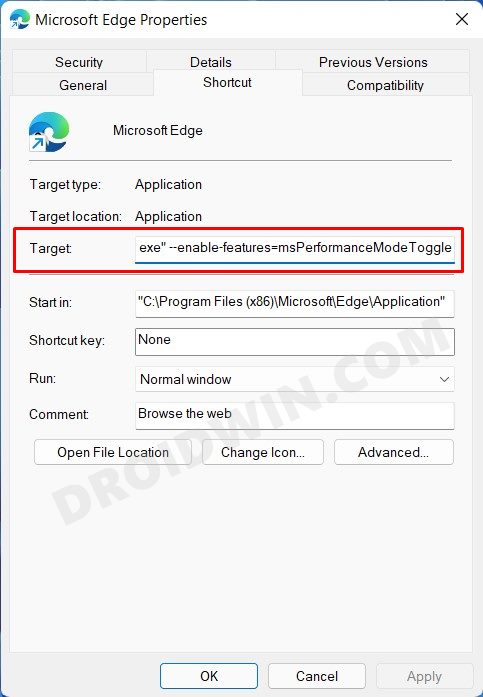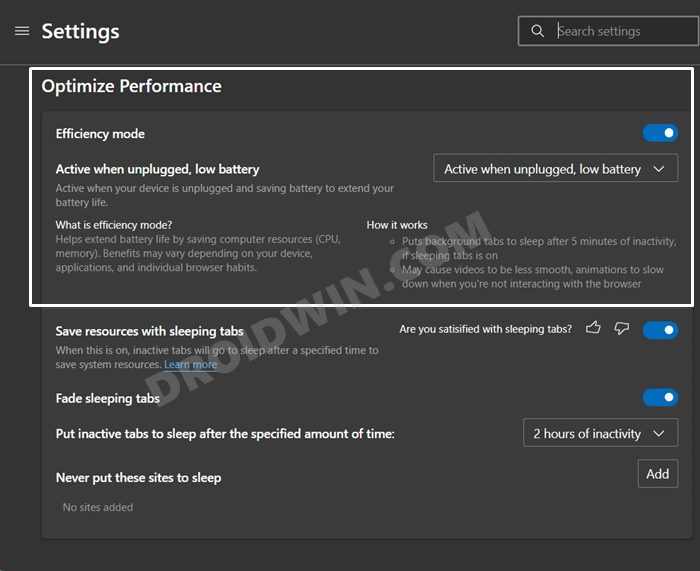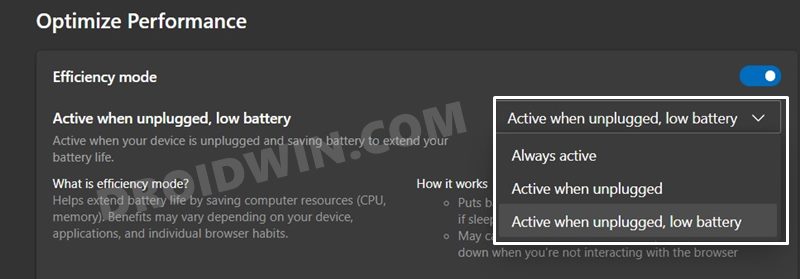Dubbed as the Efficiency Mode (or Performance Mode in earlier versions), it is aimed at improving the overall performance of the web browser. But how will this be achieved? To begin with, when this mode is enabled, Edge will make sure to keep the system resources usage at the absolute minimum by minimizing the usage of CPU resources and RAM. Along the same lines, it will put all those background tabs to sleep, with whom you haven’t interacted in the last 5 mins. All in all, this translates to a browser that is lightweight on your system and has a fast boot-up time. So with such a plethora of benefits, no doubt why many users are looking to make full use of this feature. If you also echo this thought, then you have come to the right place. In this guide, we will list out the instructions to enable the hidden Performance or Efficiency mode in Microsoft Edge. Follow along.
How to Enable Hidden Performance Mode/Efficiency Mode in Edge
This feature hasn’t been added to the stable build of the browser. But with the help of a tweak, you could easily incorporate it into your browser. Here’s how:
How to Use Performance Mode/Efficiency Mode in Edge
Should I Always Enable Performance Mode in Edge
So this is a genuine query that might come to your mind: should you keep this feature enabled all the time? Well, everyone has their own opinions, but as per my notion, it should only be enabled when your laptop is low on battery and/or when it isn’t being charged. This is because the Performance Mode creates a restrictive environment for the browser. This is done so that to preserve the maximum possible system resources. However, in doing so, you will have to do a trade-off with performance. According to Microsoft, enabling this feature “may cause videos to be less smooth, animations to slow down when you’re not interacting with the browser”. So binge-watchers, beware! With this, we round off the guide on how you could enable the Performance Mode/Efficiency Mode in Edge. What do you think of this new addition to the Edge browser? Do share your opinions in the comments section below.
How to Uninstall Microsoft Edge in Windows 11How to Bring Back the Old Download Menu in Microsoft EdgeAdd Multiple Values in Browser’s Target FieldHow to Disable Edge’s New URL Copy and Paste Feature
About Chief Editor