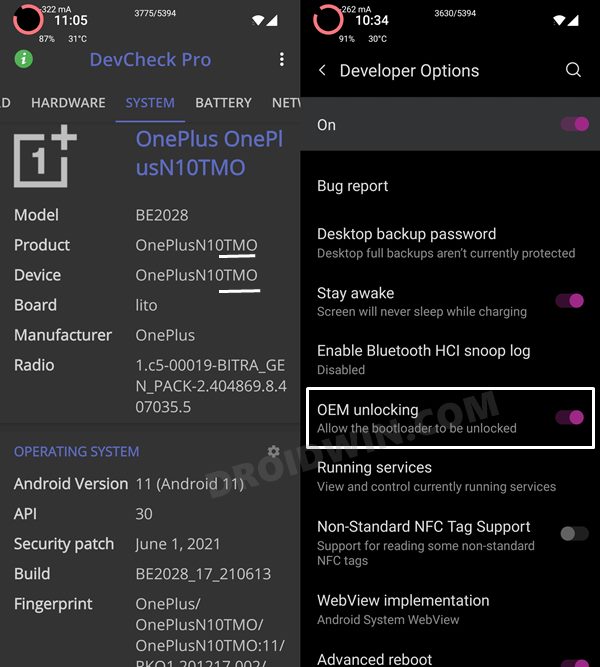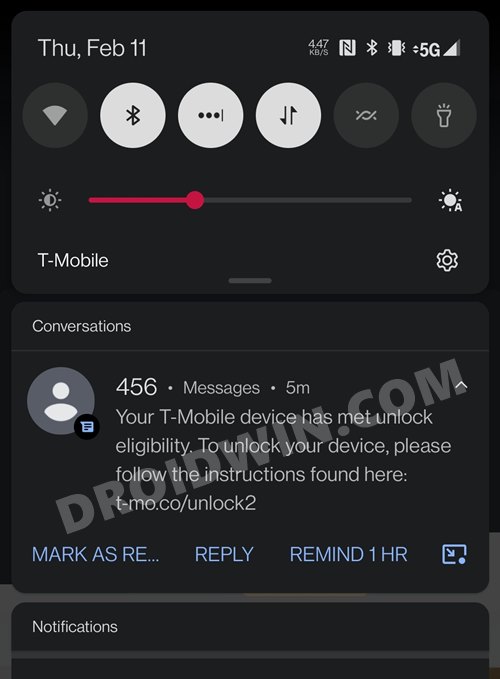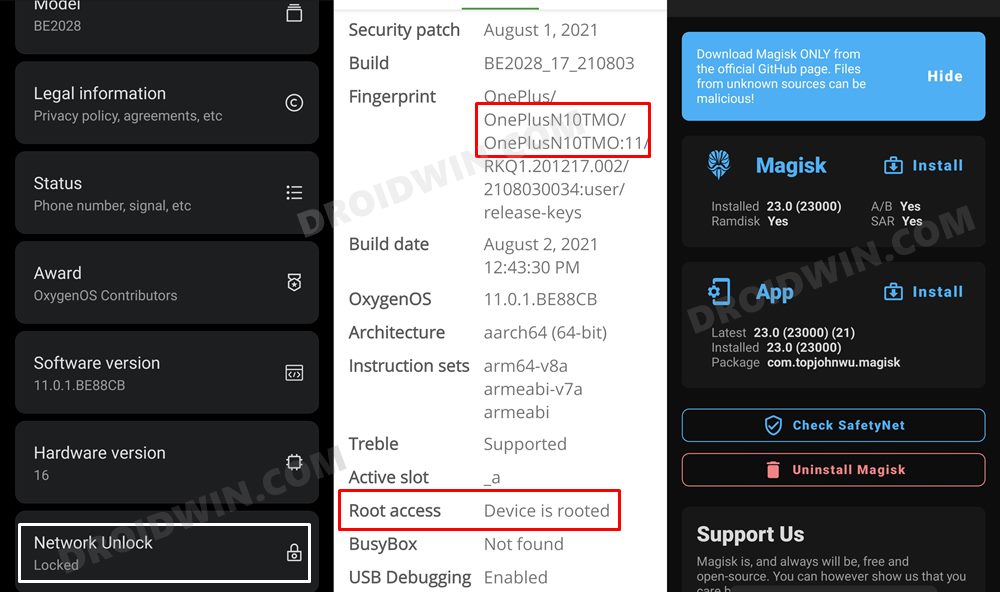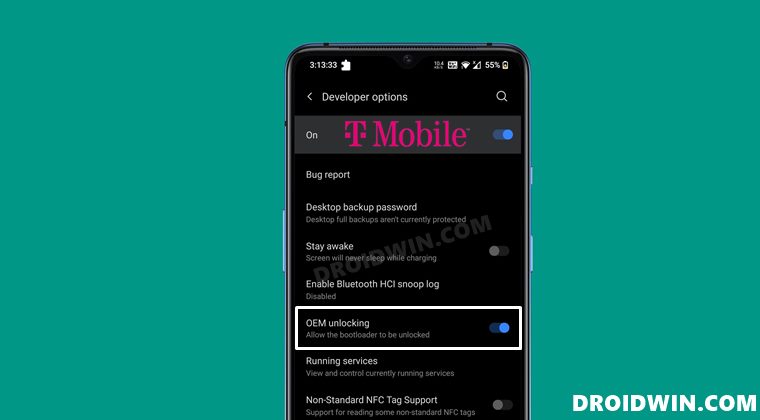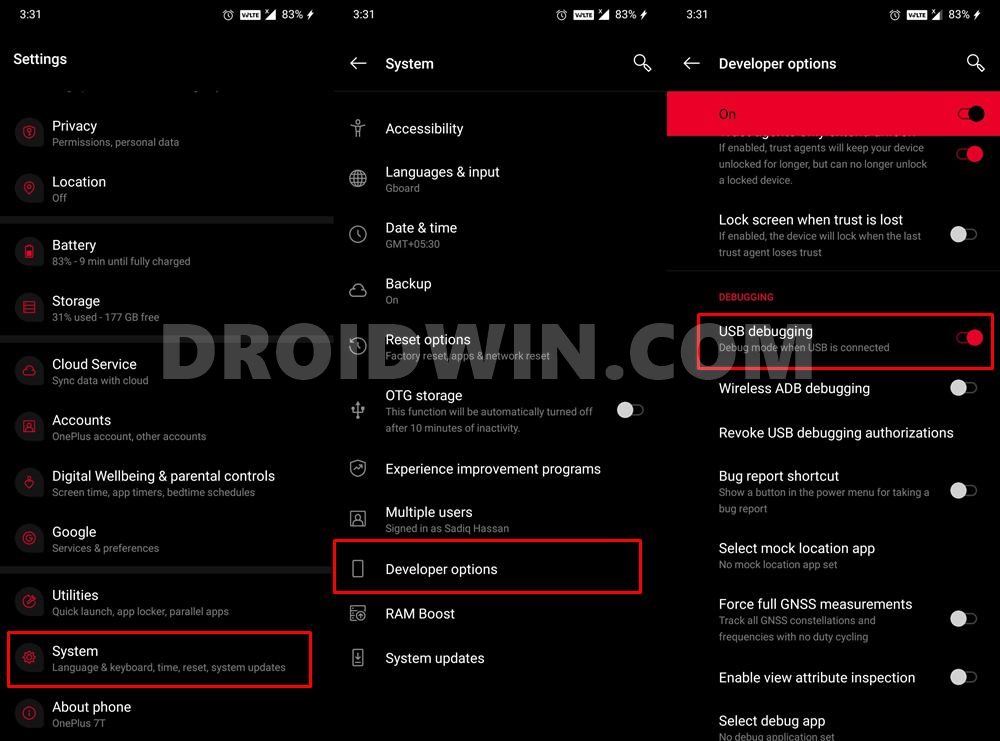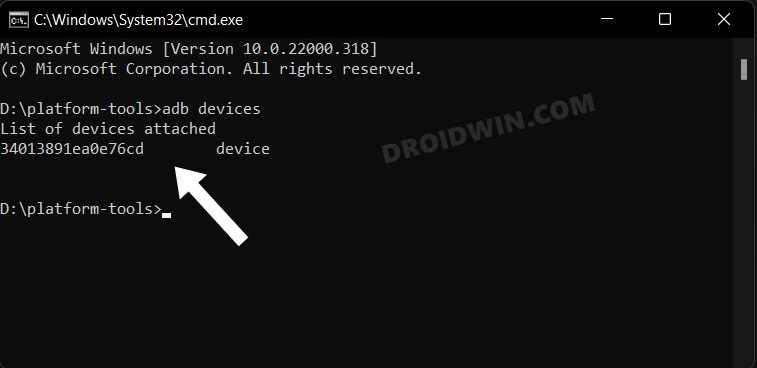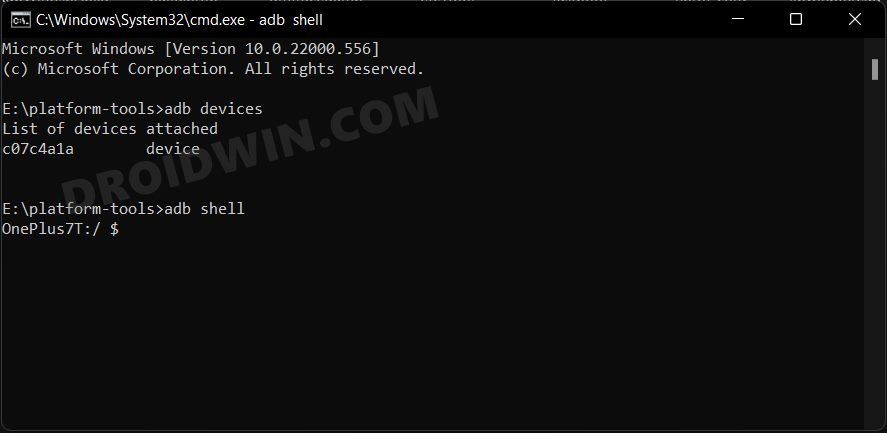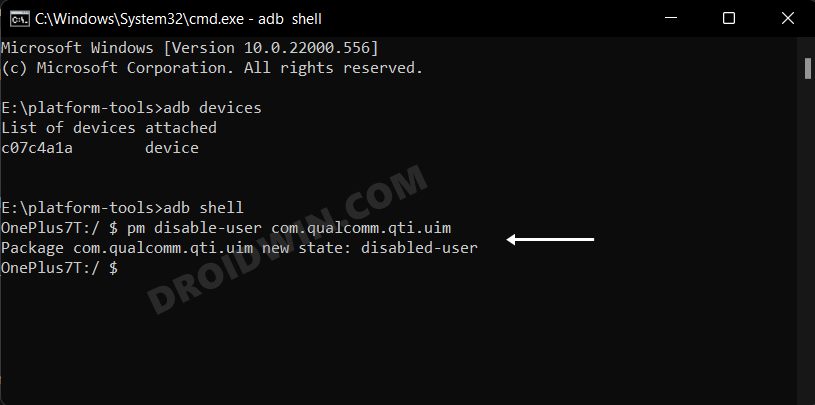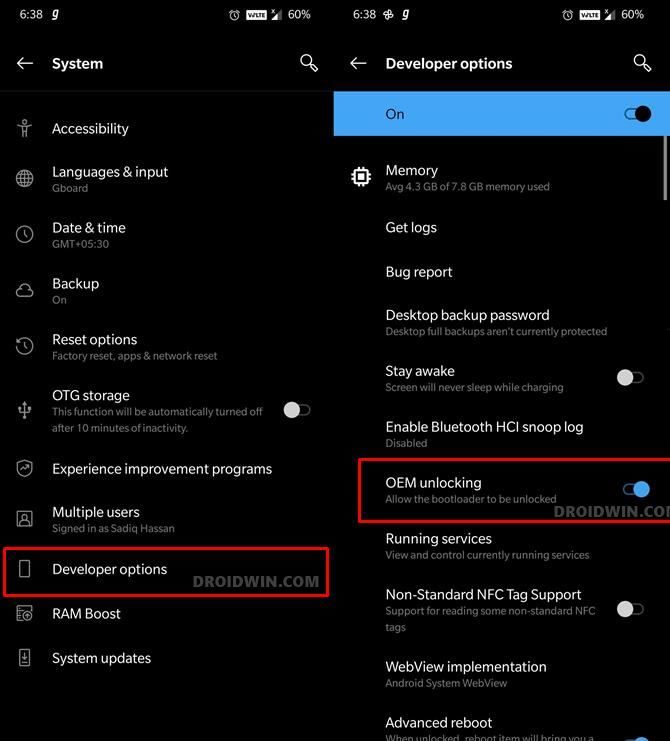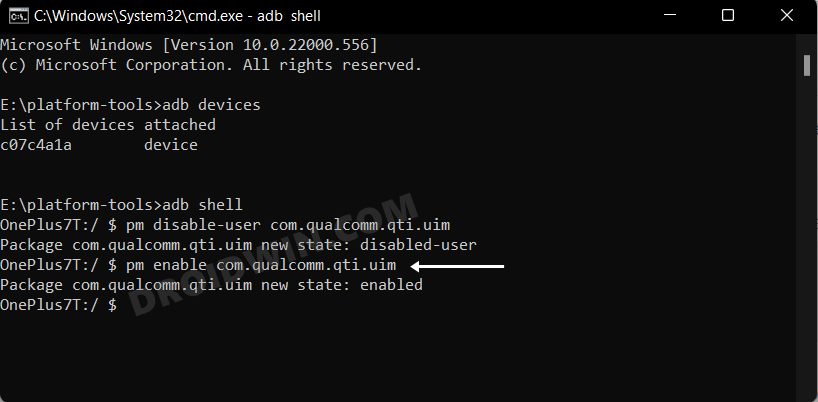Be it for flashing customized firmware, installing a custom recovery, or gaining administrative rights over your device by rooting it via magisk, there’s a lot to try out. however, before you carry out any of these tweaks, you will have to unlock the device’s bootloader. In this regard, if you have a carrier unlocked device, then you just need to execute the fastboot OEM unlock command and your task stands complete. But in the case of T-Mobile, things work a little bit differently.
You will first have to generate a 64-digit unlock code, then send these details to OnePlus who in turn will provide you with an unlock_token.bin file that you need to flash onto your device. Only then you will be able to execute the above command and hence unlock the bootloader. However, it seems that there’s now another roadblock in this process. Some of the users have voiced their concern that even the OEM Unlocking option is greyed out in their device.
For the unaware, this is the very first prerequisite [both for carrier-locked and unlocked devices] that need to be done before you could proceed with the bootloader unlocking process. However, as of now, this option seems to be disabled for T-Mobile users. If you are also in the same boat, then fret not. In this guide, we will make you aware of a nifty method that will allow you to enable the greyed-out OEM Unlock on your T-Mobile carrier-locked OnePlus device. Follow along.
How to Enable Greyed out OEM Unlock in OnePlus Carrier Locked T-Mobile
The below instructions are listed under separate sections for ease of understanding. Make sure to follow in the exact same sequence as mentioned.
STEP 1: Install Android SDK
First and foremost, you will have to install the Android SDK Platform Tools on your PC. This is the official ADB and Fastboot binary provided by Google and is the only recommended one. So download it and then extract it to any convenient location on your PC. Doing so will give you the platform-tools folder, which will be used throughout this guide.
STEP 2: Enable USB Debugging
Next up, you will have to enable USB Debugging on your device so that it is recognizable by the PC in ADB mode. So head over to Settings > About Phone > Tap on Build Number 7 times > Go back to Settings > System > Advanced > Developer Options > Enable USB Debugging.
STEP 3: Establish ADB Shell Connection
STEP 4: Enable OEM Unlock in OnePlus via ADB
If for some reason, you wish to revert the entire process, then carry out STEP 1 to 3 listed above and then execute the below command, depending on what method you initially opted for. That’s it. These were the steps to enable the greyed-out OEM Unlock on your T-Mobile carrier-locked OnePlus device. If you have any queries concerning the aforementioned steps, do let us know in the comments. We will get back to you with a solution at the earliest.
How to Enable Factory Mode in any OnePlus DeviceHow to Enable VoLTE and VoWiFi on any OnePlus DeviceEnable and Use ADB Commands in OnePlus Stock RecoveryHow to Enable Call Recorder on any OnePlus Device
About Chief Editor