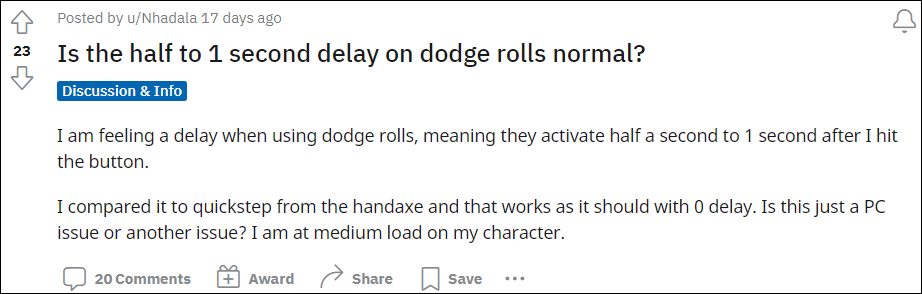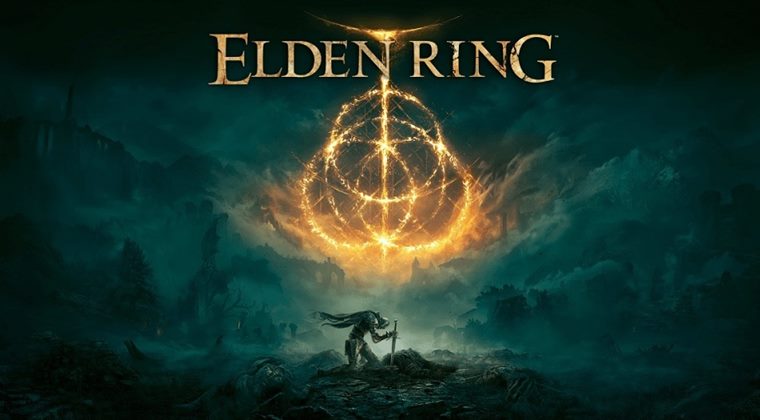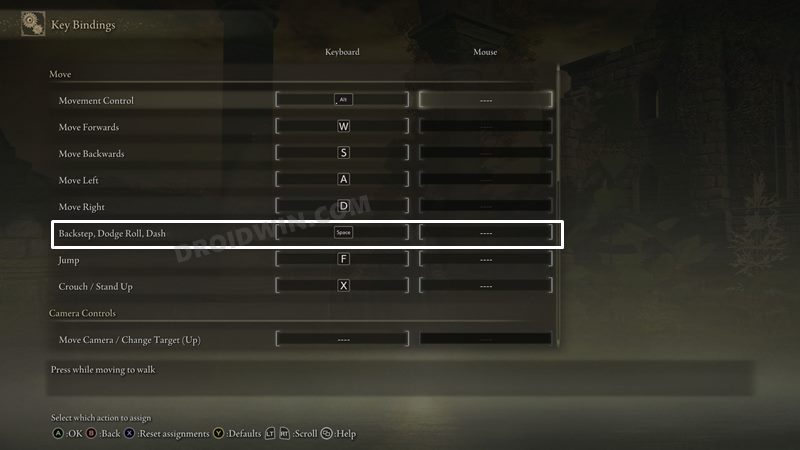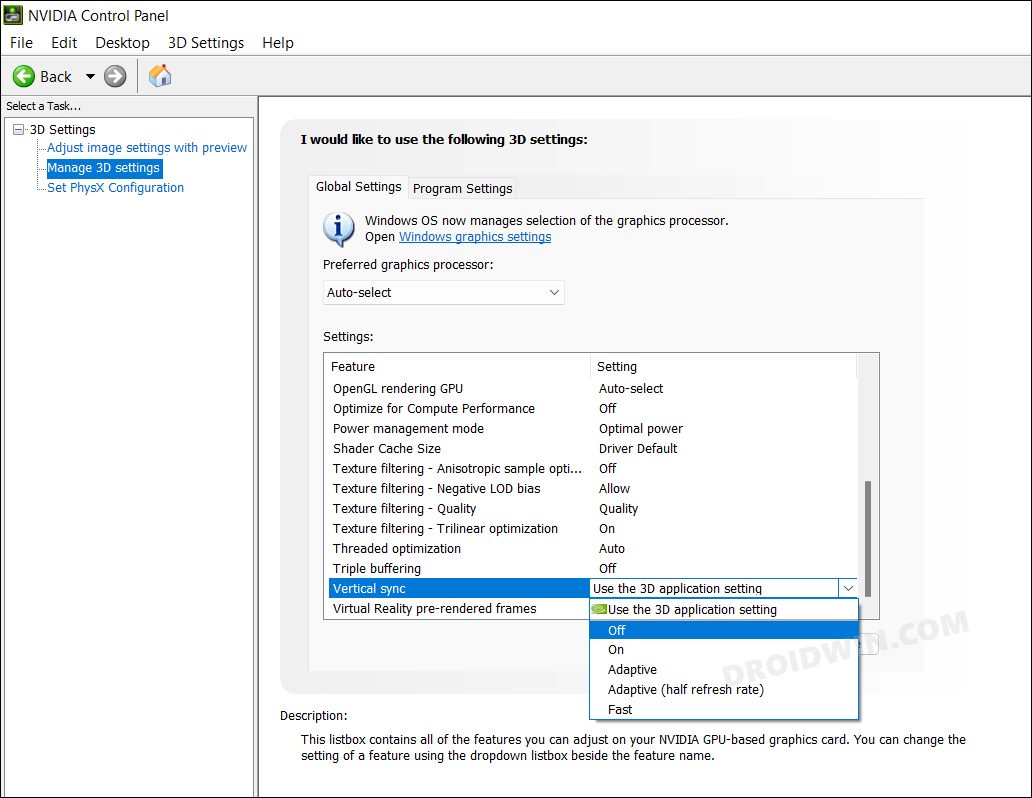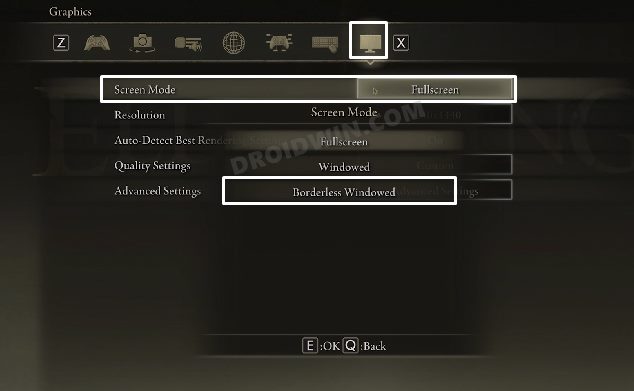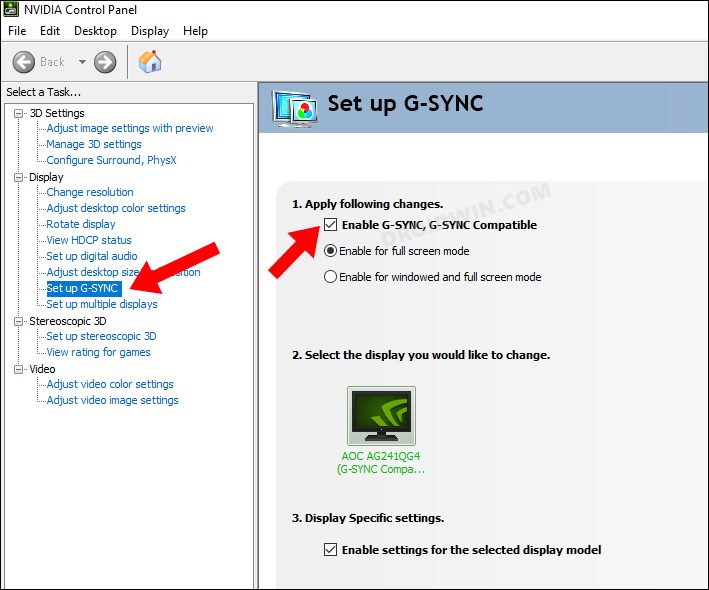However, in spite of all the goodies attached, it isn’t free from its fair share of issues either. At the time of writing, various Elden Ring players have reported that they are witnessing a significant input lag or delay when they press the dodge roll button and when the said action actually happens. If you are also getting bugged with this issue, then this guide will make you aware of various methods to rectify it once and for all. Follow along.
How to Fix Elden Ring Dodge Roll Button Input Lag
Do note that there’s no universal fix as such. You will have to try out each of the below-mentioned workarounds and see which one works best in your favor. So with that in mind, let’s get started.
FIX 1: Change the Dodge Key in Elden Ring
One plausible reason as to why this issue is popping up could be attributed to the fact that both the dodge and sprint are mapped to the same button. Although dodge is set to trigger on the release of the button, in some instances, it might not be able to respond due to its conflict with the sprint action. So you should consider freeing up the dual-task associated with that button and let the Dodge action be handled by another key. Here’s how it could be done:
FIX 2: Disable Vertical Sync for Elden Ring
Vertical Synchronization, aka VSync, helps in creating and maintaining stability by synchronizing the image frame rate of your game with the refresh rate of your PC’s display. However, it is a well-known fact that enabling this feature also tends to add a lot of latency or input lag over some games. Therefore, you should consider disabling it on your PC having the Nvidia GPU. Here’s how it could be done:
FIX 3: Enable Borderless Window Mode in Elden Ring
As is evident from its name, Borderless Window Mode presents the rendered image in a maximized window, but without any borders. As a result, the content will cover the entire display and would give you a more immersive gaming experience. Along with that, it has also been known to spell out success when it comes to mitigating the controller’s input lag. So switch Elden Ring from the fulls screen mode over to the borderless window mode and then verify the results. Here’s how:
FIX 4: Enable GSync for Elden Ring
By synchronizing the display refresh rates to the GPU, GSync will give you a smoother gaming experience. Therefore, it is recommended to enable this feature on your PC (if your display supports Gsync/Freesync). These were the four different methods to fix the input lag when pressing the dodge roll button in Elden Ring. As far as the official stance on this matter is concerned, the developers are yet to even acknowledge this issue, let alone give out an ETA for the rollout of a fix. As and when any of these two things happen, we will update this guide accordingly. In the meantime, the aforementioned workarounds are your best bet.
Elden Ring Crashing, Stuttering, FPS Drops, Performance Bug [Fixed]Controller not working in Elden Ring on PC: How to FixHow to Improve Gaming Performance in Windows 11 [15+ Methods]Game crashing on 12th Gen Intel Core Processor on Windows 10/11: Fix
About Chief Editor