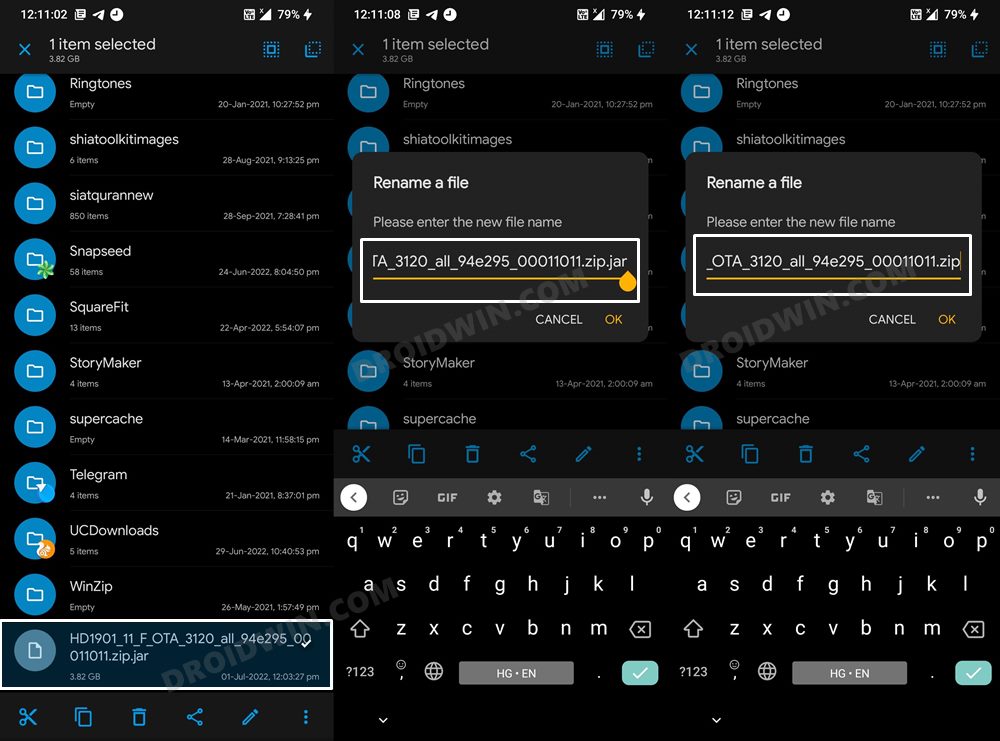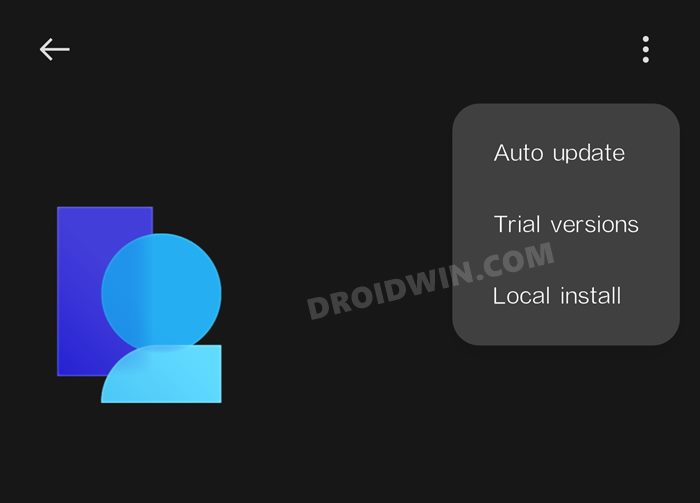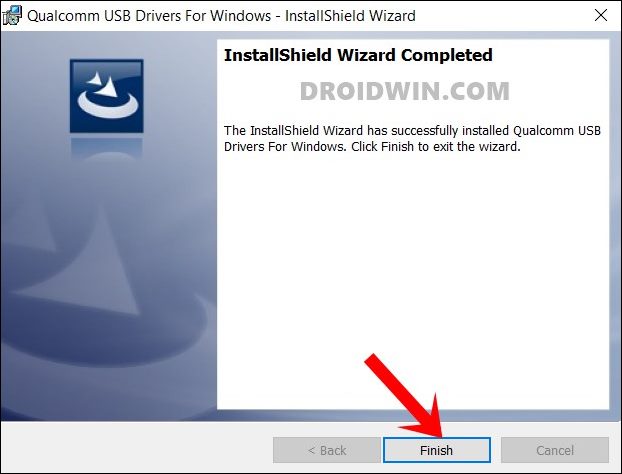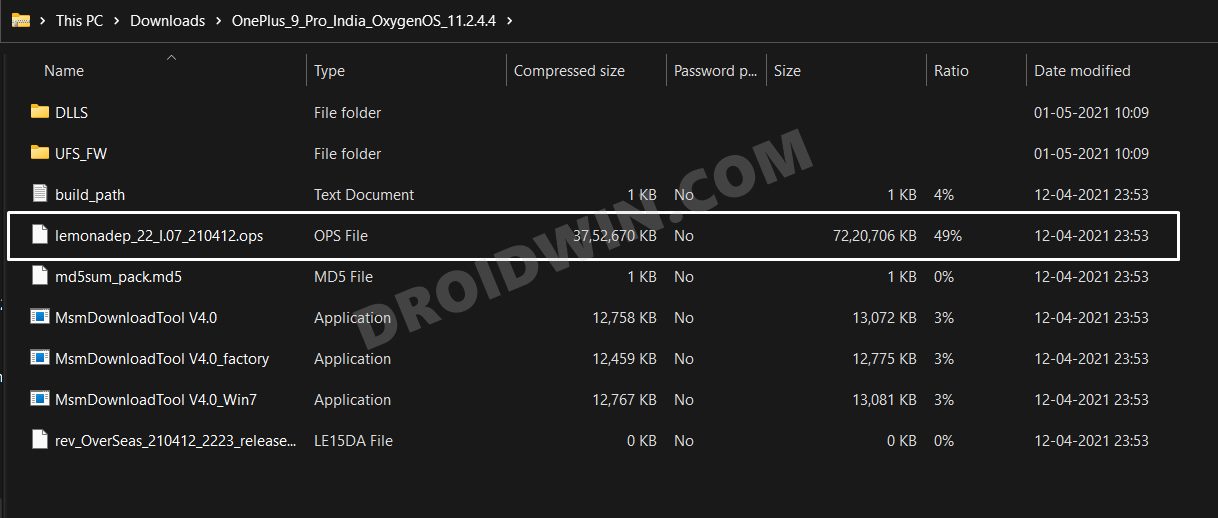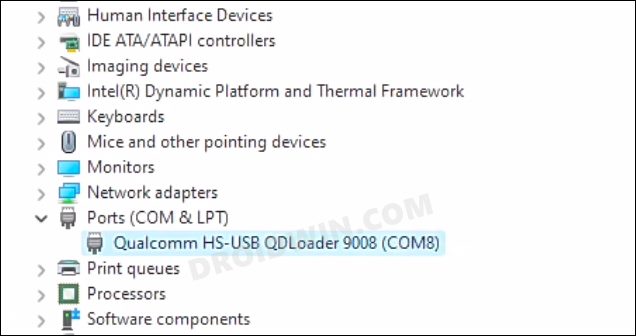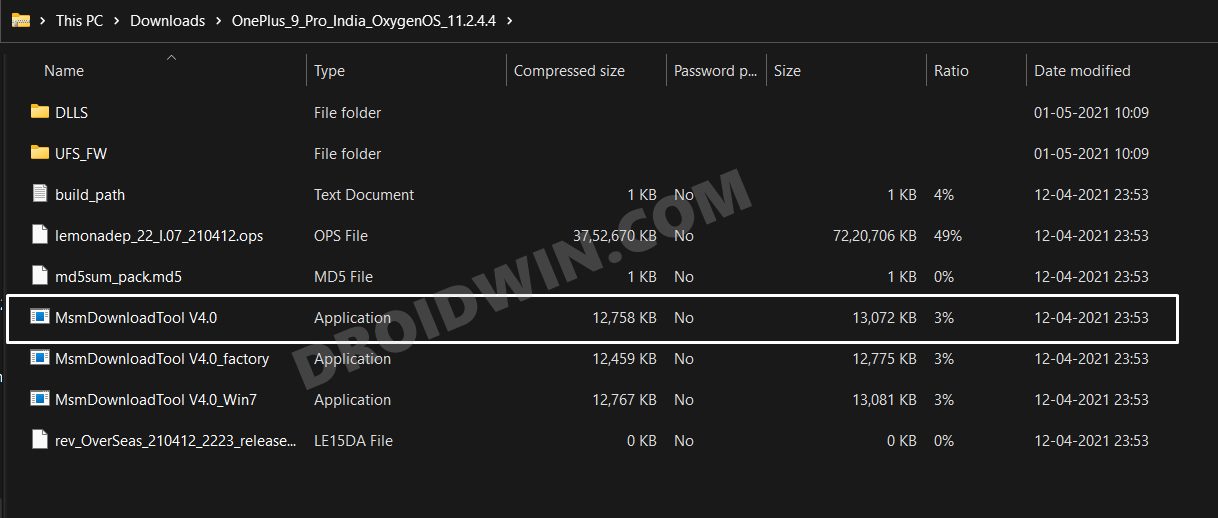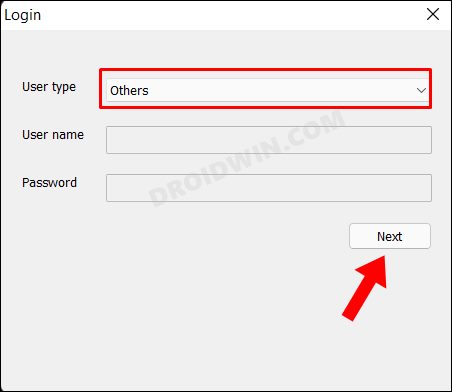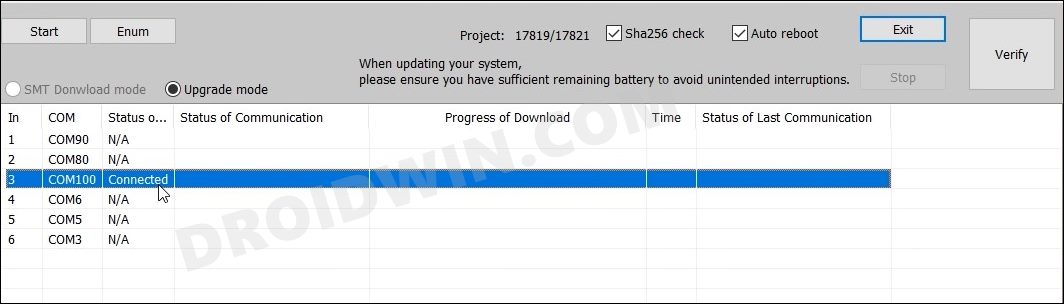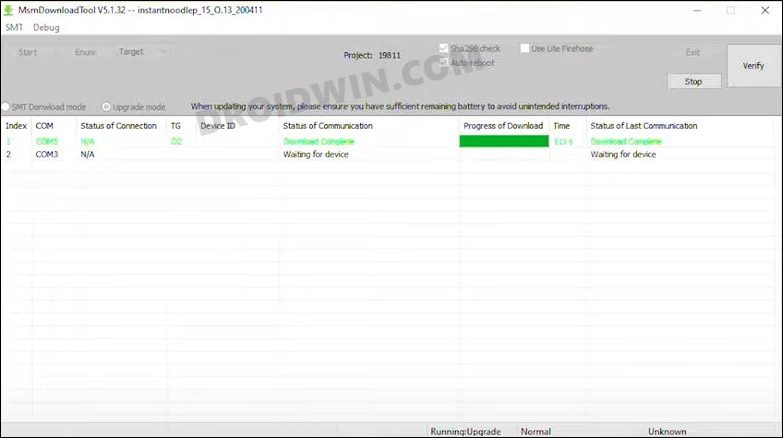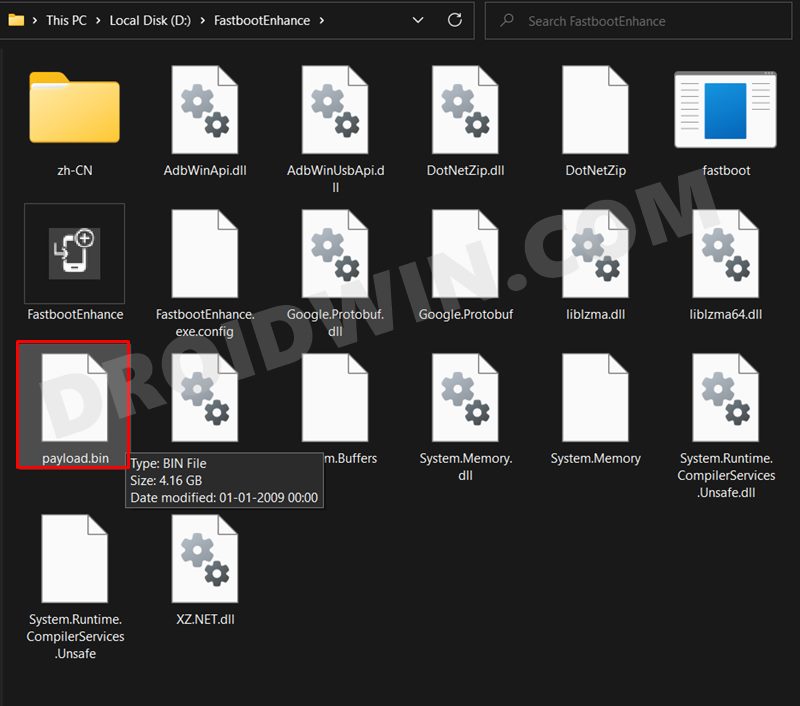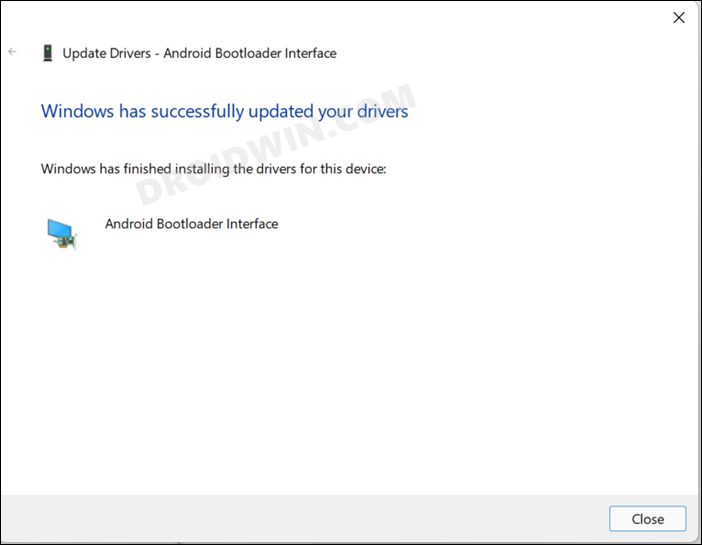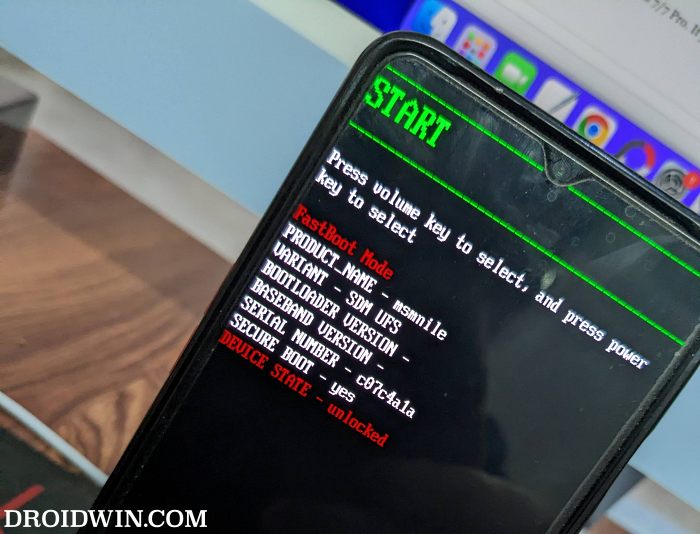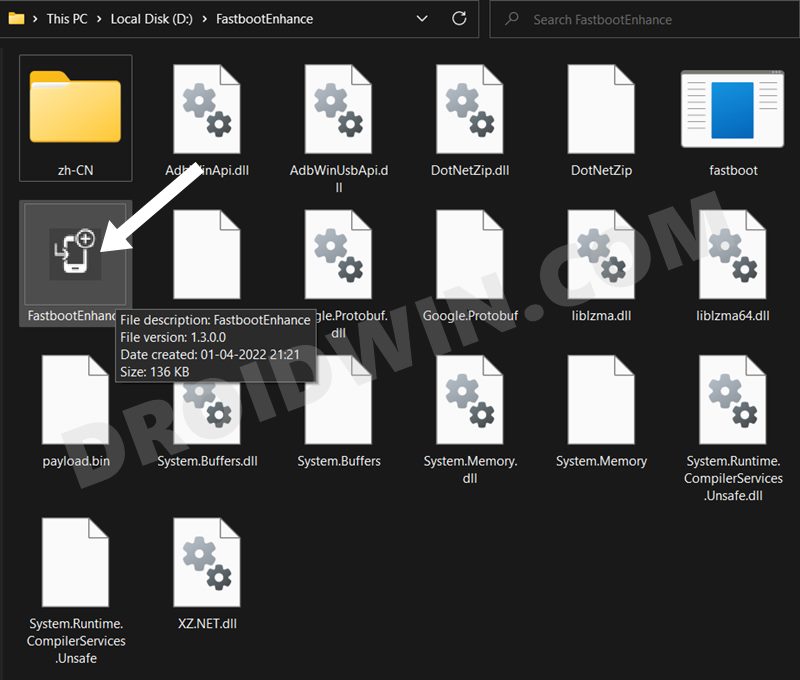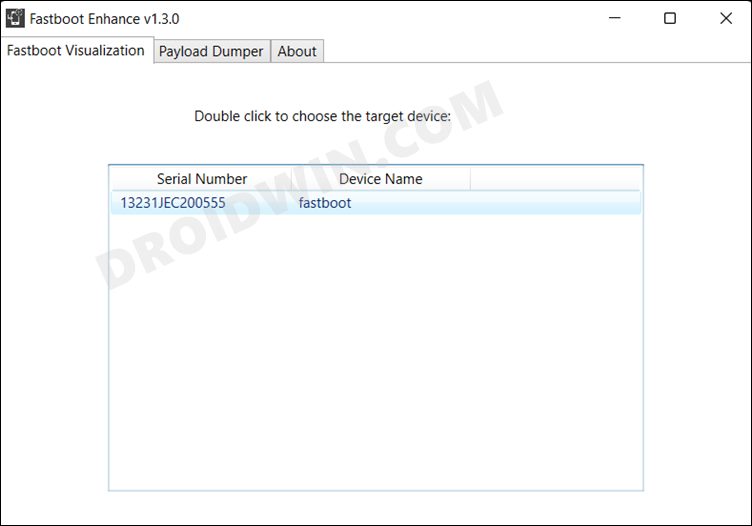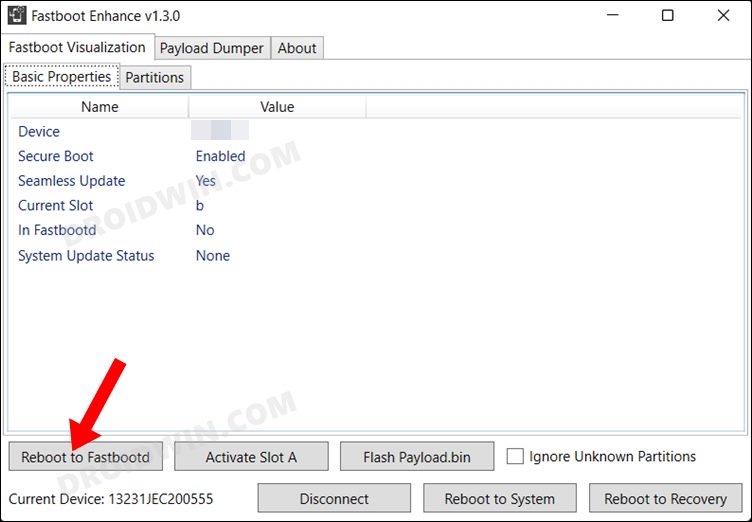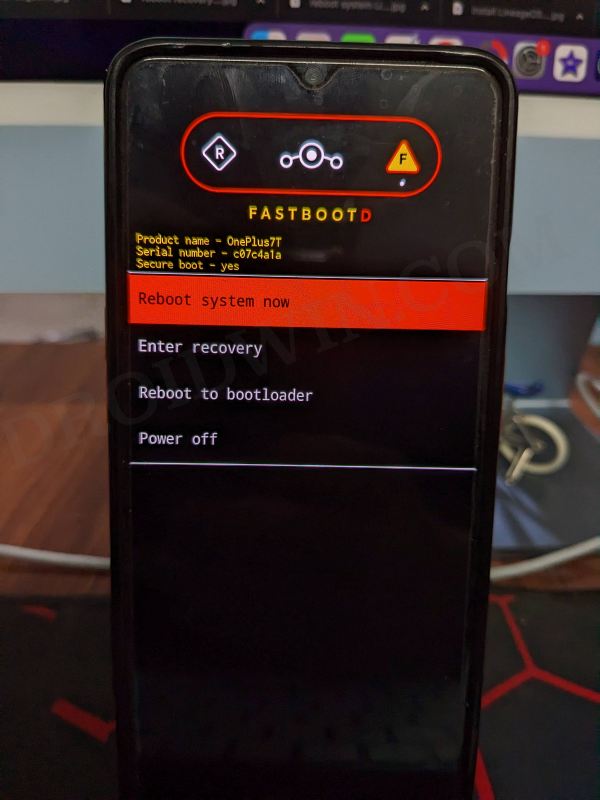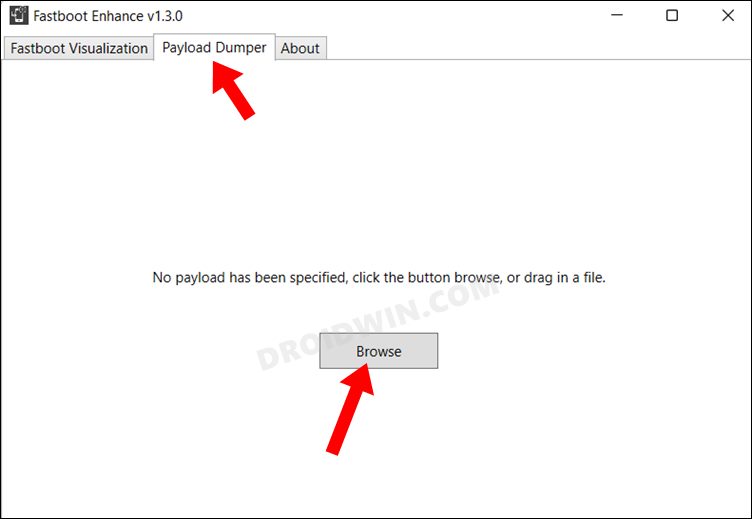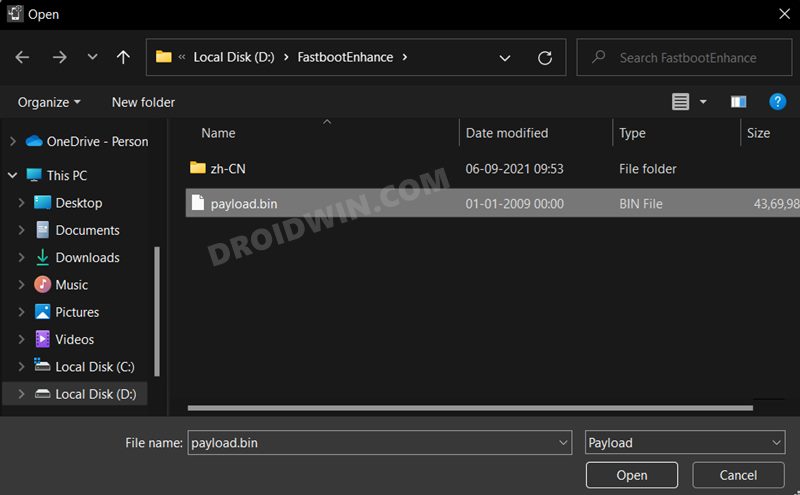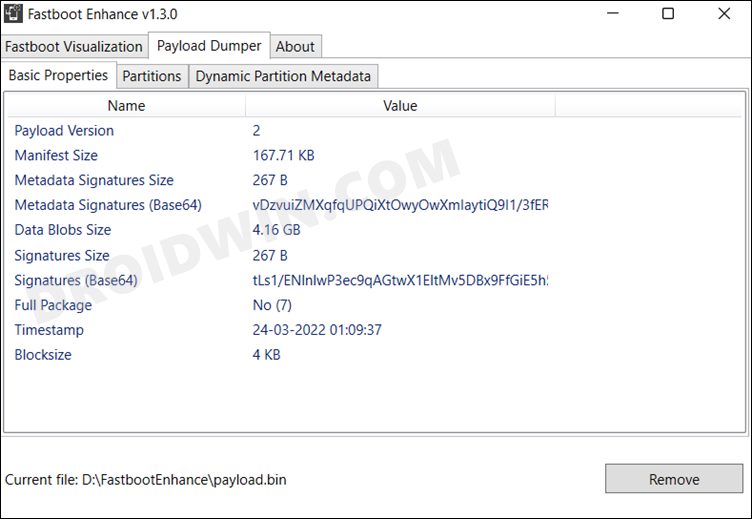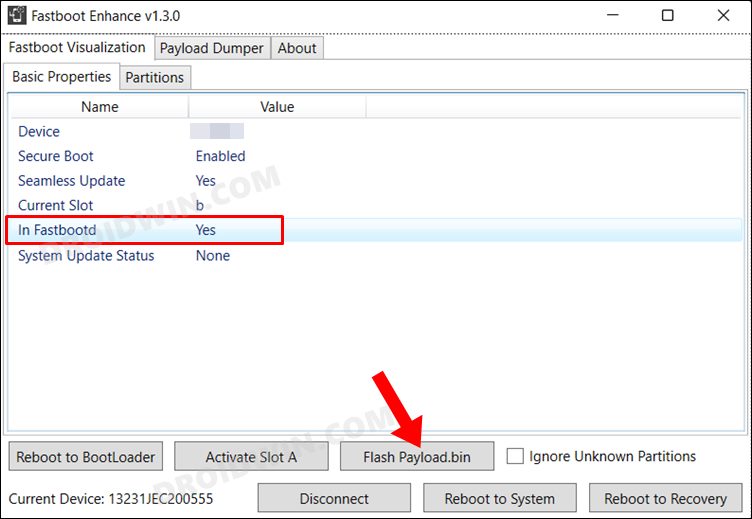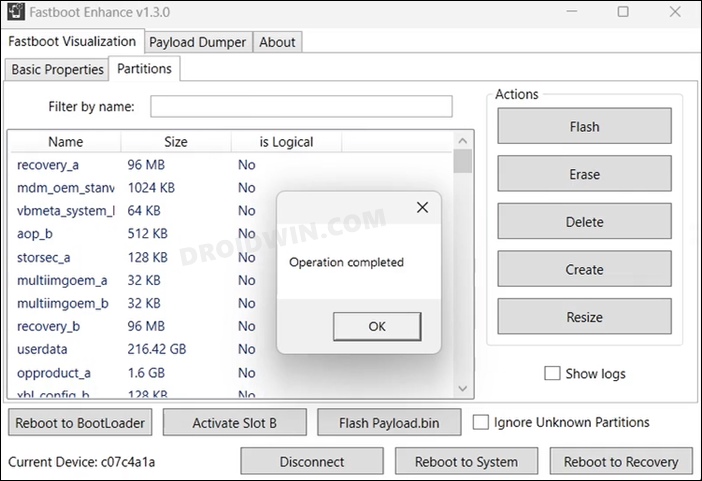These include the likes of Material You theming engine, new Dark Mode, changes to Work-Life Balance, Gallery, and Canvas AOD, among others. However, at the time of writing, the updates are still in the beta stage, so a few bugs and issues are along the expected lines. And that has indeed been the case. OnePlus has laid down a long list of issues that you are likely to face while trying out this build. These include And let’s not forget the fact that for the first time around, you are more likely to interact with Oppo’s ColorOS rather than the originality of OnePlus OxygenOS. So if all these are way too much to deal with, then you could easily roll back to the earlier stable OS build. And in this guide, we will show you three different methods to do so. Without further ado, let’s get started with the instructions to downgrade your OnePlus 7/7T/7T Pro from Android 12 to Android 11.
How to Downgrade OnePlus 7/7T/7T Pro from Android 12 to Android 11
The below instructions will wipe off all the data from your device, so please take a backup beforehand. Droidwin and its members wouldn’t be held responsible in case of a thermonuclear war, your alarm doesn’t wake you up, or if anything happens to your device and data by performing the below steps.
METHOD 1: Downgrade OnePlus 7/7T/7T Pro via the Official Method
This is the official method of carrying out the downgrade process. In this, we will be installing the Android 11 rollback package via the Local Upgrade method. This rollback firmware has been officially provided by OnePlus itself.
STEP 1: Download OnePlus 7/7T/7T Pro Android 12 to Android 11 Rollback Firmware
You may grab hold of the Android 11 downgrade firmware corresponding to your device from below:
OnePlus 7T (IN)OnePlus 7T Pro (IN) OnePlus 7 (IN) OnePlus 7 Pro (IN)
STEP 2: Transfer Files to Device
STEP 3: Downgrade OnePlus 7/7T/7T Pro from Android 12 to Android 11 via Local Upgrade
METHOD 2: Downgrade OnePlus 7/7T/7T Pro via MSM Tool
MSM Download Tool is the software used by OnePlus service center employees to unbrick the devices. and due to some great work by the developers at XDA, this tool is now available for everyone to use. Using this tool, we will be flashing the Android 11 OFP firmware to your device. While it does not require an unlocked bootloader, still the process is quite technical and could result in a few issues if not done correctly. With that in mind, let’s get started.
STEP 1: Install Android SDK
First and foremost, you will have to install the Android SDK Platform Tools on your PC. This is the official ADB and Fastboot binary provided by Google and is the only recommended one. So download it and then extract it to any convenient location on your PC. Doing so will give you the platform-tools folder, which will be used throughout this guide.
STEP 2: Install Qualcomm USB Drivers
Next up, you will have to download and install the Qualcomm USB Drivers. This is needed so that your PC (and the MSM Tool) is able to identify the connected device in EDL Mode. So refer to our guide on Qualcomm HS-USB QDLoader 9008 Drivers: Download & Install
STEP 3: Download MSM Download Tool
Next up, get hold of the MSM Download Tool corresponding to your OnePlus 7/7T/7T Pro from this post [make sure to download the Android 11 firmware]. Once downloaded, extract it to any convenient location on your PC. This will give you the Tool as well as the OPS Firmware for your device.
STEP 4: Boot OnePlus to EDL Mode
you will now have to boot your OnePlus device to Emergency download mode. For that, please refer to our comprehensive tutorial on How to Boot any OnePlus Device to EDL Mode. Or you could also refer to the below shorter instructions. If your device is still being shown as QHUSB_BULK, then reverify driver installation, use USB 2.0 Port, or try using a different USB cable. Any one of these tweaks could fix the EDL connection error.
STEP 5: Flash Android 11 on OnePlus 7/7T/7T Pro via MSM Download Tool
These were the steps to downgrade your OnePlus 7/7T/7T Pro device from Android 12 (OxygenOS 12) to Android 11 (OxygenOS 11) using the MSM Download Tool. If you have any queries concerning the aforementioned steps, do let us know in the comments. We will get back to you with a solution at the earliest.
METHOD 3: Downgrade OnePlus 7/7T/7T Pro Via Fastboot Enhance Tool
This is a tool created by XDA Senior Member xzr467706992 and beholds a slew of intriguing features, including the ability to directly flash the payload.bin file, without the need to even manually extract it first. Do note that even though this tool was created for OnePlus 8T, however, I have personally tested it on OnePlus 7T and it works well and good [downgraded my device from Pixel Experience Android 13 to Android 11 OxygenOS 11].
STEP 1: Download Fastboot Enhance Tool
Download the Fastboot Enhance Tool from GitHub [direct link]. Once downloaded, extract it to any convenient location on your PC. The biggest advantage of this tool is that you could directory flash the payload.bin file, there is no need to extract it and get the resultant IMG files!
STEP 2: Download OnePlus 7/7T/7T Pro ROM
STEP 3: Install Android SDK
Next up, install the Android SDK Platform Tools on your PC. This is the official ADB and Fastboot binary provided by Google and is the only recommended one. So download it and then extract it to any convenient location on your PC. Doing so will give you the platform tools folder, which will be used throughout this guide.
STEP 4: Install Fastboot Drivers
The tool doesn’t come with the Fastboot Drivers, so you will manually have to install it on your PC. For that, please refer to our guide on How to Install Fastboot Drivers in Windows 11. Likewise, make sure to install the OnePlus USB Drivers as well [they are usually automatically installed as soon as you connect your device to the Windows PC for the first time].
STEP 5: Boot to Fastboot Mode
STEP 6: Flash Stock Firmware on OnePlus 7 Pro via Fastboot
That’s it. These were the steps to downgrade your OnePlus 7/7T/7T Pro device from Android 12 (OxygenOS 12) to Android 11 (OxygenOS 11) using the MSM Download Tool. If you have any queries concerning the aforementioned steps, do let us know in the comments. We will get back to you with a solution at the earliest.
How to Enable VoLTE and VoWiFi on any OnePlus DeviceHow to Enable Call Recorder on any OnePlus DeviceEnable and Use ADB Commands in OnePlus Stock RecoveryHow to Enable Factory Mode in any OnePlus Device
About Chief Editor