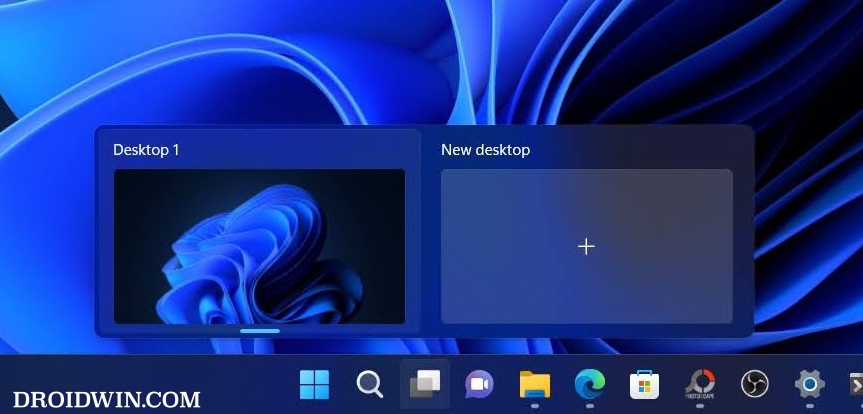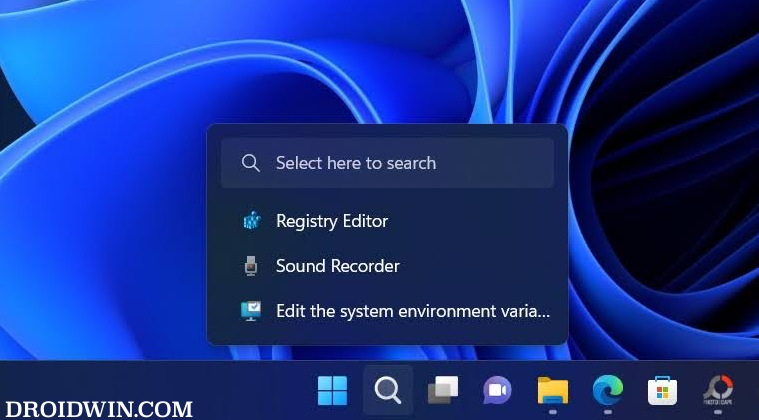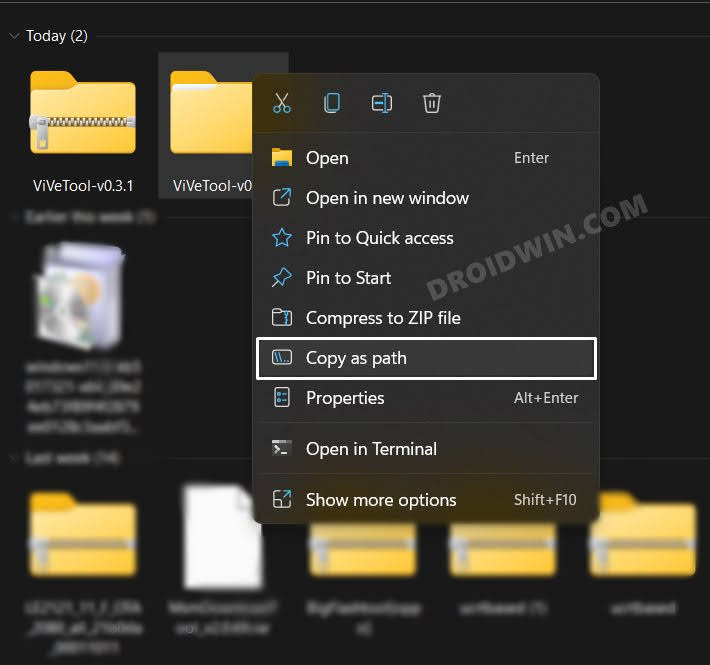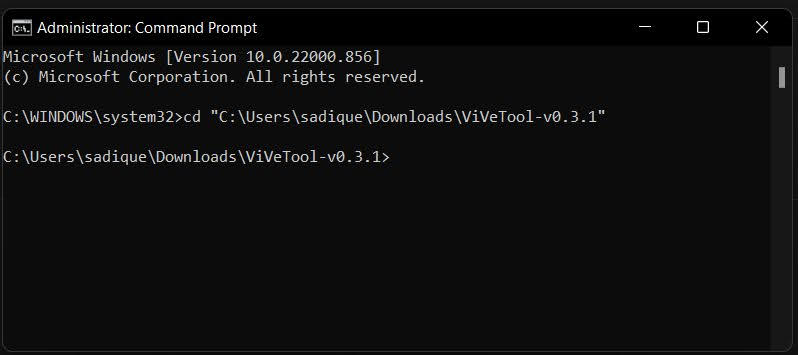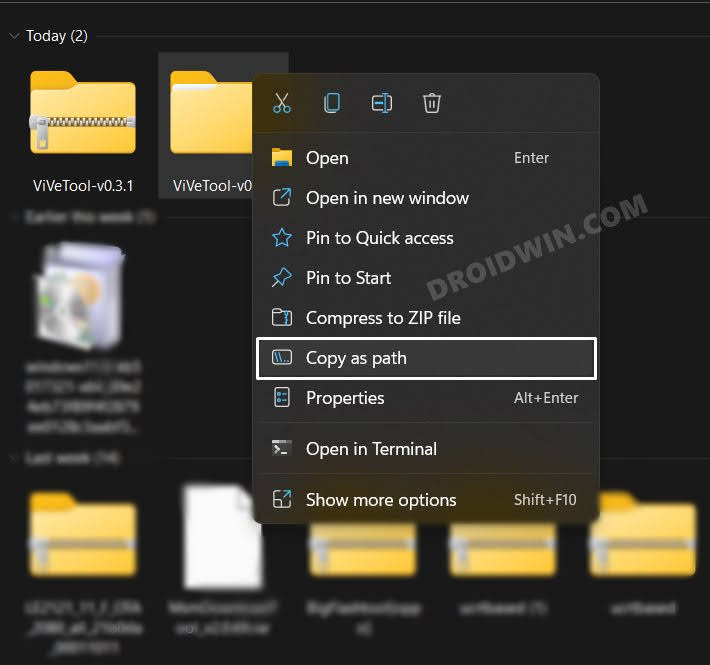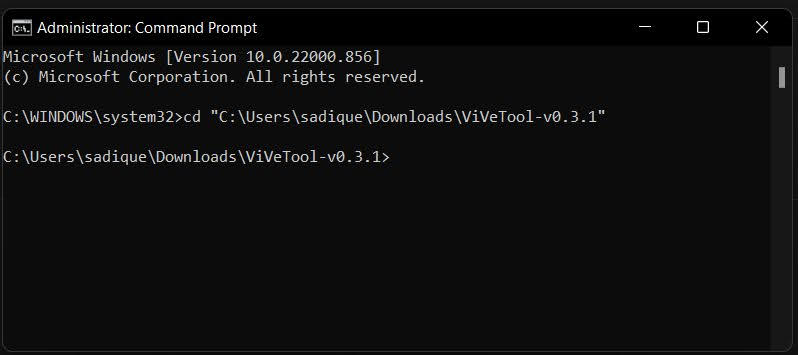In this regard, the latest Windows 11 update has finally added one of the most requested features- the ability to disable the opening of widgets when you hover the mouse cursor over them. This always proved to be quite a nuisance and was one of the major disjoint points from the ease of usage point of view.
With that said, this functionality has been received by Developer Preview users and the beta testers are slowly receiving them over the course of time. However, you could skip this time delay and welcome this feature onto your PC right away. And in this guide, we will show you how to do just that. Follow along.
Disable Open Widgets on Mouse Hover in Windows 11
How to Re-Enable Open Widgets on Mouse Hover in Windows 11
If you just wish to re-enable the hover feature, then simply enable the toggle next to “Open widgets board on hover”. On the other hand, if you want to completely remove this feature from the Settings menu as well, then refer to the below steps: That’s it. These were the steps to enable/disable the behavior of opening widgets when you hover the mouse cursor over them in Windows 11. If you have any queries concerning the aforementioned steps, do let us know in the comments. We will get back to you with a solution at the earliest.
How to Enable New Taskbar Animation in Windows 11Guide to Enable Full-Screen Widgets in Windows 11How to Enable new “Open with” dialog box in Windows 11How to Enable Suggested Actions in Windows 11 Right Away
About Chief Editor